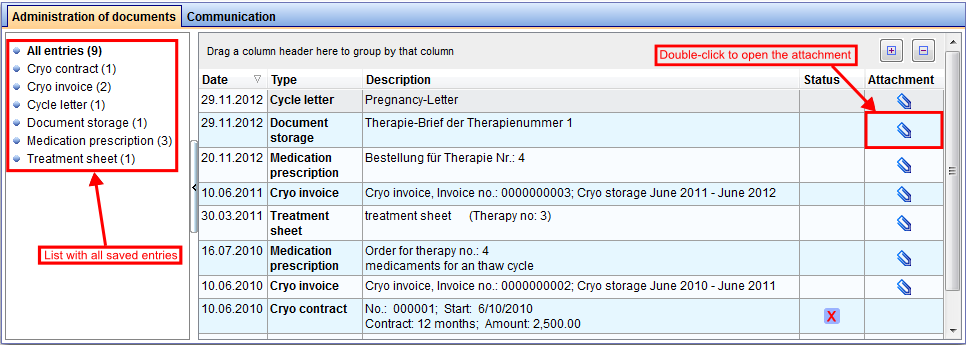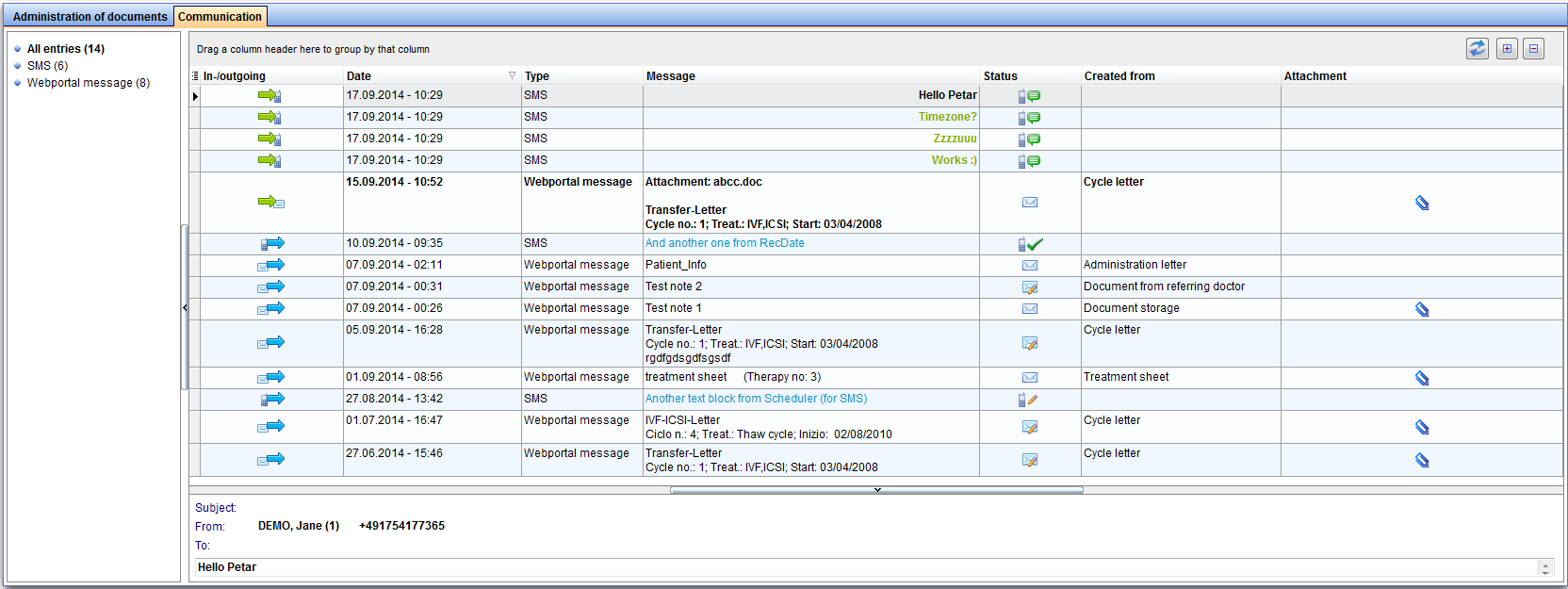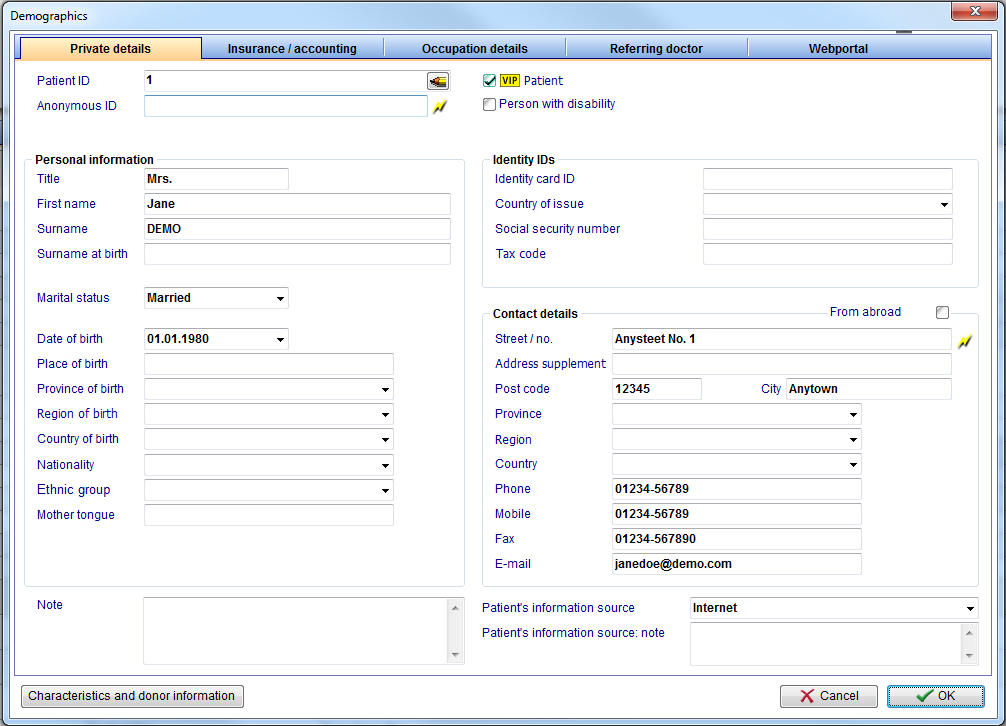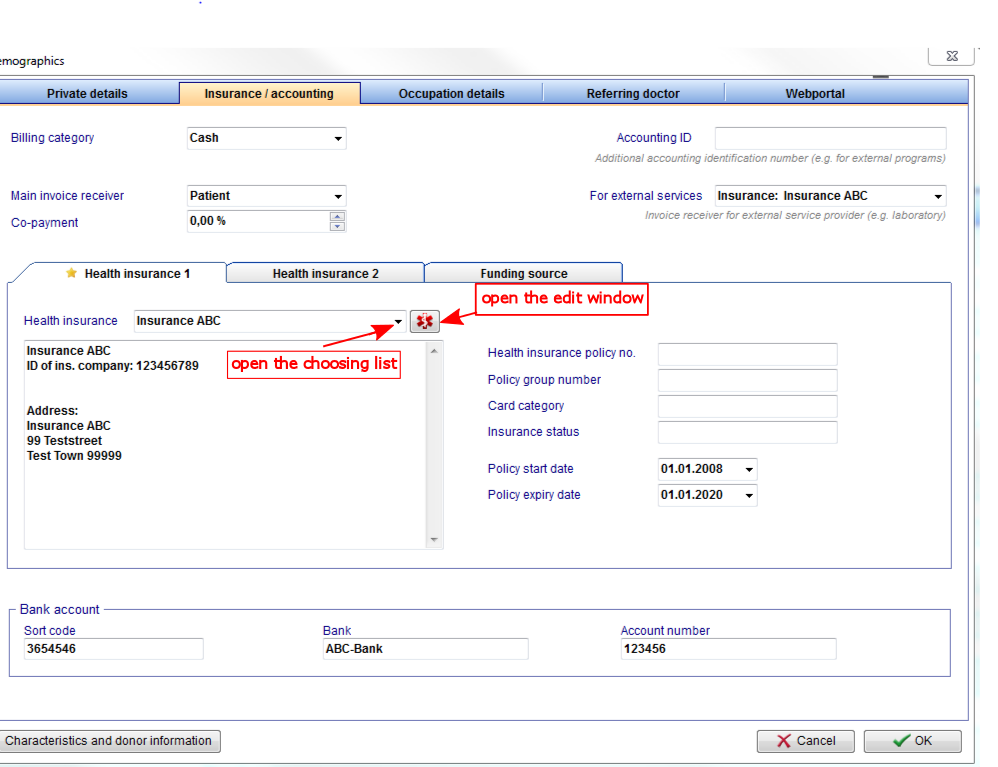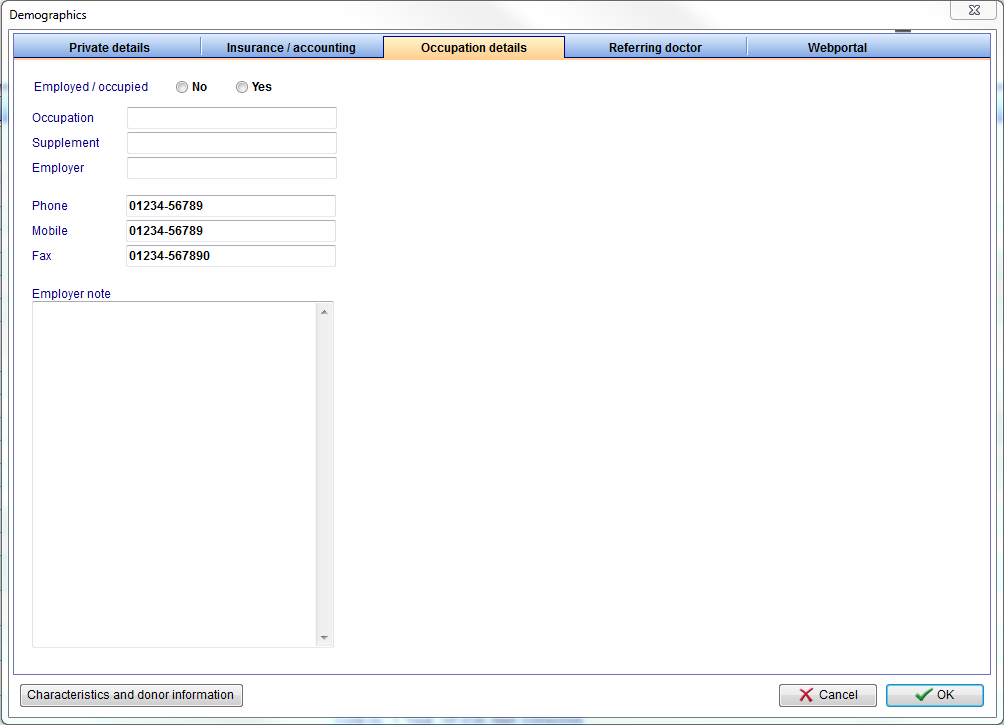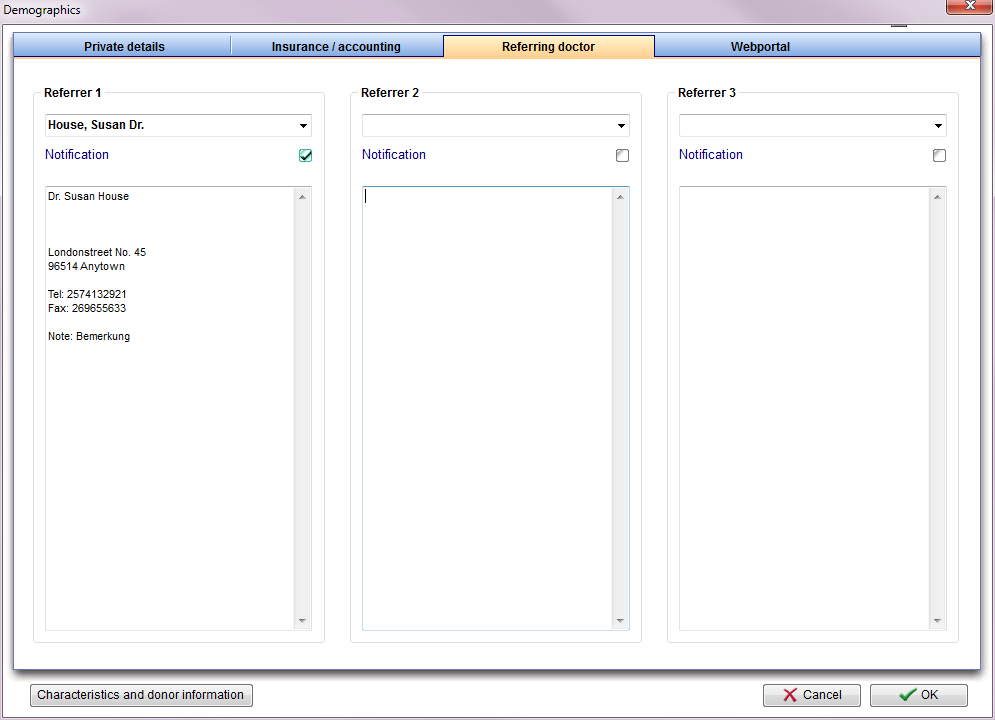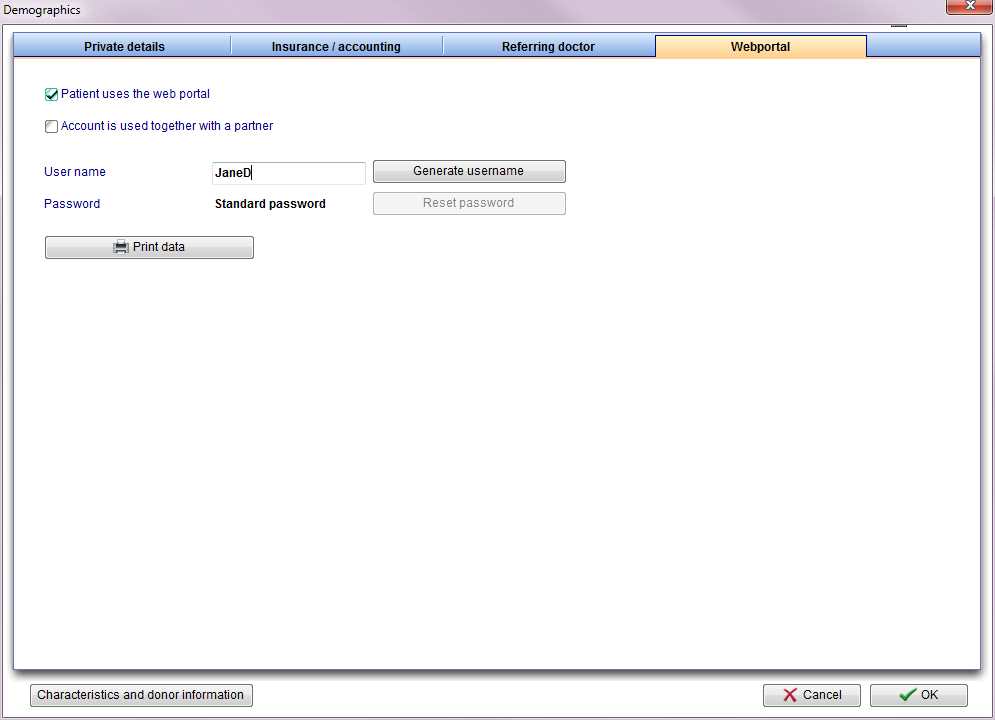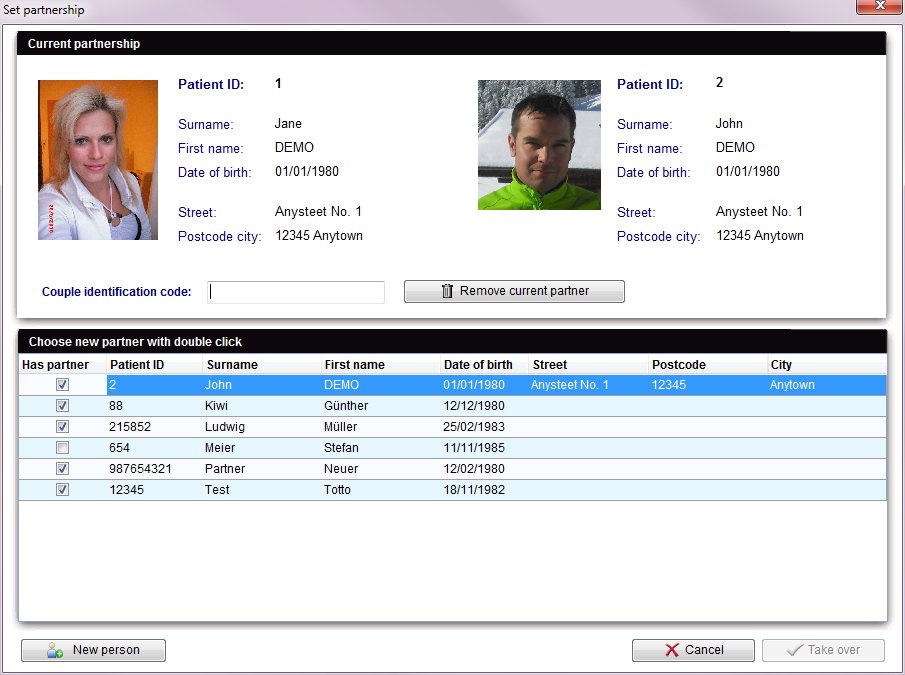Anagrafica
From MedITEX - Wiki
| Line 7: | Line 7: | ||
</table> | </table> | ||
<p style="text-align: justify;"> </p> | <p style="text-align: justify;"> </p> | ||
| − | <p style="text-align: justify;"><strong> | + | <p style="text-align: justify;"><strong>La pagina dell'Anagrafica è divisa in due parti principali:</strong></p> |
<ul> | <ul> | ||
| − | <li style="text-align: justify;"> | + | <li style="text-align: justify;">La parte sopra contiene<strong> i dati personali del paziente</strong>, un riassunto di ulteriori <a href="/index.php?title=Demographics#Private_details">dati personali</a> (riquadro grigio), un riassunto del <a href="/index.php?title=Cryo_storage">materiale presente in criobanca</a> (riquadro blu) e un estratto relativo alle <a href="/index.php?title=Donation">Informazioni donatore</a> (riquadro verde). La sezione relative alle informazioni donatore non sono disonibili se la donazione non è prevista nel paese di riferimento dell'utente.</li> |
</ul> | </ul> | ||
<ul> | <ul> | ||
| − | <li style="text-align: justify;">The bottom part contains a section with the <strong>list of the documents archived</strong> (<strong>Administration of documents</strong>) and a section with the <strong>list of messages sent/received</strong> related to the selected patient (<strong>Communication</strong>). It is also possible to select the documents grouped by type simply selecting the type in the left column.</li> | + | <li style="text-align: justify;">La parte bassa della pagina contiene la sezione relativa alla <strong>lista dei documenti archiviati</strong> (<strong>Documenti di Amministrazione</strong>) e una sezione con la lista dei messaggi inviati/ricevuto relativi al paziente in questione (Comunicazioni). The bottom part contains a section with the <strong>list of the documents archived</strong> (<strong>Administration of documents</strong>) and a section with the <strong>list of messages sent/received</strong> related to the selected patient (<strong>Communication</strong>). It is also possible to select the documents grouped by type simply selecting the type in the left column.</li> |
</ul> | </ul> | ||
<p> </p> | <p> </p> | ||
| Line 20: | Line 20: | ||
<tbody> | <tbody> | ||
<tr> | <tr> | ||
| − | <td><img src="/images/Anagrafica_2_IT.png" alt="" width=" | + | <td><img src="/images/Anagrafica_2_IT.png" alt="" width="700" height="52" /></td> |
</tr> | </tr> | ||
<tr> | <tr> | ||
| Line 54: | Line 54: | ||
</tr> | </tr> | ||
<tr> | <tr> | ||
| − | <td><a href="/index.php?title=Demographics#Set_partnership"><img style="display: block; margin-left: auto; margin-right: auto; border: 2px dotted blue;" src="/images/Partnership.png" alt=" | + | <td><a href="/index.php?title=Demographics#Set_partnership"><img style="display: block; margin-left: auto; margin-right: auto; border: 2px dotted blue;" src="/images/Partnership.png" alt="" /></a></td> |
<td><strong>Partnership</strong>: set a new partnership.<strong><br /></strong></td> | <td><strong>Partnership</strong>: set a new partnership.<strong><br /></strong></td> | ||
<td> </td> | <td> </td> | ||
| Line 72: | Line 72: | ||
</tr> | </tr> | ||
<tr> | <tr> | ||
| − | <td><a href="/index.php?title=SMS_interface"><img style=" | + | <td><a href="/index.php?title=SMS_interface"><img style="border: 2px dotted blue; display: block; margin-left: auto; margin-right: auto;" src="/images/Anagrafica_7_IT.png" alt="" width="90" height="44" /></a></td> |
<td style="text-align: justify;"><strong>New message</strong>: click on this button to send a message to the patient. This message can be an SMS, an email or a web portal message.<br /></td> | <td style="text-align: justify;"><strong>New message</strong>: click on this button to send a message to the patient. This message can be an SMS, an email or a web portal message.<br /></td> | ||
</tr> | </tr> | ||
<tr> | <tr> | ||
| − | <td><img style="display: block; margin-left: auto; margin-right: auto;" src="/images/ | + | <td><img style="display: block; margin-left: auto; margin-right: auto;" src="/images/Anagrafica_9_IT.png" alt="" width="91" height="34" /></td> |
<td><span><strong>MedITEX Billing</strong>: button to open MedITEX Billing module.<br /></span></td> | <td><span><strong>MedITEX Billing</strong>: button to open MedITEX Billing module.<br /></span></td> | ||
</tr> | </tr> | ||
<tr> | <tr> | ||
| − | <td><span style="font-size: x-small;"><img style="display: block; margin-left: auto; margin-right: auto;" src="/images/ | + | <td><span style="font-size: x-small;"><img style="display: block; margin-left: auto; margin-right: auto;" src="/images/Anagrafica_8bis_IT.png" alt="" width="79" height="40" /></span></td> |
<td><strong>Go to partner</strong>: click here to go to the partner's patient data.</td> | <td><strong>Go to partner</strong>: click here to go to the partner's patient data.</td> | ||
| + | </tr> | ||
| + | <tr> | ||
| + | <td><img style="display: block; margin-left: auto; margin-right: auto;" src="/images/Anagrafica_8_IT.png" alt="" width="67" height="36" /></td> | ||
| + | <td><strong> </strong></td> | ||
</tr> | </tr> | ||
<tr> | <tr> | ||
| Line 94: | Line 98: | ||
<tbody> | <tbody> | ||
<tr> | <tr> | ||
| − | <td><img style="display: block; margin-left: auto; margin-right: auto;" src="/images/ | + | <td><img style="display: block; margin-left: auto; margin-right: auto;" src="/images/Anagrafica_10_IT.png" alt="" width="676" height="213" /></td> |
</tr> | </tr> | ||
<tr> | <tr> | ||
Revision as of 16:31, 12 April 2016
| <img src="/images/Anagrafica_1_IT.png" alt="" width="750" height="544" /> |
La pagina dell'Anagrafica è divisa in due parti principali:
- La parte sopra contiene i dati personali del paziente, un riassunto di ulteriori <a href="/index.php?title=Demographics#Private_details">dati personali</a> (riquadro grigio), un riassunto del <a href="/index.php?title=Cryo_storage">materiale presente in criobanca</a> (riquadro blu) e un estratto relativo alle <a href="/index.php?title=Donation">Informazioni donatore</a> (riquadro verde). La sezione relative alle informazioni donatore non sono disonibili se la donazione non è prevista nel paese di riferimento dell'utente.
- La parte bassa della pagina contiene la sezione relativa alla lista dei documenti archiviati (Documenti di Amministrazione) e una sezione con la lista dei messaggi inviati/ricevuto relativi al paziente in questione (Comunicazioni). The bottom part contains a section with the list of the documents archived (Administration of documents) and a section with the list of messages sent/received related to the selected patient (Communication). It is also possible to select the documents grouped by type simply selecting the type in the left column.
| <img src="/images/Anagrafica_2_IT.png" alt="" width="700" height="52" /> |
At the top of the page, a black bar is shown with the following information:
|
Contents |
Buttons
Some buttons have special functionalities. Click on it to have more information.
| <a href="/index.php?title=MedITEX_IVF_main_page"><img style="display: block; margin-left: auto; margin-right: auto; border: 2px dotted blue;" src="/images/homeico.jpg" alt="" /></a> | Home: click on this button to go to the starting window. | ||
| <a href="/index.php?title=Free / QM fields"><img style="display: block; margin-left: auto; margin-right: auto; border: 2px dotted blue;" src="/images/QMico.jpg" alt="" /></a> | QM / free fields: click on this button to access the QM field section related to this area. Or click on the right arrow to block QM fields and to see the change log. | ||
| <a href="/index.php?title=Demographics#Edit_person"><img style="border: 2px dotted blue;" src="/images/Anagrafica_3_IT.png" alt="" width="112" height="39" /></a> | Edit person: switch to the personal information area to edit it. | ||
| <a href="/index.php?title=Demographics#Set_partnership"><img style="display: block; margin-left: auto; margin-right: auto; border: 2px dotted blue;" src="/images/Partnership.png" alt="" /></a> | Partnership: set a new partnership. |
||
| <img style="display: block; margin-left: auto; margin-right: auto;" src="/images/Anagrafica_4_IT.png" alt="" width="102" height="35" /> | Delete Person: click on this button to delete this person. A person may be deleted only if some requirements are fulfilled (e.g. no cycle is present for the patient). | ||
| <a href="/index.php?title=Create a new entry in demographics"><img style="display: block; margin-left: auto; margin-right: auto; border: 2px dotted blue;" src="/images/Anagrafica_5_IT.png" alt="" width="109" height="39" /></a> | New entry: click on this button to create a new document, like letters, reports, contracts, photos, etc. |
||
| <a href="/index.php?title=Create_templates_for_patient_labels"><img style="display: block; margin-left: auto; margin-right: auto; border: 2px dotted blue;" src="/images/Anagrafica_6_IT.png" alt="" width="113" height="39" /></a> | Print labels: click on this button to print labels containing Patient ID, Name and Surname of the patient, Date of birth, Name and Surname of the partner. | ||
| <a href="/index.php?title=SMS_interface"><img style="border: 2px dotted blue; display: block; margin-left: auto; margin-right: auto;" src="/images/Anagrafica_7_IT.png" alt="" width="90" height="44" /></a> | New message: click on this button to send a message to the patient. This message can be an SMS, an email or a web portal message. |
||
| <img style="display: block; margin-left: auto; margin-right: auto;" src="/images/Anagrafica_9_IT.png" alt="" width="91" height="34" /> | MedITEX Billing: button to open MedITEX Billing module. |
||
| <img style="display: block; margin-left: auto; margin-right: auto;" src="/images/Anagrafica_8bis_IT.png" alt="" width="79" height="40" /> | Go to partner: click here to go to the partner's patient data. | ||
| <img style="display: block; margin-left: auto; margin-right: auto;" src="/images/Anagrafica_8_IT.png" alt="" width="67" height="36" /> | |||
| <img style="display: block; margin-left: auto; margin-right: auto;" src="/images/PM.png" alt="" /> | With these two buttons you can decide how many rows you see on the list. (Expand all rows, Collapse all rows) |
Clickable Areas
| <img style="display: block; margin-left: auto; margin-right: auto;" src="/images/Anagrafica_10_IT.png" alt="" width="676" height="213" /> |
|
Picture of the patient: enlarge it with a double-click. If you wish to add a new photo to a patient, you have two options:
If you wish to send the picture directly from your webcam to the program, follow these steps:
For this procedure you need a TWAIN-compatible webcam. If your webcam has no TWAIN driver, we recommend the following software: The <a href="http://www.akond.net/index.php?issue_id=134">inPhoto ID Webcam</a> Software
|
These clickable areas have special functionalities. Click on it to have more information.
| <a href="/index.php?title=Demographics#Private_details"><img style="display: block; margin-left: auto; margin-right: auto; border: 2px dotted blue;" src="/images/gray.png" alt="" width="408" height="105" /></a> | Additional patient data: if you wish to add further contact details, health insurance data, or if you wish to add referrers, click the grey box in the upper right corner. A window will open and you will be able to insert more data, such as: telephone number, billing category, marital status, professional info and referrers. |
| <a href="/index.php?title=Cryo_storage"><img style="display: block; margin-left: auto; margin-right: auto; border: 2px dotted blue;" src="/images/InCryo.png" alt="" width="410" height="32" /></a> | Cryo overview: to get an overview of the Cryo Gyn click on the blue box. A window will open and you can insert new straws, thaw selected items, open contracts and invoices and get and overview about the currently storage items and a history of storage changes. |
| <a href="/index.php?title=Donation"><img style="display: block; margin-left: auto; margin-right: auto; border: 2px dotted blue;" src="/images/DonorInfo.png" alt="" width="415" height="50" /></a> | Donation information: to see the details of donation of this patient, click on the green box. A window will be opened and you can see all the details about the person and the donor information. Reservations for possible donor sperm can be entered here. |
Tabs with lists on the bottom of the page
Administration of documents
In this area you can find all kinds of documents of one patient. They are divided into different types:
- All entries
- Cryo contract
- Cryo invoice
- Cycle letter
- Document storage
- Medication prescription
- Treatment sheet
If you double-click a row at the right side, the document will be opened. You can also see the status and the document attached.
Communication
In this area you can find all Web portal and SMS messages exchanged with a patient.
If you double-click a row, the message will open.
| <img src="/images/CommOverviewRefreshButton.png" alt="" width="29" height="27" /> | Refresh button: refreshes statuses of existing messages and checks if there are some new messages |
Edit person
Private details
Enter personal contact details of the patient.
- Patient ID: if you click on <img src="/images/Pencil.png" alt="" width="27" height="21" /> at the end, a window will be opened and you can change the Patient ID manually. It is possible that you have no permission for changing. Permissions can be set by users with admin rights in the <a href="/index.php?title=Administration_of_user#Administration_of_user_rights">administration tool</a>.
- Anonym. ID: create an anonymous ID by clicking on <img src="/images/AnonymID.pn.png" alt="" width="29" height="26" />.
- Title: enter the title of the patient.
- Firstname: set here the firstname of the patient.
- Surname: add the surname.
- Maiden name: the birth name can be entered here.
- Date of birth: insert the date of birth manually or choose it out of the calendar by clicking on the arrow.
- Nationality: select a nationality from the list provided.
- Place of birth: add the place of birth.
- Street / no.: insert the street and the house number.
- Postal code: postal code of the residence.
- City: residence of the patient.
- Province: select a province from the list. You can edit the options in the settings under <a href="/index.php?title=MedITEX_IVF_Settings#System_tables">system tables</a>.
- Note: important notes and comments about the patient, e.g. intolerances, allergies, etc.
- Check the box VIP patient to assign special or important patients as a VIP. This information will appear in addition to the patient's name in the search window.
- You can edit the options for the information source of patient in the settings under <a href="/index.php?title=MedITEX_IVF_Settings#System_tables">system tables</a>.
Insurance / accounting
- Here you can find important data of the health insurance and the billing category of the patient.
Occupation details
Reffering doctor
- Here the consulting doctor will be added.
- You can assign a maximum of three referrers to each patient. Referrers can be managed and added on the top menu under System -> <a href="/index.php?title=Referrers">Referrers</a>.
- Check the box Notification if the doctor should be notified.
- New referrers can be selected from the list of available doctors by clicking on the arrow symbol.
- Linked referrers are visible on the main page.
Webportal
Switch to characteristics and donor information
| <a href="/index.php?title=Donation"><img style="border: 2px dotted blue;" src="/images/char1.png" alt="" /></a> | Click on the button to see the details of donation of this patient. A window will be opened and you can see all the details about the characteristics and the donor information. Reservations for possible donor sperm can be entered here. |
Set partnership
- This window displays all important information of the partnership.
- Here you can specify the couple identification code.
- In the list you can see which patients are present in your database and which status they have. (Has partners)
- You can reassign partnerships. To prevent accidental changes of current partnerships, a security message will be opened.
| <a href="/index.php?title=How_to_create_a_new_patient%3F"><img style="display: block; margin-left: auto; margin-right: auto; border: 2px dotted blue;" src="/images/NewP.png" alt="" /></a> | New person: add a new patient in the database. |
| <a href="/index.php?title=MedITEX_IVF_manual">Back to the MedITEX IVF menu </a> | <a href="#top">Back to top</a> |