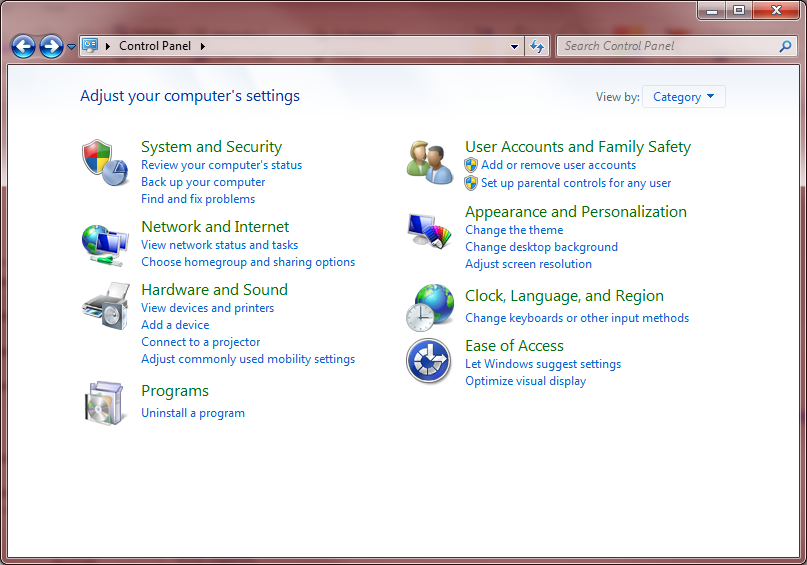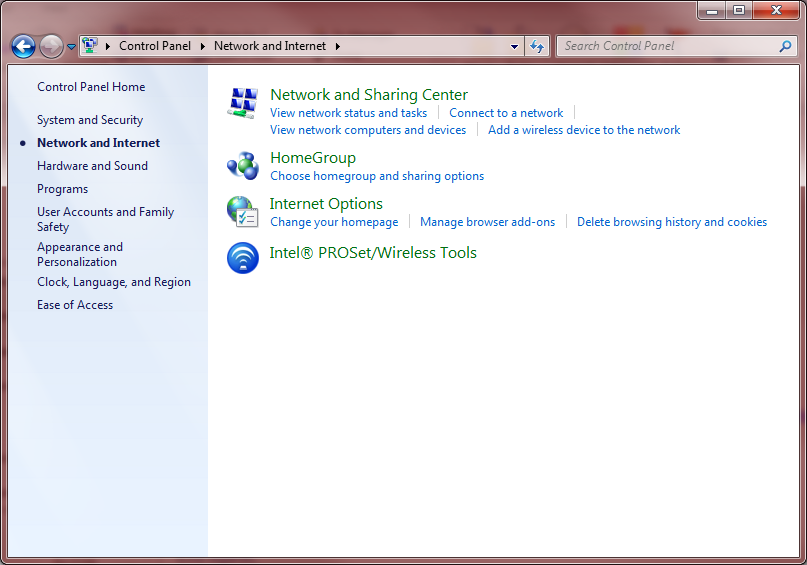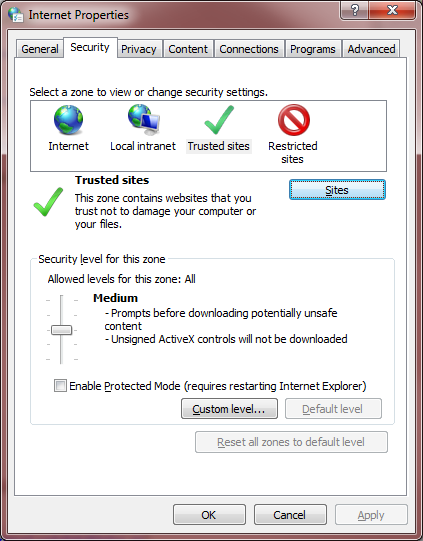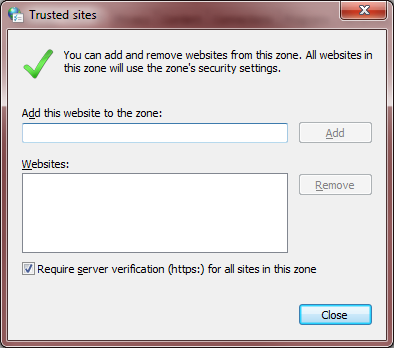How to stop security warning message?
From MedITEX - Wiki
(Difference between revisions)
| (One intermediate revision by one user not shown) | |||
| Line 49: | Line 49: | ||
</table> | </table> | ||
<p> </p> | <p> </p> | ||
| − | < | + | <table style="margin-left: auto; margin-right: auto;" border="0"> |
| − | + | <tbody> | |
| − | < | + | <tr> |
| − | < | + | <td><img src="/images/hint129.png" alt="" width="129" height="129" /></td> |
| − | < | + | <td>All these steps need to be repeated in all clients.</td> |
| − | + | </tr> | |
| − | + | </tbody> | |
| − | < | + | </table> |
| − | + | ||
| − | + | ||
| − | + | ||
<table style="float: right;" border="0"> | <table style="float: right;" border="0"> | ||
<tbody> | <tbody> | ||
<tr> | <tr> | ||
| + | <td style="text-align: right;"><a href="/index.php?title=MedITEX_IVF_how_to"><span><a style="font-size: small;" href="/index.php?title=Administrators_Support">Back to Administrators Support</a></span></a></td> | ||
<td style="text-align: right;"><a href="/index.php?title=MedITEX_IVF_how_to">Back to How to</a></td> | <td style="text-align: right;"><a href="/index.php?title=MedITEX_IVF_how_to">Back to How to</a></td> | ||
<td style="text-align: right;"><a href="#top">Back to top</a></td> | <td style="text-align: right;"><a href="#top">Back to top</a></td> | ||
| Line 68: | Line 66: | ||
</tbody> | </tbody> | ||
</table> | </table> | ||
| + | <p> </p> | ||
Latest revision as of 11:26, 25 November 2014
The following security warning can be avoided by completing the steps below.
| <img src="/images/SecurityWarning.png" alt="" width="414" height="274" /> |
| Security warning when MedITEX is opened from the server by clients. |
| 1. Open Control Panel from the Start menu. | |
|
2. Click on Network and Internet. Note: if your Control Panel is not categorized, skip this step. |
|
|
3. Select Internet Options. |
|
| 4. On this new window, change tabs to Security, then select Trusted sites and click on the Sites button. | |
| 5. On the Add this website to the zone: insert the name of the server, for example: "\\MedITEXSrv". |
|
| 6. Click Add. | |
| 7. Click Close. | |
| 8. Click OK. | |
| <img src="/images/hint129.png" alt="" width="129" height="129" /> | All these steps need to be repeated in all clients. |
| <a href="/index.php?title=MedITEX_IVF_how_to"><a style="font-size: small;" href="/index.php?title=Administrators_Support">Back to Administrators Support</a></a> | <a href="/index.php?title=MedITEX_IVF_how_to">Back to How to</a> | <a href="#top">Back to top</a> |