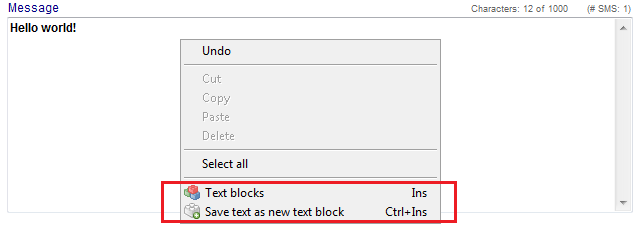SMS interface
From MedITEX - Wiki
| Line 98: | Line 98: | ||
<td>[[Image:MobilePhoneNumber.png|none|400px|thumb|left|link=http://wiki.meditex-software.com/images/MobilePhoneNumber.png| ]]</td> | <td>[[Image:MobilePhoneNumber.png|none|400px|thumb|left|link=http://wiki.meditex-software.com/images/MobilePhoneNumber.png| ]]</td> | ||
<td> | <td> | ||
| − | <p style="text-align: justify;"><strong>Insert the mobile phone number of the patient</strong>. If the patient has a mobile phone number in the system, it will be automatically added.</p> | + | <p style="text-align: justify;"><strong>Insert the mobile phone number of the patient</strong>.</p> |
| + | <p style="text-align: justify;">If the patient has a mobile phone number in the system, it will be automatically added.</p> | ||
<p style="text-align: justify;">Pay attention to the phone number format. It has to begin with international country calling code. The code can be added manually by the user or automatically by MedITEX if the code is entered in <a href="/index.php?title=How_to_configure_an_SMS_interface%3F">SMS settings</a>. </p> | <p style="text-align: justify;">Pay attention to the phone number format. It has to begin with international country calling code. The code can be added manually by the user or automatically by MedITEX if the code is entered in <a href="/index.php?title=How_to_configure_an_SMS_interface%3F">SMS settings</a>. </p> | ||
</td> | </td> | ||
| Line 106: | Line 107: | ||
<td> | <td> | ||
<p style="text-align: justify;"><span id="result_box" class="short_text" lang="en"><strong><span class="hps">The</span> <span class="hps">text field</span> <span class="hps">for your message</span></strong><span>.</span></span></p> | <p style="text-align: justify;"><span id="result_box" class="short_text" lang="en"><strong><span class="hps">The</span> <span class="hps">text field</span> <span class="hps">for your message</span></strong><span>.</span></span></p> | ||
| − | <p style="text-align: justify;"> | + | <p style="text-align: justify;">It is possible to use message templates (text blocks) </p> |
| − | + | ||
</td> | </td> | ||
</tr> | </tr> | ||
Revision as of 15:20, 16 September 2014
| <img src="/images/hint48.png" alt="" width="48" height="48" /> |
In order to use the SMS interface, special configuration is required. More details you can find <a href="/index.php?title=How_to_configure_an_SMS_interface%3F">here</a>. |
The SMS interface can be found as a button in the menu bar in the following areas:
- Demographics
- Medical history
- Laboratory diagnostics
- Male/Female examination
- Individual cycles overviews
| <img style="display: block; margin-left: auto; margin-right: auto;" src="/images/NewMessage.png" alt="" width="106" height="39" /> | <img style="display: block; margin-left: auto; margin-right: auto;" src="/images/NewSMSRed.png" alt="" /> |
| By clicking on the arrow next to the "New Message" button, you can select New SMS from the list. | |
Contents |
Sending SMS
| <img src="/images/CreateSMS.png" alt="" /> |
Buttons
| <img style="display: block; margin-left: auto; margin-right: auto;" src="/images/SaveSMSOnly.png" alt="" width="198" height="30" /> |
Saves the SMS without sending. |
| <img style="display: block; margin-left: auto; margin-right: auto;" src="/images/CancelSMS.png" alt="" width="102" height="28" /> | Cancel the operation. |
| <img style="display: block; margin-left: auto; margin-right: auto;" src="/images/SaveAndSendSMS.png" alt="" width="232" height="27" /> | Save and send the SMS. |
Clickable Areas
| <img src="/images/ClickableAreas.png" alt="" /> |
| <img style="display: block; margin-left: auto; margin-right: auto;" src="/images/Date.png" alt="" /> | The current date is automatically inserted. |
| <img style="display: block; margin-left: auto; margin-right: auto;" src="/images/By.png" alt="" width="191" height="143" /> | Choose the person sending the SMS. |
|
Insert the mobile phone number of the patient. If the patient has a mobile phone number in the system, it will be automatically added. Pay attention to the phone number format. It has to begin with international country calling code. The code can be added manually by the user or automatically by MedITEX if the code is entered in <a href="/index.php?title=How_to_configure_an_SMS_interface%3F">SMS settings</a>. |
|
|
The text field for your message. It is possible to use message templates (text blocks) |
|
| <img style="display: block; margin-left: auto; margin-right: auto;" src="/images/Char.png" alt="" width="180" height="32" /> | In this little box above the text box, you can see how many characters you have available. |
Communication overview
| <a href="/index.php?title=Communication_overview"><img src="/images/plus48.png" alt="" width="48" height="48" /></a> | <a href="/index.php?title=Communication_overview">Click here</a> to read more about the Communication overview. |
How to...
| <a href="/index.php?title=MedITEX_IVF_how_to#SMS"><img style="vertical-align: middle;" src="/images/howto48.png" alt="" width="48" height="48" /></a> <a href="/index.php?title=MedITEX_IVF_how_to#SMS">SMS interface</a> |
| <a href="/index.php?title=Main_Page">Back to MedITEX products </a> | <a href="#top">Back to top</a> |