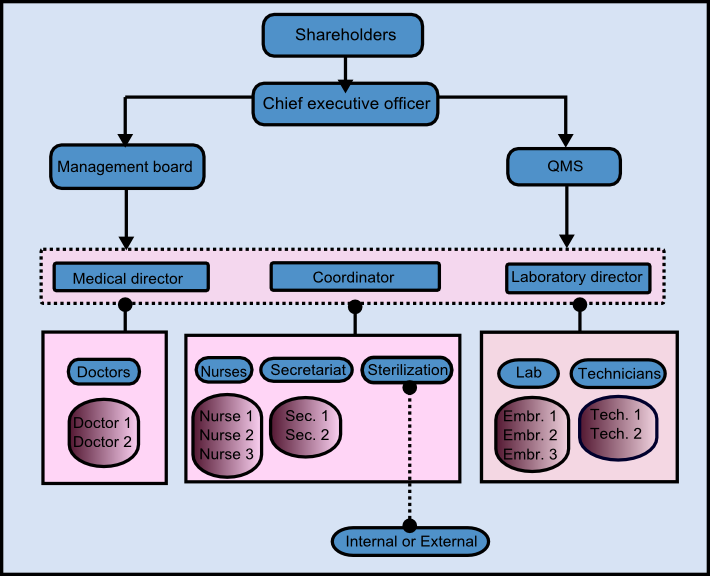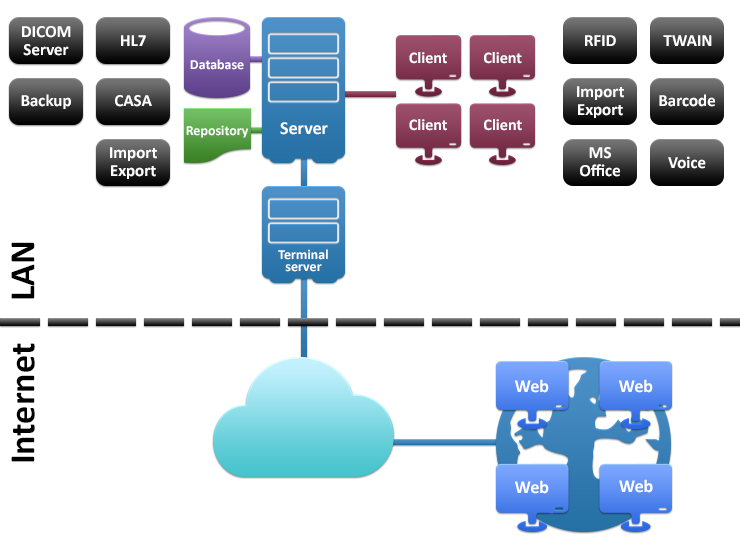First Steps Before Using MedITEX
From MedITEX - Wiki
| Line 96: | Line 96: | ||
</tr> | </tr> | ||
<tr> | <tr> | ||
| − | <td><img style="display: block; margin-left: auto; margin-right: auto;" src="/images/Tech10.png" alt=" | + | <td><img style="display: block; margin-left: auto; margin-right: auto;" src="/images/Tech10.png" alt="" /></td> |
<td> | <td> | ||
<p><span style="text-decoration: underline;"><strong>Voice</strong></span></p> | <p><span style="text-decoration: underline;"><strong>Voice</strong></span></p> | ||
Latest revision as of 15:38, 17 March 2014
Contents |
Personnel Organization
In an IVF clinic you have different groups of personnel like doctors, physicians, embryologists, nurses, secretaries... All of them are dealing with information and documents, but each group will need to work with a different access to MedITEX software solutions because of various levels of responsibilities.
To ensure that these different levels of permissions will not be exceeded, each user needs unique login data and special defined rights.
The secretaries for example, speak with the patient the first time by registration or a telephone call. They document the private information about the patient. Later the doctor adds the results of the examination. The laboratory staff has no possibilities to change clinical information, just to complete the missing data.
The hospital workflow differs in each clinic. It is important to know about these internal processes and their command structure before using MedITEX software solutions, so assigning rights is getting much easier.
This image shows a typical IVF clinic:
Technical Requirements
Before the installation begins, it is needful that your IT admins prepare all the necessary hardware (servers and clients) and ensure fast and reliable network connections.
For guarantee this, please assign one responsible person who will get in contact with us.
3 Steps of Installation Process
The installation process is divided in 3 steps: Preparation, Installation and Setup of satellite location.
1. Step: Preparation
- We need a physical or virtual server with Win Server OS (2003+) installed and running
- Internal and VPN connections to the server should be ensured and prepared
- Remote access over internet to the server should be possible
These tasks should be performed by your IT responsible, whom our support member will provide with information and support.
2. Step: Installation
In order to begin with the installation (step 2) it is absolutely necessary that the requirements from the step 1 are fulfilled before.
After the server is prepared, our team will access it remotely and test if everything is ready for the installation.
During the installation we will need constant support from your IT responsible, and a possibility to consult a medical specialist from your team who knows all the staff and their roles, medical procedures performed, and other special details which our support member will have to configure in MedITEX.
3. Step: Setup of satellite location
Setup of MedITEX access from satellite clinic to central data server, locally in satellite clinic.
MedITEX Software Technical Specification - Overview
| <img src="/images/Tech2.png" alt="" /> |
Server (minimum requirement) 1. OS: Windows Server 2000, 2003 Recommended: Win Server 2008 |
| <img style="display: block; margin-left: auto; margin-right: auto;" src="/images/Tech3.png" alt="" /> |
Database Firebird SQL Server 2.x
|
| <img style="display: block; margin-left: auto; margin-right: auto;" src="/images/Tech4.png" alt="" /> |
File based repository; Sharing of file space for all clients All documents, pictures and common settings are stored here |
| <img style="display: block; margin-left: auto; margin-right: auto;" src="/images/Tech5.png" alt="" /> |
Backup Service Schedules and create Backups of Database and Repository |
| <img style="display: block; margin-left: auto; margin-right: auto;" src="/images/Tech7.png" alt="" /> |
Minimum hardware requirement: 1. OS: Windows 2000, XP, Vista, 7 |
| <img style="display: block; margin-left: auto; margin-right: auto;" src="/images/Tech8.png" alt="" /> |
MS Office Integration All letters based on MS Word templates. Min required MS Office 2003 |
| <img style="display: block; margin-left: auto; margin-right: auto;" src="/images/Tech9.png" alt="" /> |
TWAIN TWAIN is used for Importing Patient photos, Ultrasound Images |
| <img style="display: block; margin-left: auto; margin-right: auto;" src="/images/Tech10.png" alt="" /> |
Voice Record and Play Voice Messages; Using standard Windows equipment |
| <img style="display: block; margin-left: auto; margin-right: auto;" src="/images/Tech12.png" alt="" /> |
Terminal Server Connection (minimum requirement)
|
*Over a Terminal Server RDP connection, there are multiple applications (for example video, clipboard, printer output etc.) that send data over the connection from server to client. On a congested or high latency connection these applications compete for available bandwidth. As a result, important graphics data, such as the location of a window the user moves on the desktop, has to compete with data transmitted in the background, like a print job or a file copy. This problem manifests itself most severely when printing a large document over such a connection. The printer data competes for available bandwidth with the video rendering, thus deteriorating the graphics rendering significantly. Drive mappings and the applications accessed have an effect, as well.
A proposed “minimum” number for RDP bandwidth requirements of around 30Kbps per user depend a lot on the features used, screen resolution and color depth and the frequency of print jobs. This 30Kbps number does not include other activity that may take place on the network: http, smtp, rpc, VoIP, etc. So plan for more.
With an Internet VPN, all the traffic on the WAN connection is in competition with each other, unless you have excess bandwidth. Using MPLS, you can prioritize your RDP sessions to assure stable performance for all users on your WAN, without the need of unnecessarily wasting money on excess bandwidth.
|
<a style="font-size: small;" href="/index.php?title=Main_Page">Back to MedITEX products</a> |
<a href="#top">Back to top</a> |