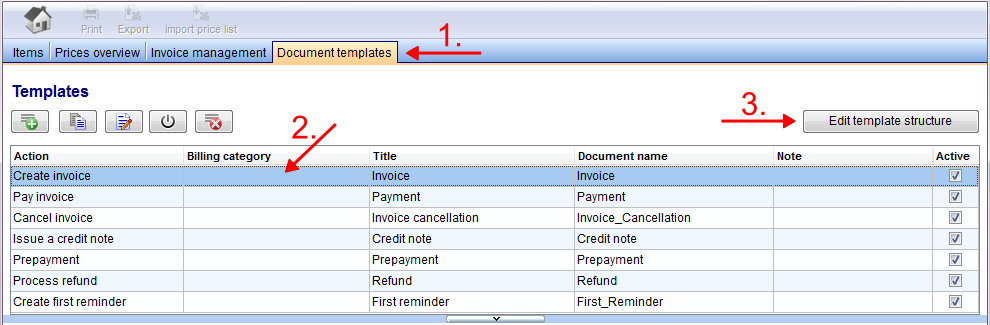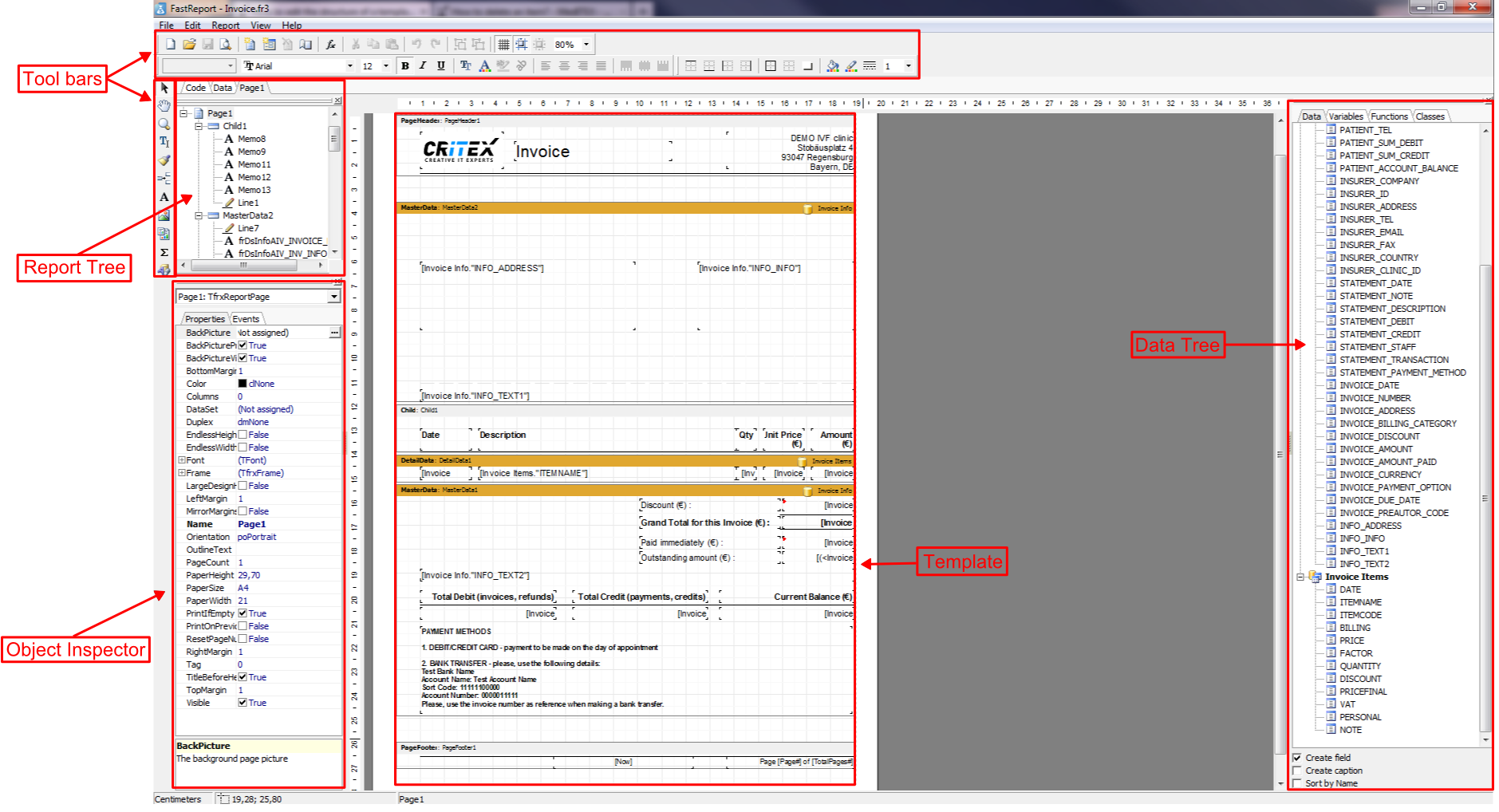How to edit the structure of a template?
From MedITEX - Wiki
(Difference between revisions)
| Line 31: | Line 31: | ||
<li><strong>Tool bars:</strong> The tool bars have the same functionalities like a toolbar in a word-program. You can change colours, insert tables, objects, draw something or save your changes.</li> | <li><strong>Tool bars:</strong> The tool bars have the same functionalities like a toolbar in a word-program. You can change colours, insert tables, objects, draw something or save your changes.</li> | ||
<li><strong>Report Tree:</strong> You find all objects, lines, ... organised in a tree structure</li> | <li><strong>Report Tree:</strong> You find all objects, lines, ... organised in a tree structure</li> | ||
| − | <li><strong> | + | <li><strong>Object Inspector:</strong> At the report inspector you see the details of the current marked field in the template.</li> |
<li><strong>Data Tree:</strong> Select an object of the list and the associated field in the template will also be selected.</li> | <li><strong>Data Tree:</strong> Select an object of the list and the associated field in the template will also be selected.</li> | ||
<li><strong>Template:</strong> In the middle of the window you see the current template. Here it is the default template from Create invoice.</li> | <li><strong>Template:</strong> In the middle of the window you see the current template. Here it is the default template from Create invoice.</li> | ||
Revision as of 15:19, 27 August 2013
- If you want to change the template of an invoice go to the tab Document templates.
- Next, select the wished template and click on the button Edit template structure.
- A editor with the template will be opened.
For this example we take the default template of Create invoice.
Each predefined template has an default template for the beginning.
- Tool bars: The tool bars have the same functionalities like a toolbar in a word-program. You can change colours, insert tables, objects, draw something or save your changes.
- Report Tree: You find all objects, lines, ... organised in a tree structure
- Object Inspector: At the report inspector you see the details of the current marked field in the template.
- Data Tree: Select an object of the list and the associated field in the template will also be selected.
- Template: In the middle of the window you see the current template. Here it is the default template from Create invoice.
| <a href="/index.php?title=MedITEX_Accounting_how_to">Back to How to</a> | <a href="#top">Back to top</a> |