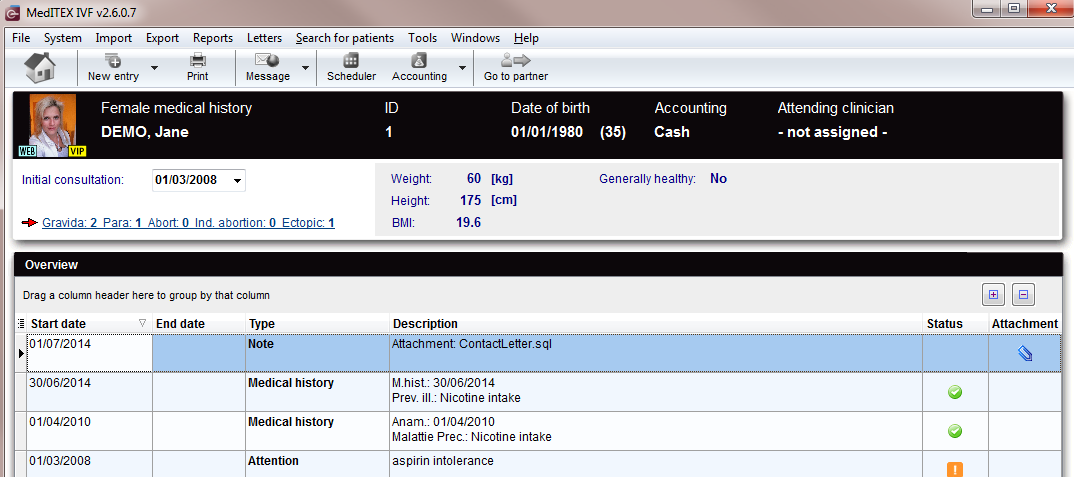Medical History
From MedITEX - Wiki
| (67 intermediate revisions by 3 users not shown) | |||
| Line 1: | Line 1: | ||
| − | |||
<table border="0"> | <table border="0"> | ||
<tbody> | <tbody> | ||
<tr> | <tr> | ||
| − | < | + | <td> |
| − | < | + | <p>[[Image:MedicalHistoryScreen.png|none|740px|thumb|left|link=http://wiki.meditex-software.com/images/MedicalHistoryScreen.png| Medical history]]</p> |
| − | + | </td> | |
| − | + | ||
</tr> | </tr> | ||
| + | </tbody> | ||
| + | </table> | ||
| + | <p> </p> | ||
| + | <p>The<strong> Medical History </strong>page is divided in two main parts:</p> | ||
| + | <ul> | ||
| + | <li>The<strong> top part</strong> contains a <strong>summary of previous pregnancies</strong> (only for the female patient) and some <strong>anthropometric data</strong>. </li> | ||
| + | <li>The <strong>bottom section</strong> contains a <strong>list of all the medical histories</strong> and <strong>messages</strong> recorded for the patient.</li> | ||
| + | </ul> | ||
| + | <p style="text-align: justify;"> </p> | ||
| + | <table border="0"> | ||
| + | <tbody> | ||
<tr> | <tr> | ||
| − | + | <td><img src="/images/overviewMed.png" alt="" width="765" height="55" /></td> | |
| − | <td><img | + | |
| − | + | ||
</tr> | </tr> | ||
<tr> | <tr> | ||
| − | <td> | + | <td>At the <strong>top of the page</strong>, a <strong>black bar</strong> with important data is displayed:<br /> |
| − | < | + | <ul> |
| − | < | + | <li>Picture of the patient</li> |
| + | <li>Currently area</li> | ||
| + | <li>Name of the patient</li> | ||
| + | <li>Patient ID</li> | ||
| + | <li>Date of birth</li> | ||
| + | <li>Accounting</li> | ||
| + | <li>Attending clinican</li> | ||
| + | </ul> | ||
| + | </td> | ||
</tr> | </tr> | ||
| + | </tbody> | ||
| + | </table> | ||
| + | <p style="text-align: left;"> </p> | ||
| + | <h2 style="text-align: left;">Buttons</h2> | ||
| + | <p style="text-align: left;">Buttons with a blue dotted frame have special functionalities. Click on it to have more information.</p> | ||
| + | <table border="0"> | ||
| + | <tbody> | ||
<tr> | <tr> | ||
| − | <td> | + | <td><a href="/index.php?title=MedITEX_IVF_manual"><img style="display: block; margin-left: auto; margin-right: auto; border: 2px dotted blue;" src="/images/homeico.jpg" alt="" /></a></td> |
| − | + | <td><span><strong>Home </strong>button: click this button to go to the starting window.</span></td> | |
| − | <td><span | + | |
</tr> | </tr> | ||
<tr> | <tr> | ||
| − | <td> | + | <td><a href="/index.php?title=Create a new entry in medical history"><img style="display: block; margin-left: auto; margin-right: auto; border: 2px dotted blue;" src="/images/newentrico.jpg" alt="" /></a></td> |
| − | <td> | + | <td><strong>New entry</strong>: click this button to add a new <strong>Medical History</strong> or a new <strong>Note </strong>or<strong> Attention message</strong>.</td> |
| − | <td>< | + | </tr> |
| + | <tr> | ||
| + | <td><img style="display: block; margin-left: auto; margin-right: auto;" src="/images/print.jpg" alt="" /></td> | ||
| + | <td><strong>Print</strong>: click this button to print a list of <strong>Medical Histories</strong> and <strong>Messages</strong> from this patient<em>.</em></td> | ||
| + | </tr> | ||
| + | <tr> | ||
| + | <td><img style="display: block; margin-left: auto; margin-right: auto;" src="/images/NewMessage.png" alt="" /></td> | ||
| + | <td><strong>New message</strong>: click this button to send a message to the patient. This message can be an <strong>SMS</strong> or a <strong>Web portal</strong> message.</td> | ||
| + | </tr> | ||
| + | <tr> | ||
| + | <td><span style="font-size: x-small;"><img style="display: block; margin-left: auto; margin-right: auto;" src="/images/gotoparico.jpg" alt="" width="80" height="35" /></span></td> | ||
| + | <td> | ||
| + | <p><strong>Go to partner</strong>: click this button to switch to this patient's partner <strong>Medical History</strong>.</p> | ||
| + | </td> | ||
| + | </tr> | ||
| + | <tr> | ||
| + | <td><img style="display: block; margin-left: auto; margin-right: auto;" src="/images/PM.png" alt="" /></td> | ||
| + | <td> | ||
| + | <p>With these two buttons you can decide how many rows are displayed in the list. (Expand all rows, Collapse all rows)</p> | ||
| + | </td> | ||
| + | </tr> | ||
| + | </tbody> | ||
| + | </table> | ||
| + | <p> </p> | ||
| + | <h2>Clickable areas</h2> | ||
| + | <p>Clickable areas with a blue dotted frame have special functionalities. Click on it to have more information.</p> | ||
| + | <table border="0"> | ||
| + | <tbody> | ||
| + | <tr> | ||
| + | <td style="text-align: center;"><img style="display: block; margin-left: auto; margin-right: auto;" src="/images/Initial.png" alt="" width="240" height="33" /></td> | ||
| + | <td> | ||
| + | <p>Here you can add the date of <strong>initial consultation</strong>. Enter it <strong>manually </strong>or open the <strong>calendar view</strong> with a click on the little arrow.</p> | ||
| + | </td> | ||
| + | </tr> | ||
| + | <tr> | ||
| + | <td style="text-align: center;"><img src="/images/AreaNon.png" alt="" width="360" height="74" /></td> | ||
| + | <td>This area displayes some useful <strong>information </strong>about the <strong>physique of the patient</strong>. This area is <strong>not clickable</strong>.</td> | ||
| + | </tr> | ||
| + | <tr> | ||
| + | <td style="text-align: center;"><a href="/index.php?title=Create_a_new_entry_in_medical_history#Documenting_previous_pregnancies"><img style="display: block; margin-left: auto; margin-right: auto; border: 2px dotted blue;" src="/images/PreviousPreg.png" alt="" /></a></td> | ||
| + | <td><strong>Previous pregnancies:</strong> click on this area to have further information about <a href="/index.php?title=Create_a_new_entry_in_medical_history#Documenting_previous_pregnancies">previous pregnancies</a> outcomes. This area is only visible on the female patient.</td> | ||
| + | </tr> | ||
| + | </tbody> | ||
| + | </table> | ||
| + | <p> </p> | ||
| + | <table border="0"> | ||
| + | <tbody> | ||
| + | <tr> | ||
| + | <td style="text-align: center;"><img src="/images/MedicalHistoryOpen.png" alt="" width="765" height="215" /></td> | ||
</tr> | </tr> | ||
</tbody> | </tbody> | ||
</table> | </table> | ||
| − | |||
| − | |||
| − | |||
| − | |||
| − | |||
| − | |||
| − | |||
| − | |||
<ul> | <ul> | ||
| − | < | + | <li> |
| − | < | + | <p>If you wish to <strong>edit an existing medical history</strong>,<strong> double-click</strong> the respective entry.</p> |
| − | + | </li> | |
| − | + | ||
| − | + | ||
| − | + | ||
| − | + | ||
| − | + | ||
| − | + | ||
</ul> | </ul> | ||
| − | <p> | + | <ul> |
| − | < | + | <li> |
| − | < | + | <p>To <strong>delete </strong>a medical history, <strong>select </strong>it in the overview window (bottom section of the screen) and press the <strong>Delete key</strong> on your keyboard.</p> |
| − | < | + | </li> |
| + | </ul> | ||
| + | <table style="float: right;" border="0"> | ||
| + | <tbody> | ||
| + | <tr> | ||
| + | <td style="text-align: right;"><a href="/index.php?title=MedITEX_IVF_manual">Back to the MedITEX IVF menu </a></td> | ||
| + | <td style="text-align: right;"><a href="#top">Back to top</a></td> | ||
| + | </tr> | ||
| + | </tbody> | ||
| + | </table> | ||
| + | <p><span class="mw-headline"><br /></span></p> | ||
Latest revision as of 12:13, 17 June 2013
The Medical History page is divided in two main parts:
- The top part contains a summary of previous pregnancies (only for the female patient) and some anthropometric data.
- The bottom section contains a list of all the medical histories and messages recorded for the patient.
| <img src="/images/overviewMed.png" alt="" width="765" height="55" /> |
At the top of the page, a black bar with important data is displayed:
|
Buttons
Buttons with a blue dotted frame have special functionalities. Click on it to have more information.
| <a href="/index.php?title=MedITEX_IVF_manual"><img style="display: block; margin-left: auto; margin-right: auto; border: 2px dotted blue;" src="/images/homeico.jpg" alt="" /></a> | Home button: click this button to go to the starting window. |
| <a href="/index.php?title=Create a new entry in medical history"><img style="display: block; margin-left: auto; margin-right: auto; border: 2px dotted blue;" src="/images/newentrico.jpg" alt="" /></a> | New entry: click this button to add a new Medical History or a new Note or Attention message. |
| <img style="display: block; margin-left: auto; margin-right: auto;" src="/images/print.jpg" alt="" /> | Print: click this button to print a list of Medical Histories and Messages from this patient. |
| <img style="display: block; margin-left: auto; margin-right: auto;" src="/images/NewMessage.png" alt="" /> | New message: click this button to send a message to the patient. This message can be an SMS or a Web portal message. |
| <img style="display: block; margin-left: auto; margin-right: auto;" src="/images/gotoparico.jpg" alt="" width="80" height="35" /> |
Go to partner: click this button to switch to this patient's partner Medical History. |
| <img style="display: block; margin-left: auto; margin-right: auto;" src="/images/PM.png" alt="" /> |
With these two buttons you can decide how many rows are displayed in the list. (Expand all rows, Collapse all rows) |
Clickable areas
Clickable areas with a blue dotted frame have special functionalities. Click on it to have more information.
| <img style="display: block; margin-left: auto; margin-right: auto;" src="/images/Initial.png" alt="" width="240" height="33" /> |
Here you can add the date of initial consultation. Enter it manually or open the calendar view with a click on the little arrow. |
| <img src="/images/AreaNon.png" alt="" width="360" height="74" /> | This area displayes some useful information about the physique of the patient. This area is not clickable. |
| <a href="/index.php?title=Create_a_new_entry_in_medical_history#Documenting_previous_pregnancies"><img style="display: block; margin-left: auto; margin-right: auto; border: 2px dotted blue;" src="/images/PreviousPreg.png" alt="" /></a> | Previous pregnancies: click on this area to have further information about <a href="/index.php?title=Create_a_new_entry_in_medical_history#Documenting_previous_pregnancies">previous pregnancies</a> outcomes. This area is only visible on the female patient. |
| <img src="/images/MedicalHistoryOpen.png" alt="" width="765" height="215" /> |
-
If you wish to edit an existing medical history, double-click the respective entry.
-
To delete a medical history, select it in the overview window (bottom section of the screen) and press the Delete key on your keyboard.
| <a href="/index.php?title=MedITEX_IVF_manual">Back to the MedITEX IVF menu </a> | <a href="#top">Back to top</a> |