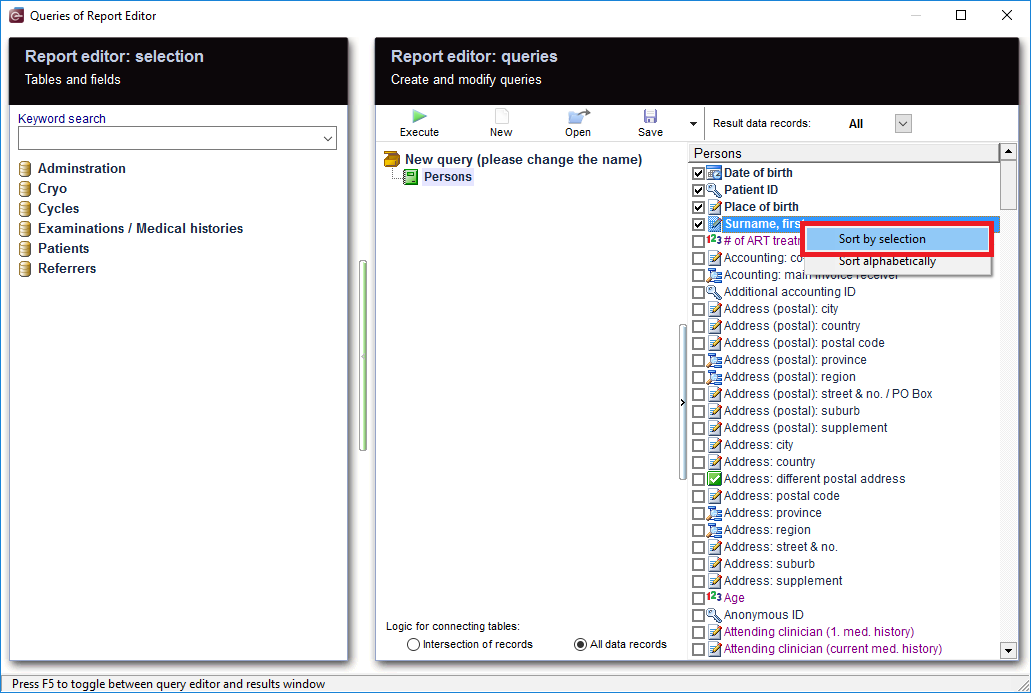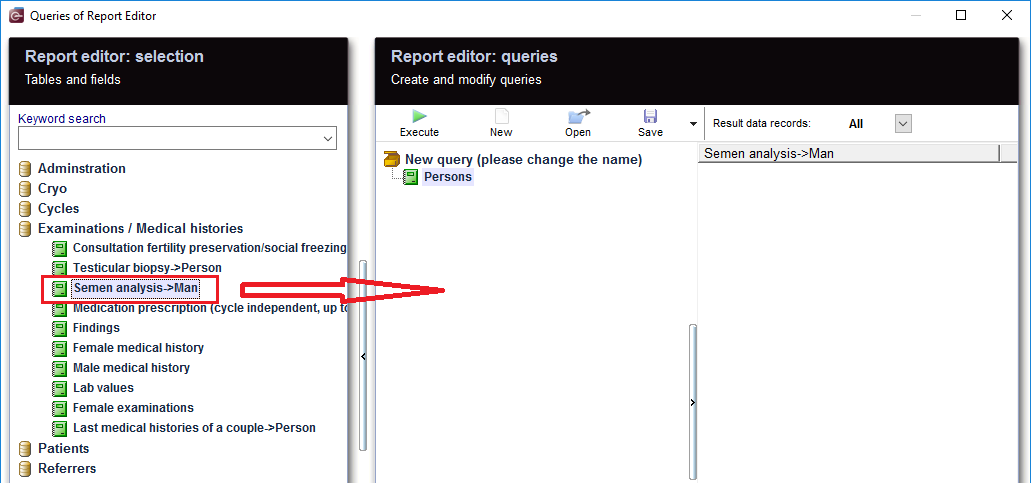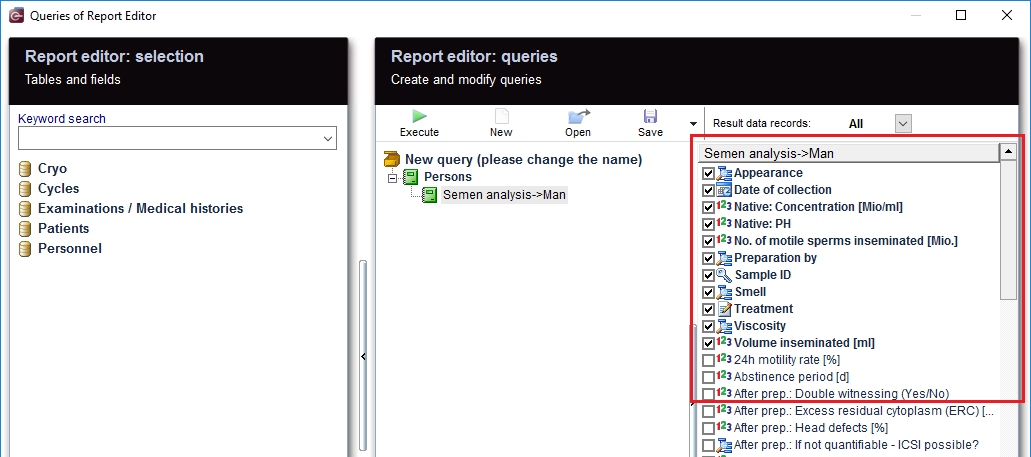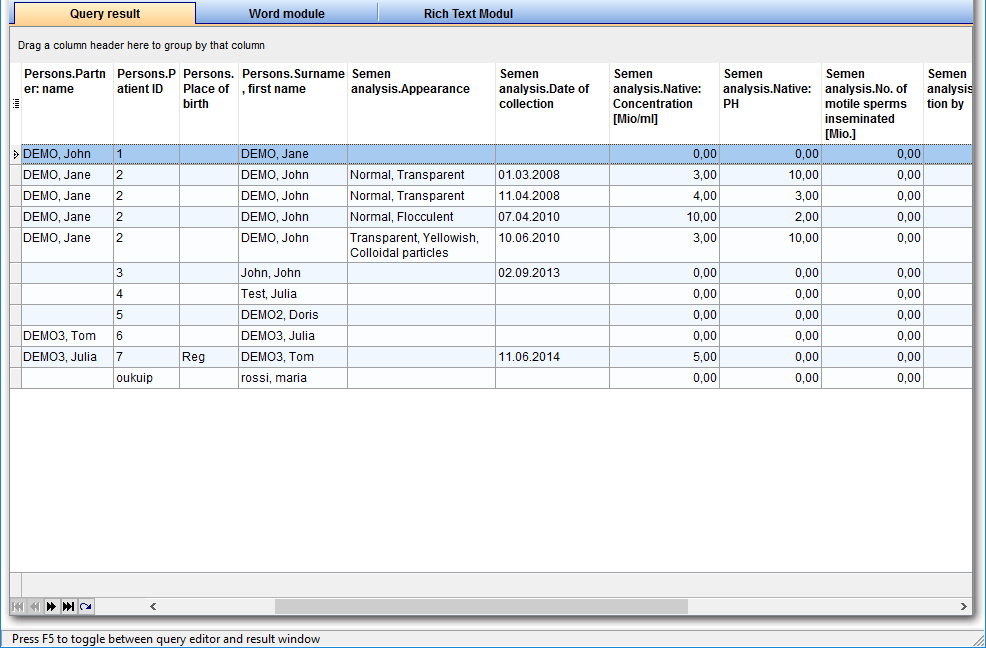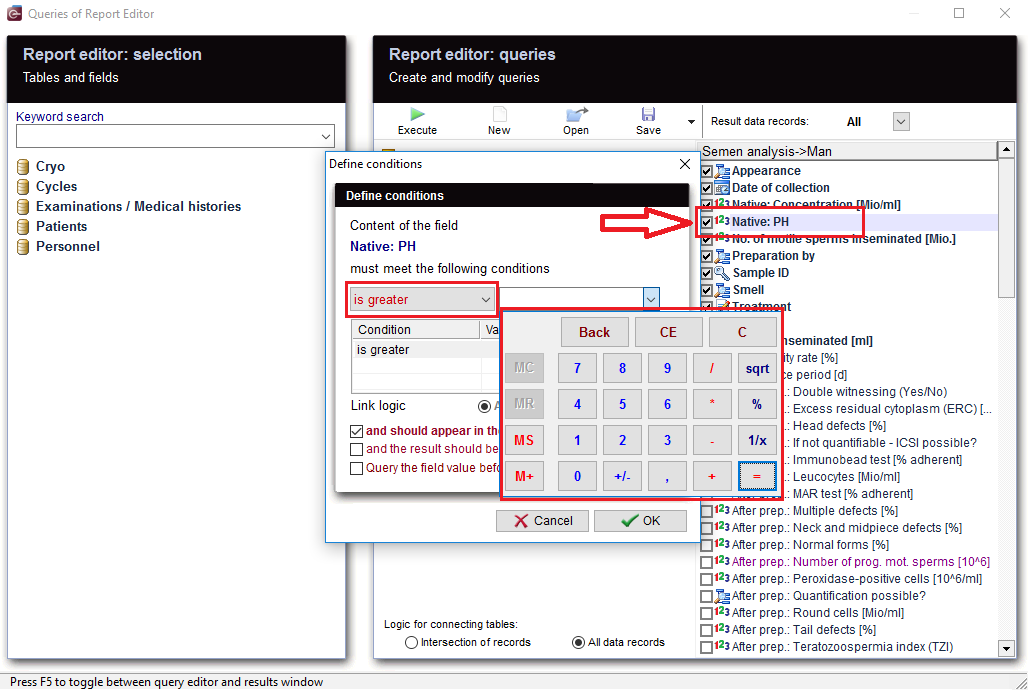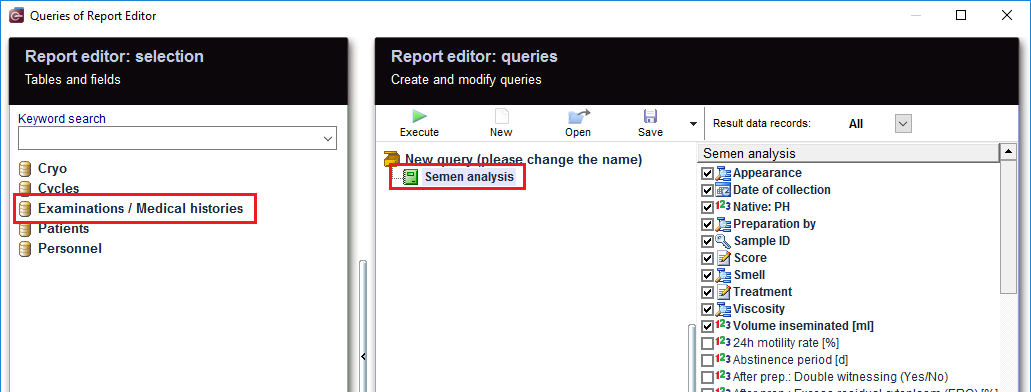Semen analysis
From MedITEX - Wiki
After opening the Report Editor, you will see on the main screen the Report editor selection with tables and fields, in addition to the Report editor queries which allows you to create and edit queries.
Contents |
Create and edit queries
|
From the left, drag the section "Persons" and drop it in the center. |
|
Select the desired fields. With a right-click on this area, the fields can be sorted by "selection". |
| Then move "Semen analysis" to the center and select the desired fields. |
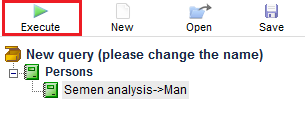 |
When you click on the tool bar button "Run", the evaluation is carried out and you get the results. |
Apply filters
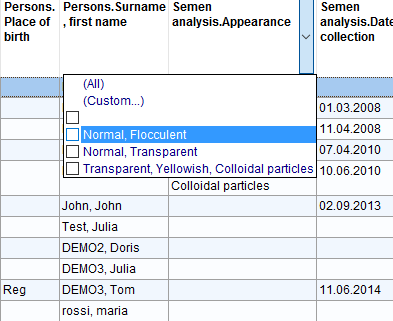 |
As a result, sections can be filtered. For example, "Semen analysis.Appearance" can be set to "Normal, Flocculent". |
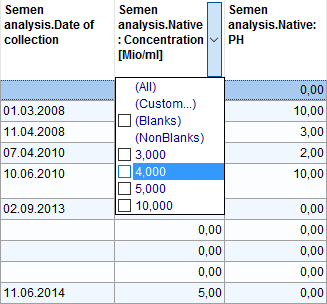 |
Or Semen analysis.Native: Concentration = 4,000 This filter can be further processed. |
Define conditions
|
You can set the conditions you want. If you want the rows to be limited, or look for a specific value, E.g.: "Native: PH", double-clicking on this record opens the window for the condition you want to set. With '+' button, a new condition is applied. Several conditions can be applied, for example, "is greater" and "less equal". This condtion filters "Native: PH" .You get now all the cycles in which the PH value meets the condition you have set. |
As you can see, there are many ways to make a query, so it should be carefully considered; what methods to use and which filters to set, so no semen analysis are accidentally excluded, or there is no way to get too many results, since unwanted rows have been filtered out.
More
| You can directly create your query using the Semen analysis, and you will get as a result all the Examinations/Medical histories records without depending or being attached to any other table (like we previously did with Persons table). |
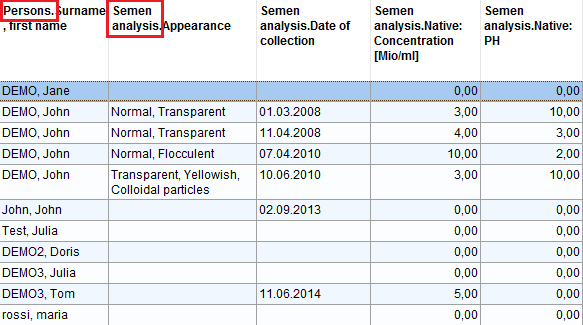 |
|
From the results, the patient records can be opened by double-clicking on the desired section. Double-clicking on the column "Persons." opens the Administration space. Double-clicking on the column "Semen analysis." opens the male lab diagnostics. |
| Do not forget to save the query. It can be loaded later. |
| Back to Queries examples |
Back to top |