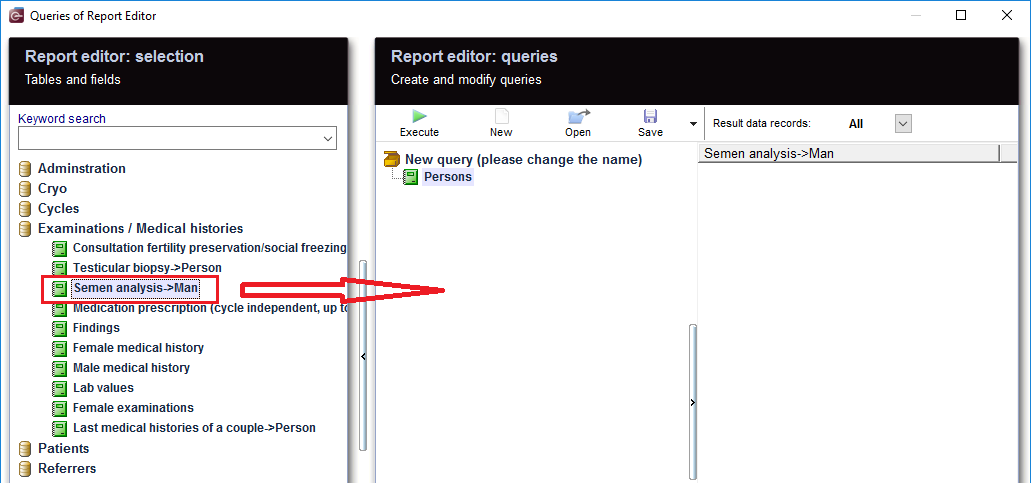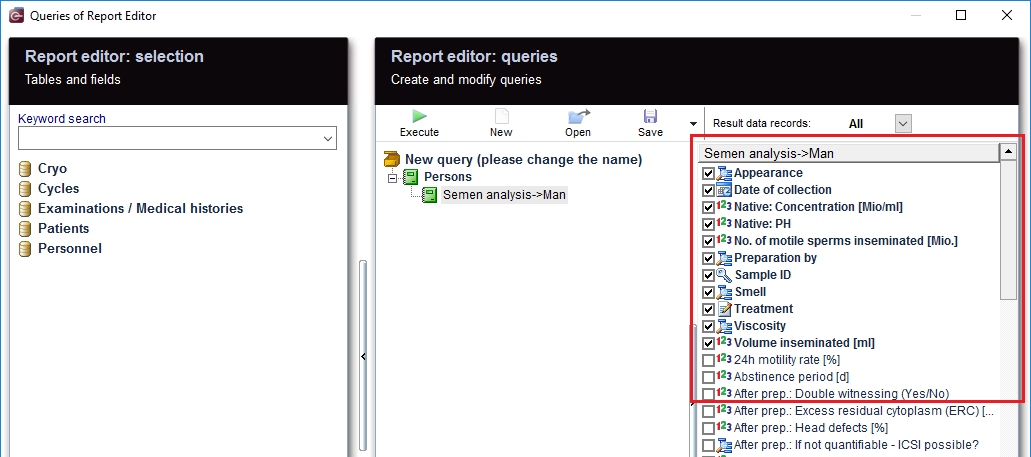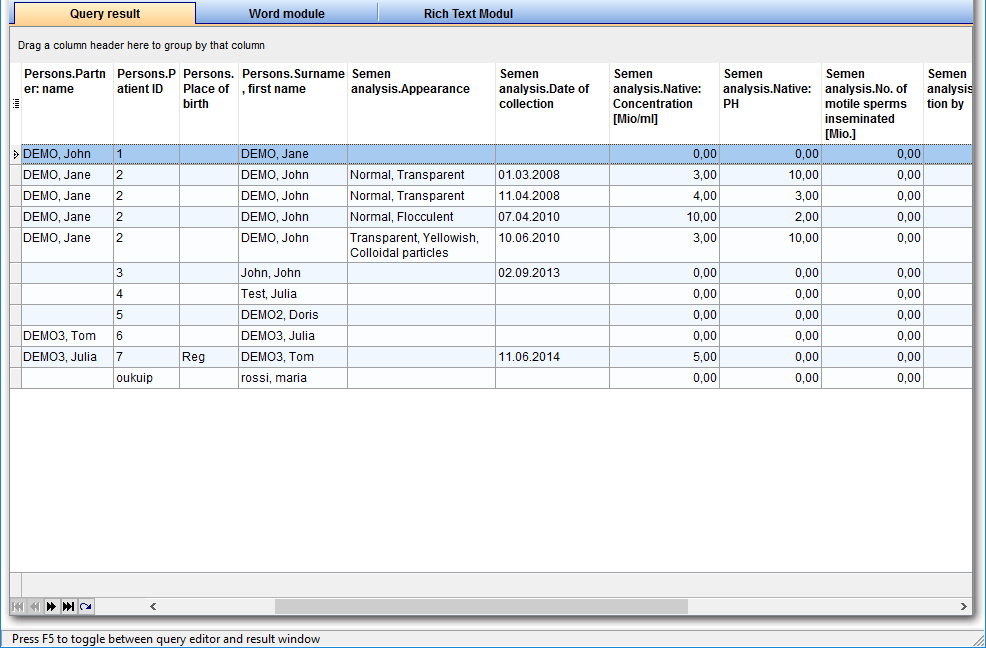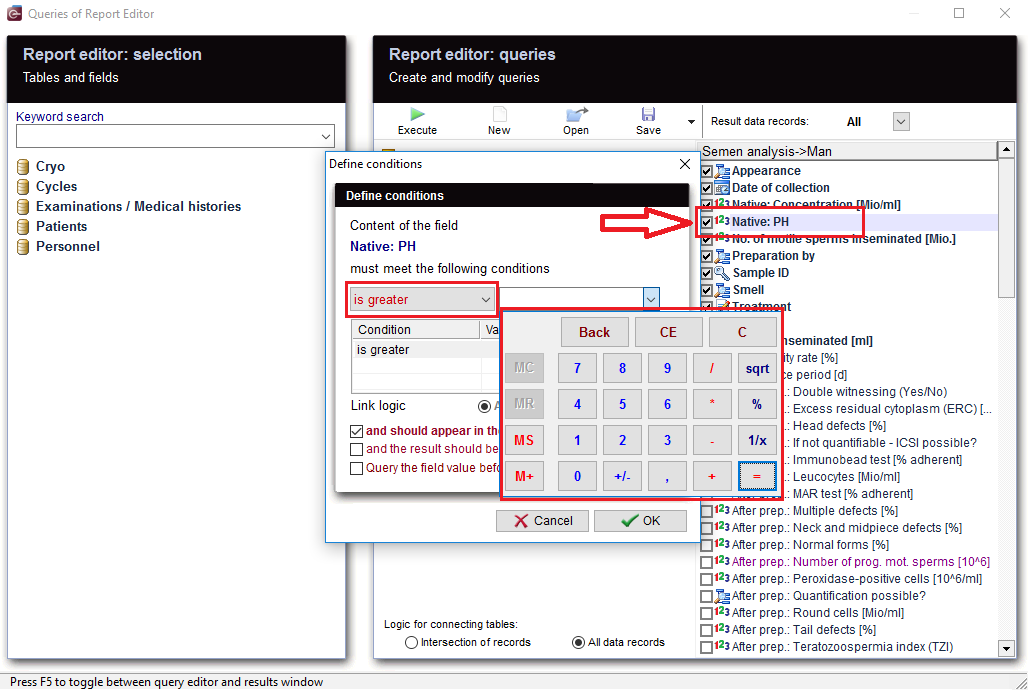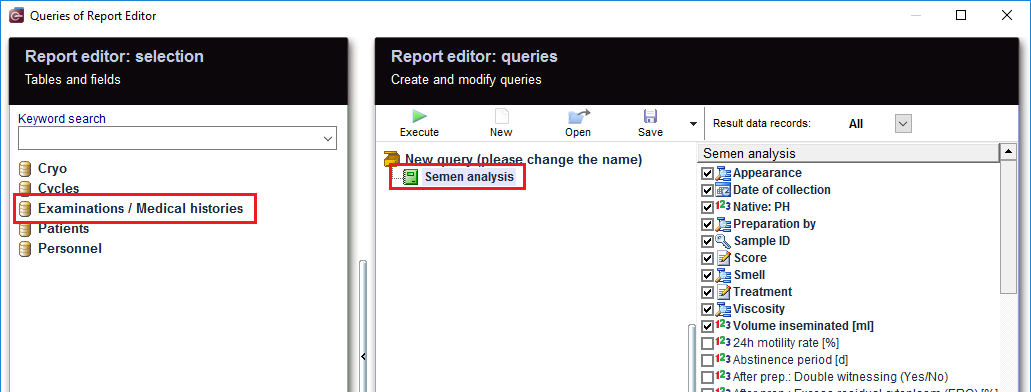Semen analysis
From MedITEX - Wiki
| (6 intermediate revisions by one user not shown) | |||
| Line 1: | Line 1: | ||
| + | <p>To open <strong>Report editor</strong>, go to <strong>Reports -> Report editor </strong>in the menu bar.</p> | ||
| + | <table style="margin-left: auto; margin-right: auto;" border="0" width="10" height="24"> | ||
| + | <tbody> | ||
| + | <tr> | ||
| + | <td><img src="/images/ReportEd.png" alt="" /><br /></td> | ||
| + | </tr> | ||
| + | </tbody> | ||
| + | </table> | ||
| + | <p> </p> | ||
| + | <p> </p> | ||
<p>After opening the <strong>Report Editor</strong>, you will see on the main screen the <strong>Report editor selection</strong> with tables and fields, in addition to the <strong>Report editor queries</strong> which allows you to create and edit queries.</p> | <p>After opening the <strong>Report Editor</strong>, you will see on the main screen the <strong>Report editor selection</strong> with tables and fields, in addition to the <strong>Report editor queries</strong> which allows you to create and edit queries.</p> | ||
<p> </p> | <p> </p> | ||
| Line 12: | Line 22: | ||
<td> | <td> | ||
<p style="text-align: center;">From the left, drag the section "<strong>Persons</strong>" and drop it in the center.</p> | <p style="text-align: center;">From the left, drag the section "<strong>Persons</strong>" and drop it in the center.</p> | ||
| − | |||
| − | |||
| − | |||
| − | |||
| − | |||
| − | |||
| − | |||
| − | |||
| − | |||
| − | |||
| − | |||
| − | |||
| − | |||
| − | |||
</td> | </td> | ||
</tr> | </tr> | ||
| Line 36: | Line 32: | ||
<td> | <td> | ||
<p>[[Image:PersonsSemenAnalysis.png|none|740px|thumb|left|link=http://wiki.meditex-software.com/images/PersonsSemenAnalysis.png| ]]</p> | <p>[[Image:PersonsSemenAnalysis.png|none|740px|thumb|left|link=http://wiki.meditex-software.com/images/PersonsSemenAnalysis.png| ]]</p> | ||
| + | <p> </p> | ||
<p>[[Image:SemenAnalysisFields.png|none|740px|thumb|left|link=http://wiki.meditex-software.com/images/SemenAnalysisFields.png| ]]</p> | <p>[[Image:SemenAnalysisFields.png|none|740px|thumb|left|link=http://wiki.meditex-software.com/images/SemenAnalysisFields.png| ]]</p> | ||
</td> | </td> | ||
| Line 49: | Line 46: | ||
<tr> | <tr> | ||
<td><img src="/images/SemenAnalysisRun.png" alt="" /></td> | <td><img src="/images/SemenAnalysisRun.png" alt="" /></td> | ||
| − | <td><span id="result_box" lang="en">When you click on the tool bar button "<strong> | + | <td><span id="result_box" lang="en">When you click on the tool bar button "<span id="result_box" lang="en"><strong>Execute</strong></span>", the evaluation is carried out and you get the results.</span></td> |
</tr> | </tr> | ||
<tr> | <tr> | ||
| Line 93: | Line 90: | ||
</tbody> | </tbody> | ||
</table> | </table> | ||
| + | <p> </p> | ||
| + | <table border="0"> | ||
| + | <tbody> | ||
| + | <tr> | ||
| + | <td><img style="display: block; margin-left: auto; margin-right: auto;" src="/images/SemenAnalysisQueryParameter.png" alt="" /></td> | ||
| + | </tr> | ||
| + | <tr> | ||
| + | <td style="text-align: center;">You can check this box before running your query.</td> | ||
| + | </tr> | ||
| + | <tr> | ||
| + | <td><img style="display: block; margin-left: auto; margin-right: auto;" src="/images/SemenAnalysisParameter.png" alt="" /><br /></td> | ||
| + | </tr> | ||
| + | <tr> | ||
| + | <td>As soon as you run your query, an extra window will appear, and you have the possibility to edit or insert a value as a parameter for the condition you already set.</td> | ||
| + | </tr> | ||
| + | </tbody> | ||
| + | </table> | ||
| + | <p> </p> | ||
<p><span id="result_box" lang="en"><span title="Wie man sieht gibt es viele Möglichkeiten eine Abfrage zu gestalten, d.h.">As you can see, there are many ways to make a query, so </span><span title="es sollte gut überlegt werden, mit welcher Methode und welchen Filtern man zu der gewünschten Ergebnisliste kommt (sodass nicht versehentlich Zyklen ausgeschlossen werden, oder man zu viele Ergebnisse bekommt, da nicht gewünschte Therapien rausgefiltert wurden). ">it should be carefully considered; what methods to use and which filters to set, so no semen analysis are <span id="result_box" lang="en"><span title="es sollte gut überlegt werden, mit welcher Methode und welchen Filtern man zu der gewünschten Ergebnisliste kommt (sodass nicht versehentlich Zyklen ausgeschlossen werden, oder man zu viele Ergebnisse bekommt, da nicht gewünschte Therapien rausgefiltert wurden). ">accidentally </span></span>excluded, or there is no way to get too many results, since unwanted rows have been filtered out.</span></span></p> | <p><span id="result_box" lang="en"><span title="Wie man sieht gibt es viele Möglichkeiten eine Abfrage zu gestalten, d.h.">As you can see, there are many ways to make a query, so </span><span title="es sollte gut überlegt werden, mit welcher Methode und welchen Filtern man zu der gewünschten Ergebnisliste kommt (sodass nicht versehentlich Zyklen ausgeschlossen werden, oder man zu viele Ergebnisse bekommt, da nicht gewünschte Therapien rausgefiltert wurden). ">it should be carefully considered; what methods to use and which filters to set, so no semen analysis are <span id="result_box" lang="en"><span title="es sollte gut überlegt werden, mit welcher Methode und welchen Filtern man zu der gewünschten Ergebnisliste kommt (sodass nicht versehentlich Zyklen ausgeschlossen werden, oder man zu viele Ergebnisse bekommt, da nicht gewünschte Therapien rausgefiltert wurden). ">accidentally </span></span>excluded, or there is no way to get too many results, since unwanted rows have been filtered out.</span></span></p> | ||
<p> </p> | <p> </p> | ||
Latest revision as of 11:42, 1 August 2019
To open Report editor, go to Reports -> Report editor in the menu bar.
| <img src="/images/ReportEd.png" alt="" /> |
After opening the Report Editor, you will see on the main screen the Report editor selection with tables and fields, in addition to the Report editor queries which allows you to create and edit queries.
Contents |
Create and edit queries
|
From the left, drag the section "Persons" and drop it in the center. |
|
|
| Then move "Semen analysis" to the center and select the desired fields. |
| <img src="/images/SemenAnalysisRun.png" alt="" /> | When you click on the tool bar button "Execute", the evaluation is carried out and you get the results. |
Apply filters
| <img style="display: block; margin-left: auto; margin-right: auto;" src="/images/SemenAnalysisFilter1.png" alt="" /> |
As a result, sections can be filtered. For example, "Semen analysis.Appearance" can be set to "Normal, Flocculent". |
| <img style="display: block; margin-left: auto; margin-right: auto;" src="/images/SemenAnalysisFilter2.png" alt="" /> |
Or Semen analysis.Native: Concentration = 4,000 This filter can be further processed. |
Define conditions
|
You can set the conditions you want. If you want the rows to be limited, or look for a specific value, E.g.: "Native: PH", double-clicking on this record opens the window for the condition you want to set. With '+' button, a new condition is applied. Several conditions can be applied, for example, "is greater" and "less equal". This condtion filters "Native: PH" .You get now all the cycles in which the PH value meets the condition you have set. |
| <img style="display: block; margin-left: auto; margin-right: auto;" src="/images/SemenAnalysisQueryParameter.png" alt="" /> |
| You can check this box before running your query. |
| <img style="display: block; margin-left: auto; margin-right: auto;" src="/images/SemenAnalysisParameter.png" alt="" /> |
| As soon as you run your query, an extra window will appear, and you have the possibility to edit or insert a value as a parameter for the condition you already set. |
As you can see, there are many ways to make a query, so it should be carefully considered; what methods to use and which filters to set, so no semen analysis are accidentally excluded, or there is no way to get too many results, since unwanted rows have been filtered out.
More
|
You can directly create your query using the Semen analysis, and you will get as a result all the Examinations / Medical histories records without depending or being attached to any other table (like we previously did with Persons table). Otherwise, you can start by dragging and dropping Persons table, and customizing your query with your chosen fields, so you can later use it for demographics letter or to generate statistics. |
| <img src="/images/SemenAnalysisRecord.png" alt="" /> |
|
From the results, the patient records can be opened by double-clicking on the desired section. Double-clicking on the column "Persons." opens the Administration space. Double-clicking on the column "Semen analysis." opens the male lab diagnostics. |
| <img src="/images/SaveLoad.PNG" alt="" width="160" height="36" /> |
Do not forget to save the query. It can be loaded later. |
| <a href="/index.php?title=Queries_examples">Back to Queries examples </a> |
<a href="#top">Back to top</a> |