Personal settings
From MedITEX - Wiki
To edit your Personal settings click on the top menu item System -> Configuration / administration -> Personal settings.
Contents |
Person
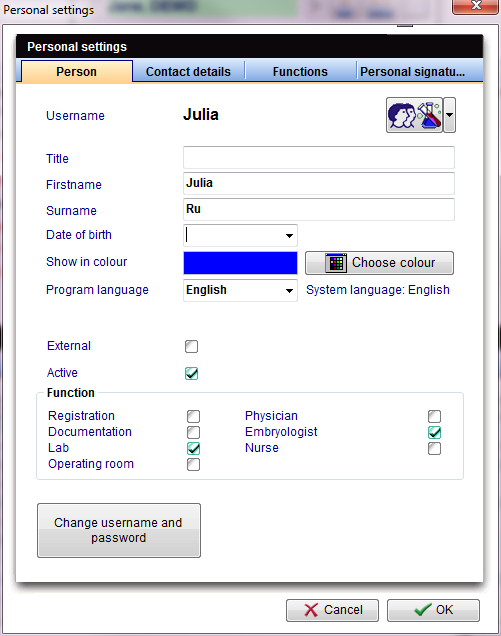 |
In this window you can change the personal attributes of the logged-in user. Information:
Set a new password with the button Change username and password.
|
Contact details
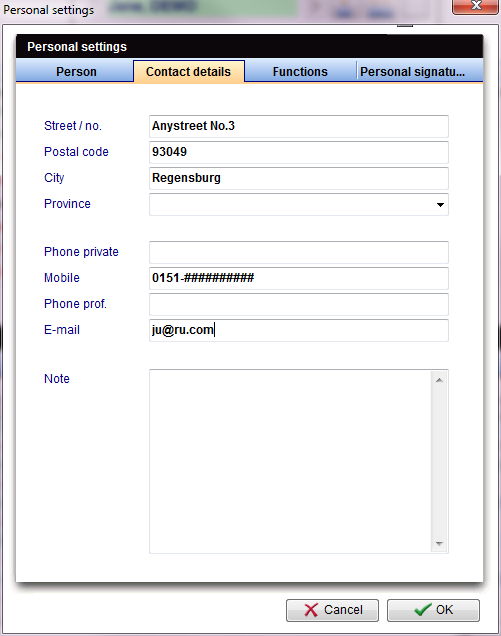 |
In this area you can add important private contact details of this user, like phone number and address. |
Functions
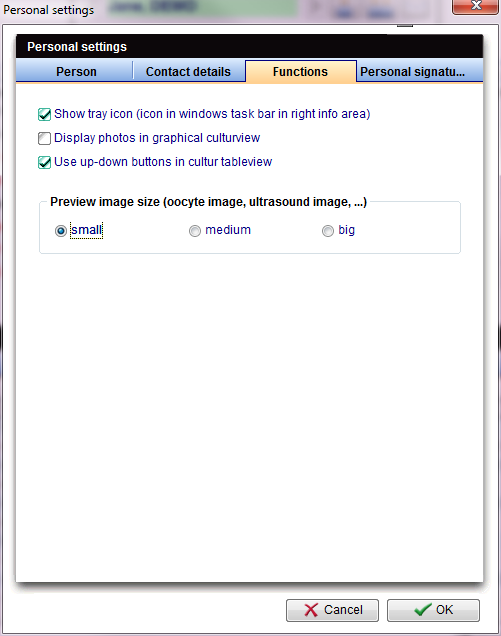 |
Here you can make certain view settings: |
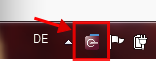 |
|
 |
|
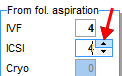 |
|
|
Personal signature
To edit the Personal settings of the Digital Signature, click on the Signatures tab sheet under System -> Configuration / administration -> Personal settings. This step is only necessary if the option Create certificate within personal settings was selected in the Certificate settings.
To create a personal certificate, first click on the Create personal certificate button.
 |
Secondly, insert a personal password for the certificate. Please note that the password inserted doesn't have to be the same as for MediTEX IVF, and that staff members wishing to sign a document must enter their personal password first.
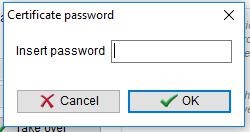 |
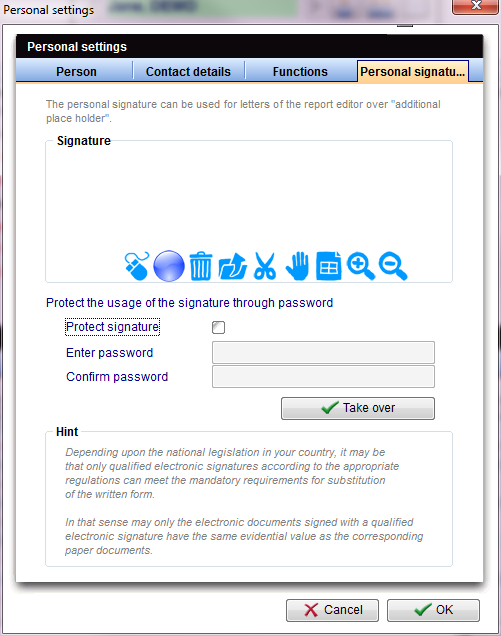 |
Design your personal signature. Check Protect signature to be asked for the password before being able to use the signature. |
| Click here for more information about the signing process. |
| Back to the MedITEX IVF menu | Back to top |