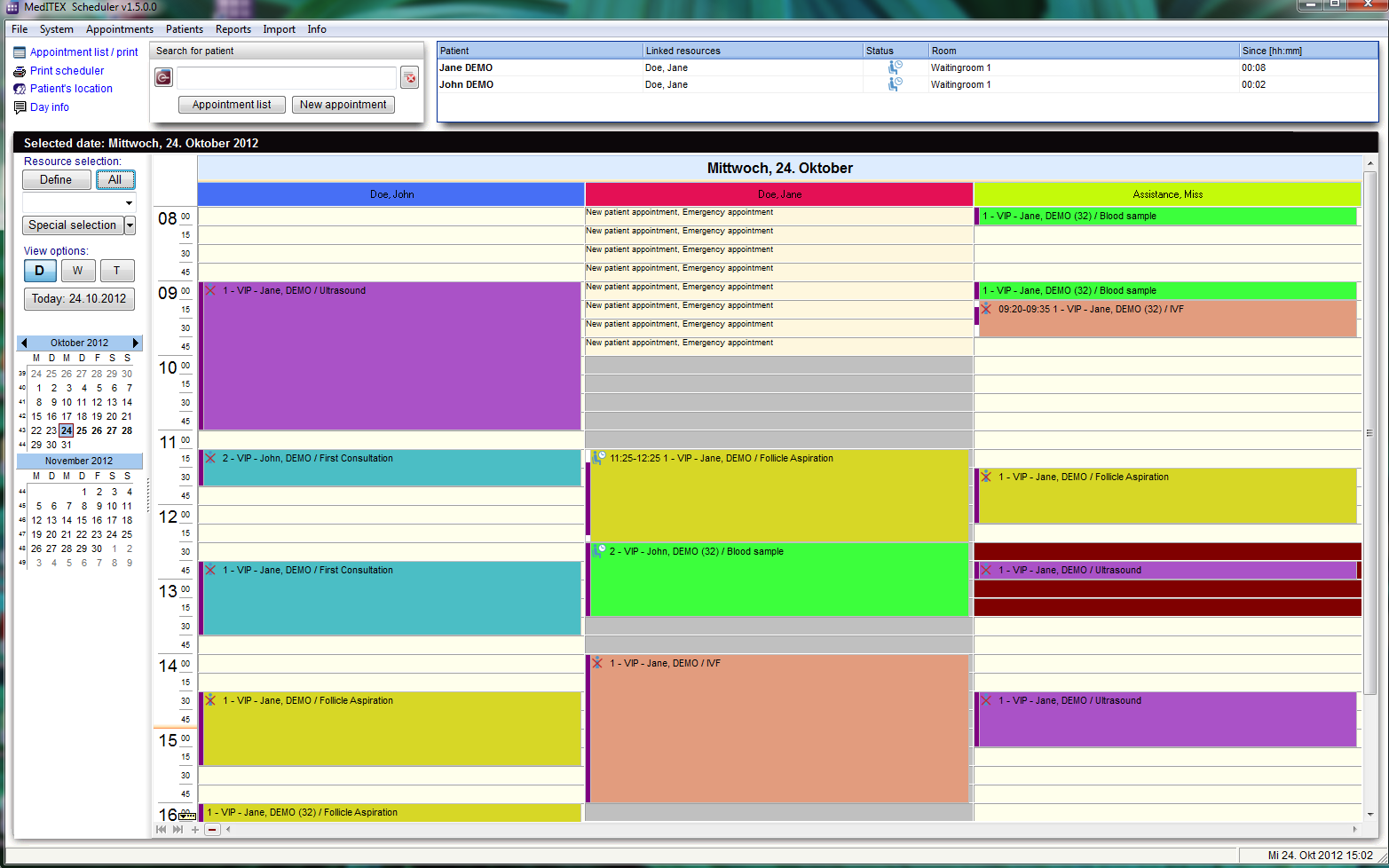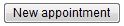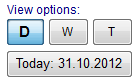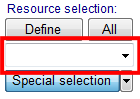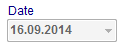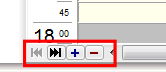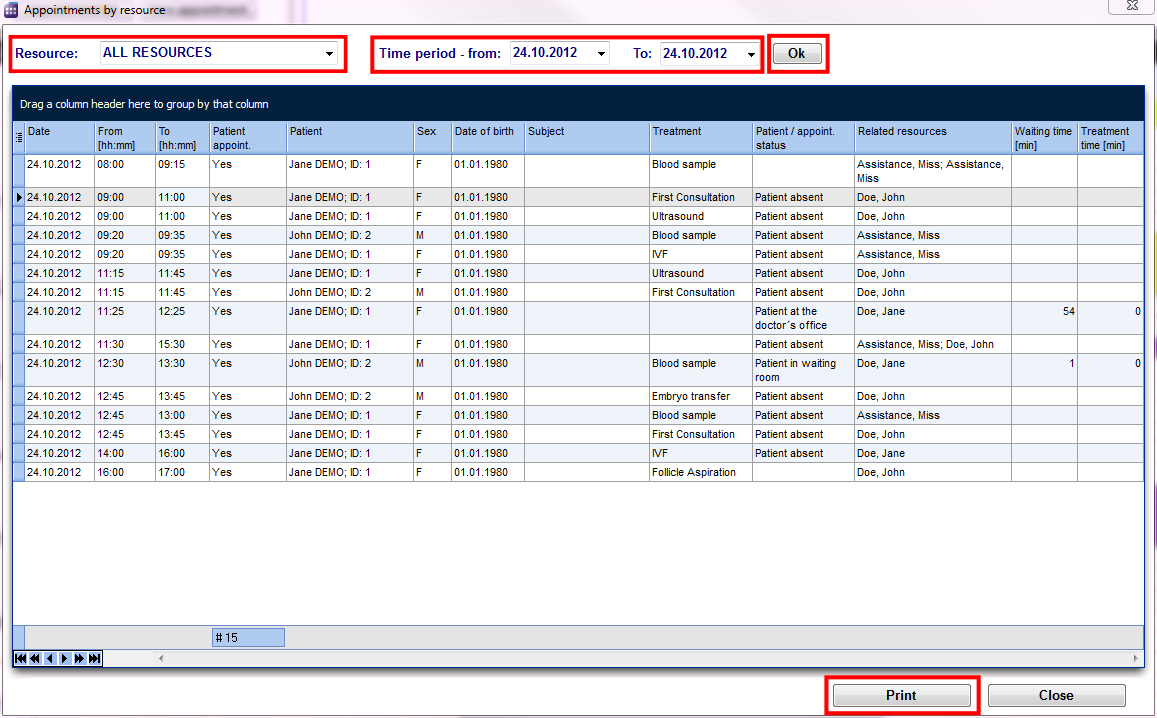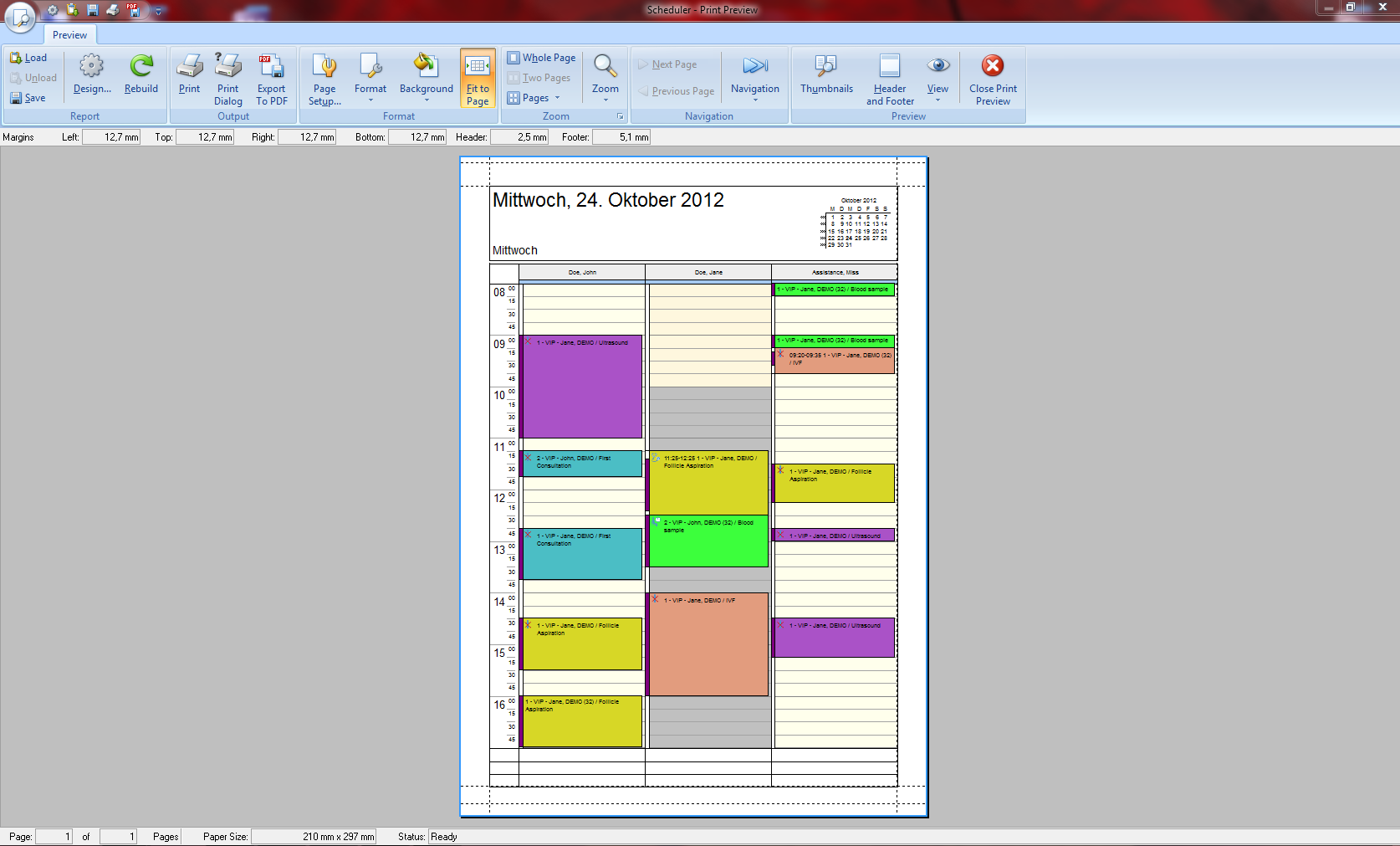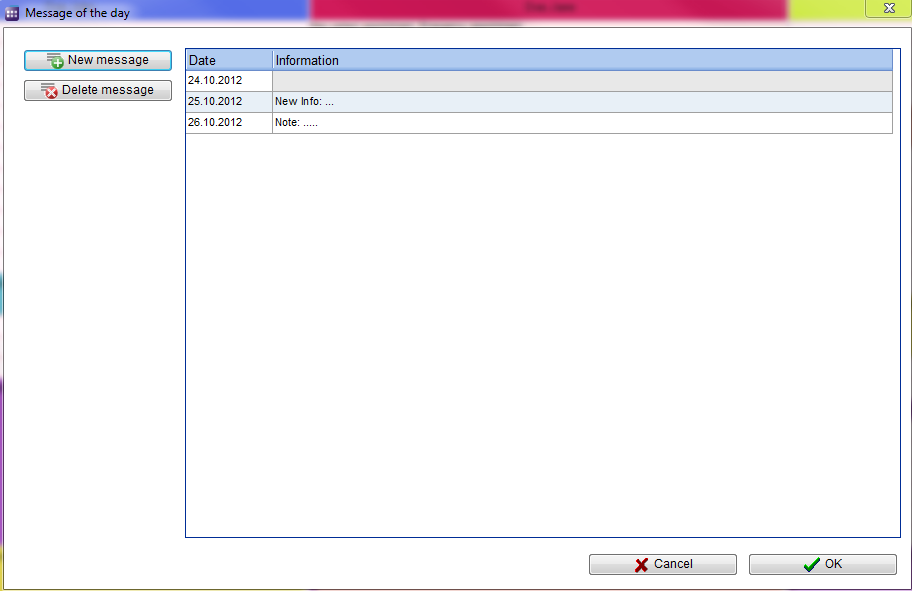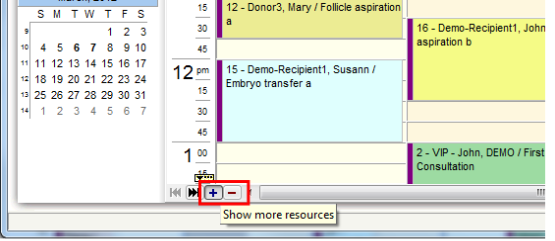Pagina principale di Scheduler
From MedITEX - Wiki
Contents |
Tasti
Alcuni tasti possiedono funzioni speciali. Fare click su di essi per maggiori informazioni.
Aree cliccabili sukl lato sinistro di scheduler
Alcune aree cliccabili hanno funzioni speciali. Fare click su di esse per maggiori informazioni..
Schede nella parte alta di scheduler
Le schede contengono informazioni utili. Fare click su di esse per saperne di più.
 |
| Pazienti in sala d'attesa. E' possibile vedere il nome del paziente e del dottore, lo status, il numero della stanza e il tempo di attesa. |
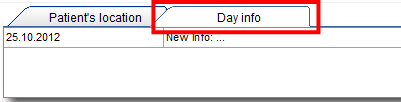 |
|
Important messages from current date. By clicking in the field you can add news to your info. |
Selezione speciale
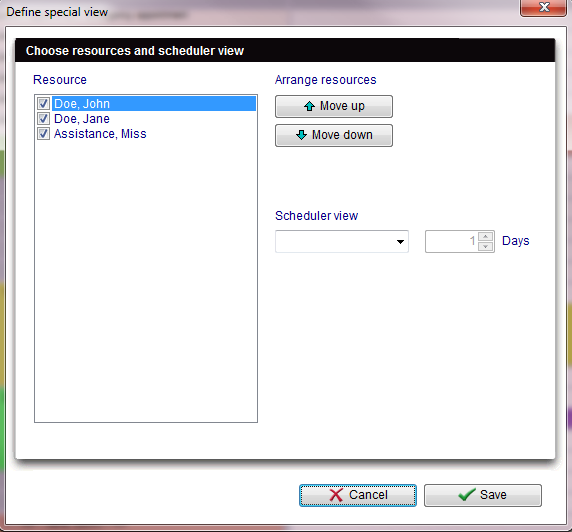 |
|
In this list it is possible to vary the order of resources by moving the selected resource it up or down using the corresponding buttons on the right side. In the middle of the window you can create your personal scheduler view: day, week, timeline or year. This order will be saved for each user individually. So if you quit the scheduler and log in again you will see the order as you have defined it. |
Lista appuntamenti / stampa
|
Filters the list with resource name, time and date. If you click on Print, the print preview will be opened. The window also will be opened if you click in the menu bar: Appointments -> Appointments by resource. |
Anteprima di stampa della pianificazione
|
Prints the appointments. The window will also be opened if you click in the menu bar: Appointments -> Print scheduler. |
Messaggio del giorno
| Edit, add or delete messages in this window. Save it with OK, otherwise click Cancel. |
Numero di risorse visualizzate
| When you start MedITEX Scheduler and you have more than three resources defined, the scheduler will usually display 4 resources. In the bottom of the scheduler you will find small navigation buttons. With "+" you can increase the number of the resources in your view, and with "–" decrease it. |
| Back to the MedITEX Scheduler menu | Back to top |