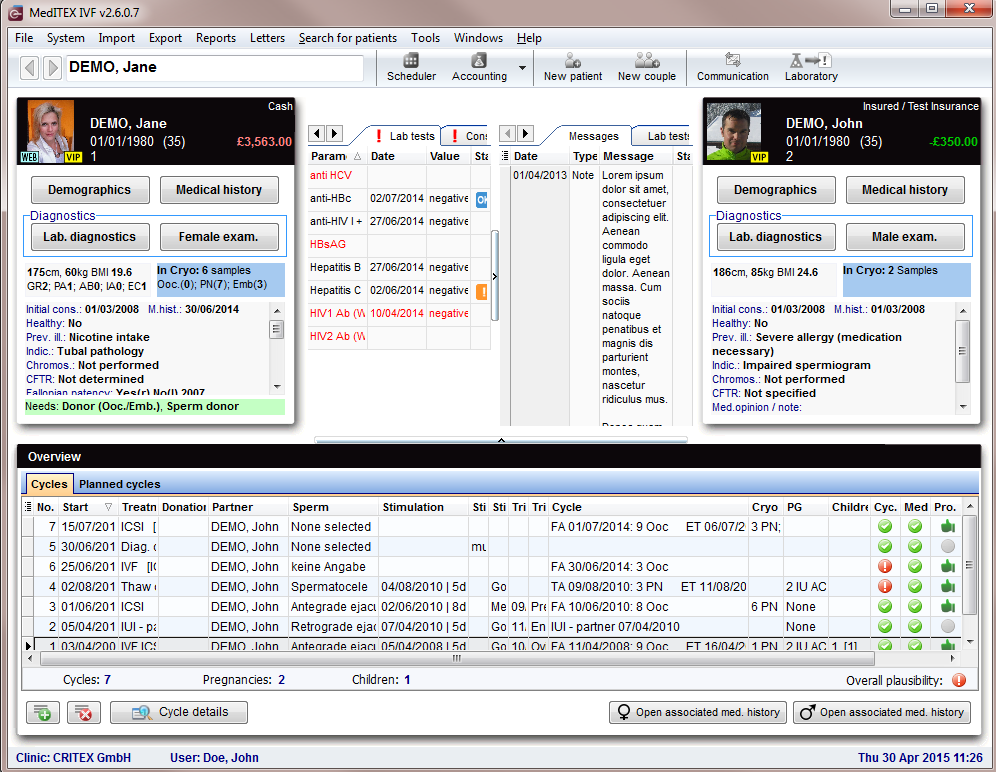MedITEX IVF main page
From MedITEX - Wiki
| Line 224: | Line 224: | ||
<li><strong>Cyc./Med./Pro.</strong>: a green light states that all the information required by cycle, medical history and DIR prospectivity has been documented.</li> | <li><strong>Cyc./Med./Pro.</strong>: a green light states that all the information required by cycle, medical history and DIR prospectivity has been documented.</li> | ||
<li><strong>Note</strong>: notes related to the cycle, if existing, are displayed here.</li> | <li><strong>Note</strong>: notes related to the cycle, if existing, are displayed here.</li> | ||
| − | <li><strong>Lock symbol</strong>: <span style="color: # | + | <li><strong>Lock symbol</strong>: <strong><span style="color: #ffff00;">yellow </span></strong>means that the cycle is still open, otherwise this cycle is locked. To lock a cycle <strong>right-click</strong> on the <strong>lock </strong>symbol, select <strong>Lock cycle</strong> and press yes. When a cycle is locked it is not possible to modify any of its data. The cycle may be unlocked by an administrator or by the person who locked it. <strong>Right-click</strong> the lock symbol, choose <strong>Unlock cycle</strong> and enter the password.</li> |
</ul> | </ul> | ||
<ul style="text-align: justify;"> | <ul style="text-align: justify;"> | ||
Revision as of 15:47, 4 February 2013
After logging in with your password, you will see MedITEX IVF main window. On the main screen, all important information about the selected patient/couple is displayed.
Contents |
Buttons
Buttons with a blue dotted frame have special functionalities. Click on it to have more information.
| <a href="/index.php?title=Demographics"><img style="display: block; margin-left: auto; margin-right: auto; border: 2px dotted blue;" src="/images/Demographics.png" alt="" width="125" height="33" /></a> | Demographics: here you can add patient data such as address, telephone, documents, etc. |
| <a href="/index.php?title=Medical_History"><img style="display: block; margin-left: auto; margin-right: auto; border: 2px dotted blue;" src="/images/Medhis.jpg" alt="" width="123" height="34" /></a> | Medical history: the medical history of the patient can be documented here. |
| Female:<a href="/index.php?title=Lab_diagnostics_female"><img style="border: 2px dotted blue;" src="/images/Labdia.jpg" alt="" width="124" height="29" /></a>
Male: <a href="/index.php?title=Lab_diagnostics_male"><img style="border: 2px dotted blue;" src="/images/Labdia.jpg" alt="" width="124" height="29" /></a> |
Lab. diagnostics: documentation of the results of laboratory samples. Overview about the status of the lab. orders. Generation of statistics. |
| <a href="/index.php?title=Female_examinations"><img style="display: block; margin-left: auto; margin-right: auto; border: 2px dotted blue;" src="/images/Femexam.jpg" alt="" width="121" height="31" /></a> | Female examination: documents female findings, examinations, etc. |
| <a href="/index.php?title=Male_examinations"><img style="display: block; margin-left: auto; margin-right: auto; border: 2px dotted blue;" src="/images/Malexam.jpg" alt="" width="124" height="35" /></a> | Male examination: documents male findings. |
| <a href="/index.php?title=Cycles"><img style="display: block; margin-left: auto; margin-right: auto; border: 2px dotted blue;" src="/images/Plus.png" alt="" /></a> | Create/Plan new cycle: adds a new cycle. |
| <img style="display: block; margin-left: auto; margin-right: auto;" src="/images/DeleteX.png" alt="" width="26" height="24" /> | Delete selected cycle/planning: deletes the selected cycle from the list. This action is not easily performed. Many factors can influence the deletion of a cycle. Dialogue messages will indicate possible problems. |
| <a href="/index.php?title=Cycle_Details"><img style="display: block; margin-left: auto; margin-right: auto; border: 2px dotted blue;" src="/images/CycleDetails.png" alt="" /></a> | Cycle details: opens a window containing the summary of the selected cycle. |
| <a href="/index.php?title=Planned_cycles"><img style="display: block; margin-left: auto; margin-right: auto; border: 2px dotted blue;" src="/images/PlanningDetails.png" alt="" width="142" height="25" /></a> | Planning details: overview about the planned cycle. |
| <a href="/index.php?title=Create_a_new_entry_in_medical_history#Creating_a_female_Medical_History"><img style="display: block; margin-left: auto; margin-right: auto; border: 2px dotted blue;" src="/images/FemMedHis.png" alt="" width="177" height="29" /></a> | Open associated female med. history: opens the female medical history. |
| <a href="/index.php?title=Create_a_new_entry_in_medical_history#Creating_a_male_Medical_History"><img style="display: block; margin-left: auto; margin-right: auto; border: 2px dotted blue;" src="/images/MaleMedHis.png" alt="" width="178" height="27" /></a> | Open associated male med. history: opens the male medical history. |
Clickable areas
Female and male information area
| <img style="display: block; margin-left: auto; margin-right: auto;" src="/images/FemaleInfoArea.png" alt="" width="273" height="328" /> | <img style="display: block; margin-left: auto; margin-right: auto;" src="/images/MaleInfoArea.png" alt="" width="276" height="331" /> |
| On the top part of the starting window are indicated the female and male information area (female on the left and male on the right). Each panel displays: | |
| <a href="/index.php?title=Medical_History"><img style="display: block; margin-left: auto; margin-right: auto; border: 2px dotted blue;" src="/images/InfoMedicalHistory.png" alt="" width="126" height="34" /></a> | Information about the weight, height and BMI (and for female patient the Gravida/Para info). |
| <a href="/index.php?title=Cryo_storage"><img style="display: block; margin-left: auto; margin-right: auto; border: 2px dotted blue;" src="/images/InfoCryo.png" alt="" width="128" height="34" /></a> | Summary of the material present in the cryostorage for the patient. |
| <a href="/index.php?title=Create_a_new_entry_in_medical_history#Creating_a_Medical_History"><img style="display: block; margin-left: auto; margin-right: auto; border: 2px dotted blue;" src="/images/InfoMedicalOverview.png" alt="" width="260" height="83" /></a> | Resumed information such as: date of first appointment, attending physician, date of the latest medical history, previous ART treatments, etc. |
| <a href="/index.php?title=Donation"><img style="display: block; margin-left: auto; margin-right: auto; border: 2px dotted blue;" src="/images/InfoGreen.png" alt="" width="260" height="30" /></a> | If data related to donation is available for this patient, this information is displayed here. |
| <img src="/images/hint48.png" alt="" width="48" height="48" /> | The section related to donor information may be not available if donation is not allowed in the user country. |
Search for patients
| <img style="display: block; margin-left: auto; margin-right: auto;" src="/images/SearchField.png" alt="" width="372" height="54" /> |
| <img src="/images/SearchLeft.png" alt="" width="20" height="26" /> <img src="/images/SearchRight.png" alt="" width="25" height="31" /> | Go one patient back / forward. |
| <a href="/index.php?title=How_to_create_a_new_patient%3F"><img style="display: block; margin-left: auto; margin-right: auto; border: 2px dotted blue;" src="/images/Single_pat.jpg" alt="" /></a> | Insert a single patient. |
| <a href="/index.php?title=How_to_create_a_new_couple%3F"><img style="display: block; margin-left: auto; margin-right: auto; border: 2px dotted blue;" src="/images/Couple.jpg" alt="" width="35" height="31" /></a> | Insert a new couple. |
| <a href="/index.php?title=SMS_interface#Communication_overview"><img style="display: block; margin-left: auto; margin-right: auto; border: 2px dotted blue;" src="/images/SearchMessage.png" alt="" width="33" height="27" /></a> | Open all messages in the Communication overview. |
In this section, it is possible to search for existing patients or create new patients or couples. To search for a patient just type in surname, date of birth or patient ID. It is also possible to type a part of surname or patient ID in order to find all the patients with similar names.
To select a patient from the list, double-click his or her name. The window will refresh, displaying the selected patient and his or her partner (if present).
| <img style="display: block; margin-left: auto; margin-right: auto;" src="/images/SearchList.png" alt="" /> | You can also import new patients with the button Import new patient. The bellow window will open. |
| <img style="display: block; margin-left: auto; margin-right: auto;" src="/images/DataImportPatient.png" alt="" /> | Insert all information and click Import. |
Tabs
Messages, lab findings and Donor informations
| <img src="/images/MessagesLabDonor1.png" alt="" width="538" height="163" /> |
|
This area displays the results of lab. diagnostics or attention/note messages. You will also find information on linked sperm donations. In the <a href="/index.php?title=MedITEX_IVF_Settings#Lab">system settings</a>, you can select which parameters are published here. If the parameter is red, it means that the lab test has reached the expiration date set by the user. Attention/note messages may be created by the user in the <a href="/index.php?title=Medical_History">Medical History</a> section. Double-clicking on a row containing a message, a finding or the sperm donor, will open the related window. |
Overview of cycles
| <a href="/index.php?title=Cycles"><img src="/images/plus48.png" alt="" width="48" height="48" /></a> | <a href="/index.php?title=Cycles">Click here</a> to read more about Cycles. |
| <a href="/index.php?title=Cycle_Details"><img style="display: block; margin-left: auto; margin-right: auto; border: 2px dotted blue;" src="/images/Plus.png" alt="" /></a> | Create new cycle: adds a new cycle. |
| <img style="display: block; margin-left: auto; margin-right: auto;" src="/images/DeleteX.png" alt="" width="26" height="24" /> | Delete selected cycle: deletes the selected cycle from the list above. |
| <a href="/index.php?title=Cycle_Details"><img style="display: block; margin-left: auto; margin-right: auto; border: 2px dotted blue;" src="/images/CycleDetails.png" alt="" width="144" height="25" /></a> | Cycle details: overview of the selected cycle. |
| <a href="/index.php?title=Create_a_new_entry_in_medical_history#Creating_a_female_Medical_History"><img style="display: block; margin-left: auto; margin-right: auto; border: 2px dotted blue;" src="/images/FemMedHis.png" alt="" width="177" height="29" /></a> | Open associated female med. history: opens the female medical history. |
| <a href="/index.php?title=Create_a_new_entry_in_medical_history#Creating_a_male_Medical_History"><img style="display: block; margin-left: auto; margin-right: auto; border: 2px dotted blue;" src="/images/MaleMedHis.png" alt="" width="178" height="27" /></a> | Open associated male med. history: opens the male medical history. |
Columns
- No.: cycle number.
- Start: date when the cycle started.
- Treatment: type of treatment.
- Partner: partner for the selected treatment.
- Sperm: retreiving method of the sperm collection for the sample used in the treatment.
- Stimulation: date of the first day of stimuation/days of stimulation.
- Cycle: summary of the cycle (Follicle Aspiration date and number of collected oocytes; Embryo Transfer date and number of embryos transfered).
- Cryo: material cryostored in the cycle.
- PG: summary of the pregnancy.
- Children: children born/abortions.
- Cyc./Med./Pro.: a green light states that all the information required by cycle, medical history and DIR prospectivity has been documented.
- Note: notes related to the cycle, if existing, are displayed here.
- Lock symbol: yellow means that the cycle is still open, otherwise this cycle is locked. To lock a cycle right-click on the lock symbol, select Lock cycle and press yes. When a cycle is locked it is not possible to modify any of its data. The cycle may be unlocked by an administrator or by the person who locked it. Right-click the lock symbol, choose Unlock cycle and enter the password.
- If you need to edit information about a documented cycle, double-click the row corresponding to the cycle. Cycle overview will open.
Planned cycles
| <a href="/index.php?title=Planned_cycles"><img src="/images/plus48.png" alt="" width="48" height="48" /></a> | <a href="/index.php?title=Planned_cycles">Click here</a> to read more about Planned cycles. |
| <a href="/index.php?title=Cycle_Details"><img style="display: block; margin-left: auto; margin-right: auto; border: 2px dotted blue;" src="/images/Plus.png" alt="" width="23" height="23" /></a> | Plan a new cycle: adds a new Planned cycle. |
| <img src="/images/DeleteX.png" alt="" width="26" height="24" /> | Delete selected planning: deletes the selected Planned cycle from the list above. |
| <a href="/index.php?title=Cycle_Details"><img style="display: block; margin-left: auto; margin-right: auto; border: 2px dotted blue;" src="/images/PlanningDetails.png" alt="" width="142" height="25" /></a> | Planning details: overview of the selected planned cycle. |
| <a href="/index.php?title=Create_a_new_entry_in_medical_history#Creating_a_female_Medical_History"><img style="display: block; margin-left: auto; margin-right: auto; border: 2px dotted blue;" src="/images/FemMedHis.png" alt="" width="177" height="29" /></a> | Open associated female med. history: opens the female medical history.. |
| <a href="/index.php?title=Create_a_new_entry_in_medical_history#Creating_a_male_Medical_History"><img style="display: block; margin-left: auto; margin-right: auto; border: 2px dotted blue;" src="/images/MaleMedHis.png" alt="" width="178" height="27" /></a> | Open associated male med. history: opens the male medical history. |
| <a href="/index.php?title=MedITEX_IVF_manual">Back to the MedITEX IVF menu </a> | <a href="#top">Back to top</a> |