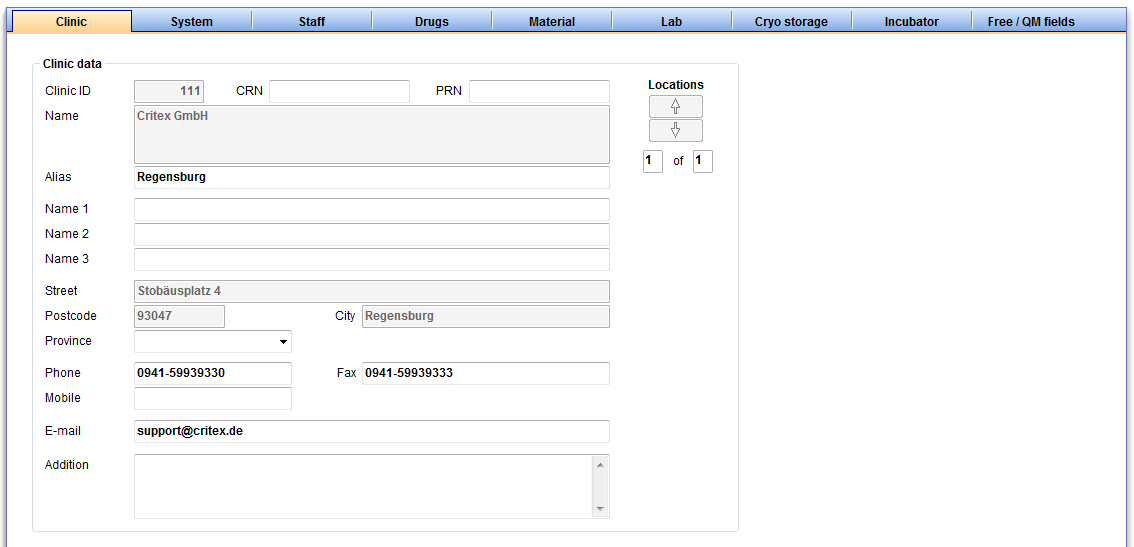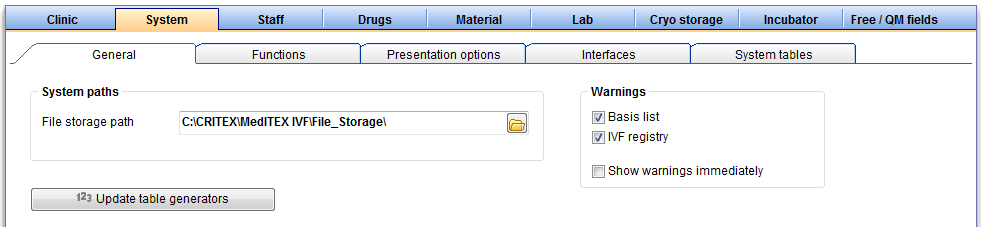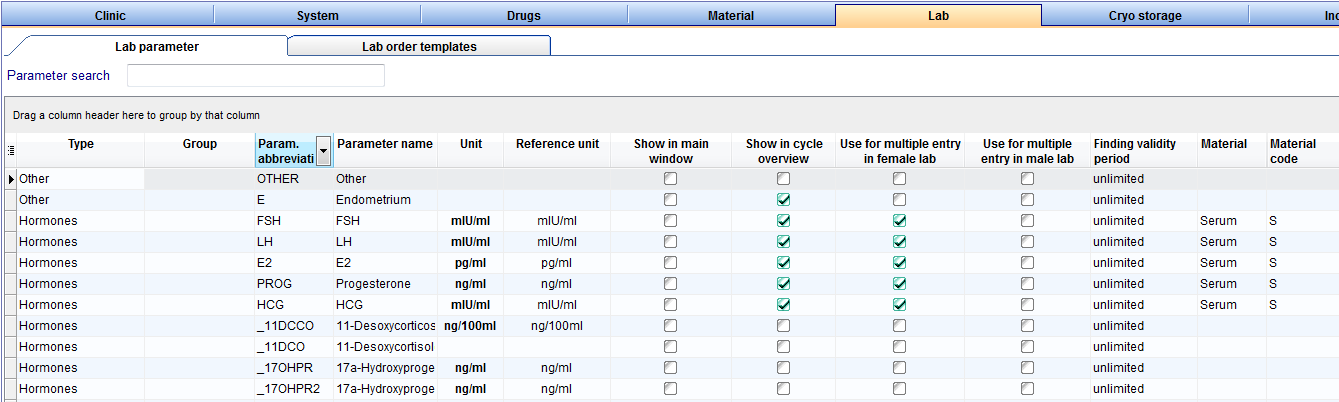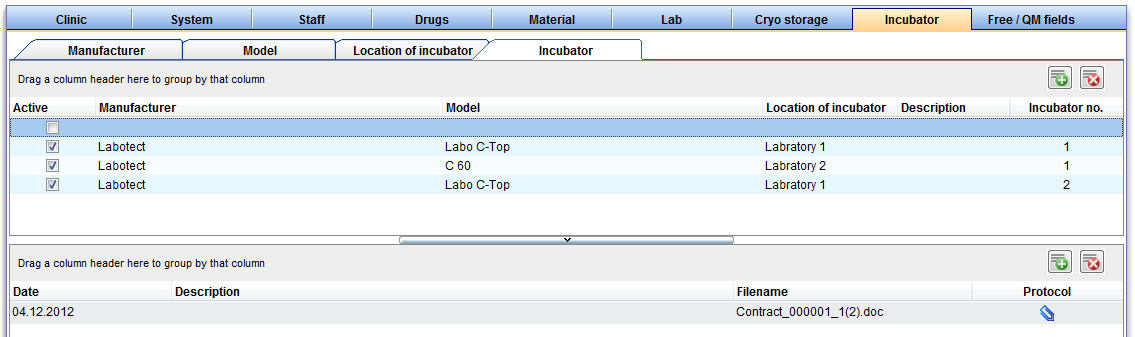MedITEX IVF Settings
From MedITEX - Wiki
| Line 62: | Line 62: | ||
<p><span style="color: #ff0000;">!!! </span>Only change the warning settings if you are sure in what you are doing. Otherwise, incorrect entries may go unnoticed.<strong> <span style="color: #ff0000;">!!!</span><br /></strong></p> | <p><span style="color: #ff0000;">!!! </span>Only change the warning settings if you are sure in what you are doing. Otherwise, incorrect entries may go unnoticed.<strong> <span style="color: #ff0000;">!!!</span><br /></strong></p> | ||
<h3>Functions</h3> | <h3>Functions</h3> | ||
| + | <h4>General</h4> | ||
| + | <p> </p> | ||
| + | <h4>Report editor</h4> | ||
| + | <p> </p> | ||
| + | <p> </p> | ||
| + | <h4>Semen analysis</h4> | ||
| + | <p> </p> | ||
| + | <p> </p> | ||
| + | <h4>Cycle</h4> | ||
| + | <p> </p> | ||
| + | <p> </p> | ||
| + | <h4>Cryo contracts and accounting</h4> | ||
| + | <p> </p> | ||
| + | <p> </p> | ||
| + | <h4>Donation / surrogate motherhood</h4> | ||
| + | <p> </p> | ||
| + | <p> </p> | ||
| + | <p> </p> | ||
| + | <p> </p> | ||
<p> </p> | <p> </p> | ||
<h3>Presentation options</h3> | <h3>Presentation options</h3> | ||
Revision as of 16:52, 4 December 2012
Contents |
Clinic
Here you can enter the contact details about your clinic and see your clinic ID.
Enter and edit the alias of your clinic, as well as the names of the main clinican and other data.
If there are several clinics, you can switch with the "location" button between them.
System
General
| <img src="/images/UpdateTableGenerators.png" alt="" width="249" height="29" /> | |
| <img src="/images/SystemPath.png" alt="" width="421" height="89" /> |
|
| <img src="/images/Waring.png" alt="" width="263" height="120" /> |
|
!!! Only change the warning settings if you are sure in what you are doing. Otherwise, incorrect entries may go unnoticed. !!!
Functions
General
Report editor
Semen analysis
Cycle
Cryo contracts and accounting
Donation / surrogate motherhood
Presentation options
Interfaces
!!! Only change the interface settings if you are sure in the changes you want to make. Otherwise there may be functionality errors or complete failure of certain functions. !!!
System tables
Moreover, you can define the parameters for the logos, pictures and templates used in letters that you can create with the report editor.
Staff
Drugs
Material
Lab
Cryo storage
Incubator
Free / QM fields
<a href="/index.php?title=Report Editor">Report editor</a>
<a href="/index.php?title=MedITEX IVF System Settings">System</a>