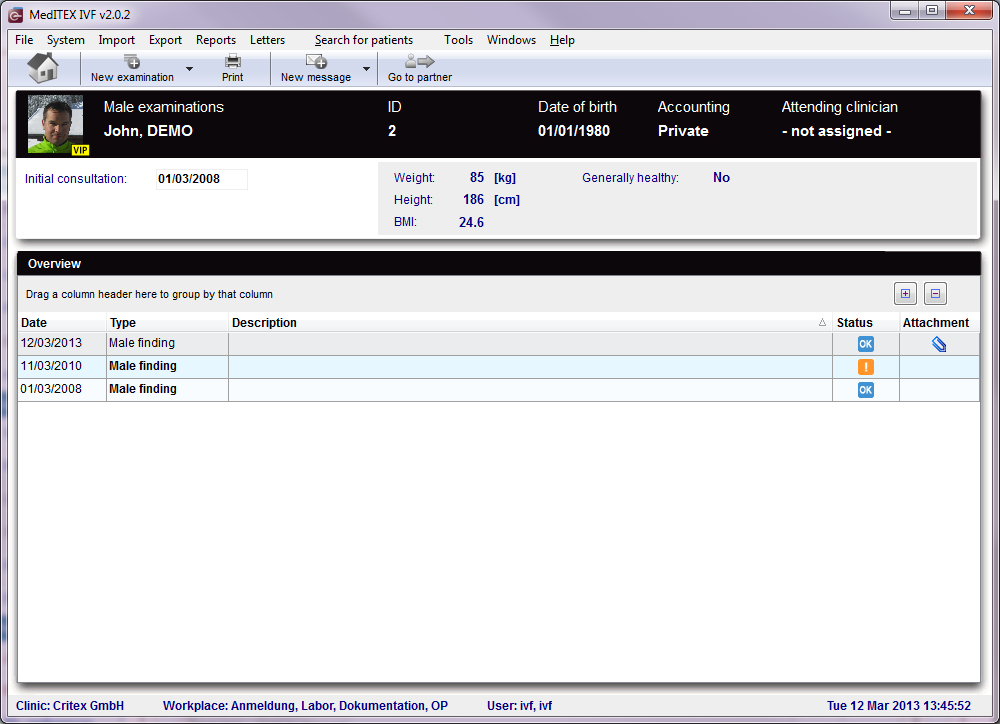Male examinations
From MedITEX - Wiki
(Difference between revisions)
| Line 12: | Line 12: | ||
<li>The bottom part contains a list of all Examinations performed.</li> | <li>The bottom part contains a list of all Examinations performed.</li> | ||
</ul> | </ul> | ||
| − | |||
| − | |||
| − | |||
| − | |||
| − | |||
| − | |||
| − | |||
| − | |||
<p> </p> | <p> </p> | ||
<h2>Buttons</h2> | <h2>Buttons</h2> | ||
Revision as of 14:49, 12 March 2013
The Examinations page is divided in two main parts:
- The top part contains anthropometric data.
- The bottom part contains a list of all Examinations performed.
Buttons
Buttons with a blue dotted frame have special functionalities. Click on it to have more information.
| <a href="/index.php?title=MedITEX_IVF_manual"><img style="display: block; margin-left: auto; margin-right: auto; border: 2px dotted blue;" src="/images/homeico.jpg" alt="" /></a> | Home button: click on this icon to go to the starting window. |
| <a href="/index.php?title=Examinations#Male_finding"><img style="display: block; margin-left: auto; margin-right: auto; border: 2px dotted blue;" src="/images/NewEx.png" alt="" /></a> | New examination: document the findings of an examination. |
| <img style="display: block; margin-left: auto; margin-right: auto;" src="/images/print.jpg" alt="" /> | Print: Click on this icon to print the list of Medical Histories and messages. |
| <img style="display: block; margin-left: auto; margin-right: auto;" src="/images/NewMessage.png" alt="" /> | New message: click on this button to send a message to the patient. This message can be an SMS, an email or a web portal message. |
| <a href="/index.php?title=Female_examinations"><img style="display: block; margin-left: auto; margin-right: auto; border: 2px dotted blue;" src="/images/gotoparico.jpg" alt="" /></a> |
Go to partner: Click here to go to the partner's examinations. |
| <img style="display: block; margin-left: auto; margin-right: auto;" src="/images/PM.png" alt="" /> |
With these two buttons you can decide how much rows you see in the list. (Expand all rows, Collapse all rows) |
Clickable areas
| <img src="/images/Initial.png" alt="" width="240" height="33" /> | Here you can add the date of initial consultation. |
| <img src="/images/AreaNon.png" alt="" width="360" height="74" /> | This area displays information about the physical attributes of the patient. |
| <img src="/images/hint48.png" alt="" width="48" height="48" /> | The only difference between female and male patients is that for the male patient, only Male findings is available as a New examination. |
| <a href="/index.php?title=MedITEX_IVF_manual">Back to the MedITEX IVF menu </a> | <a href="#top">Back to top</a> |