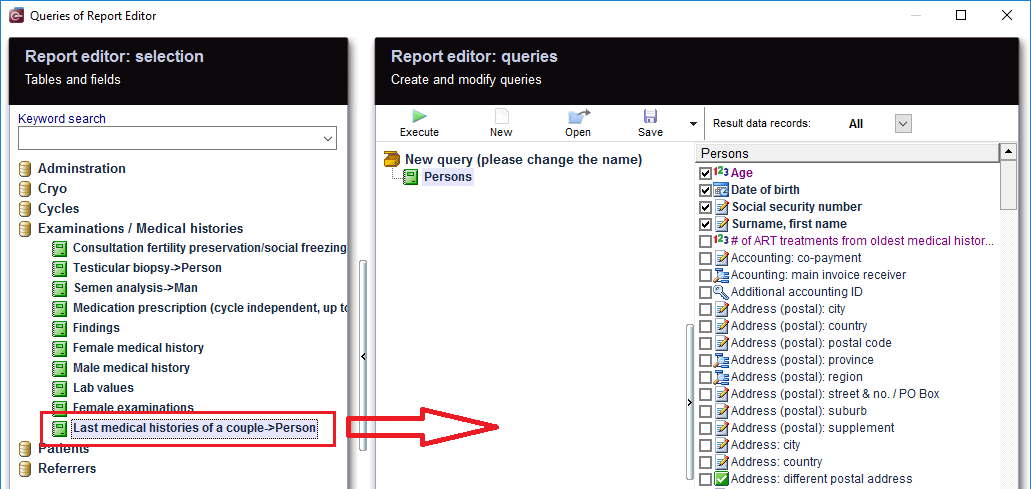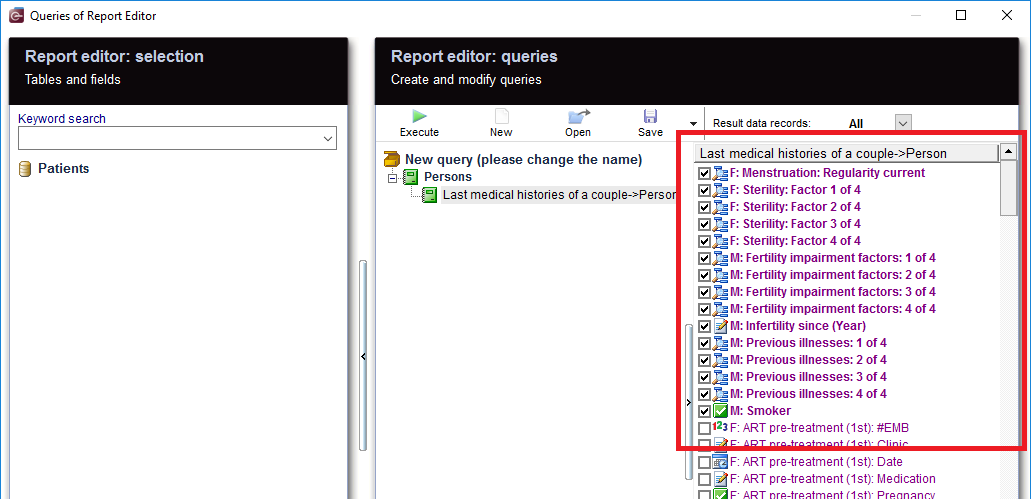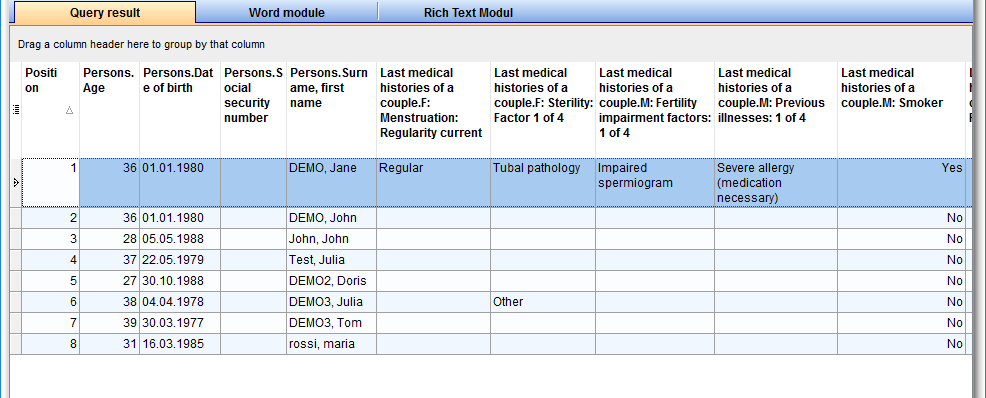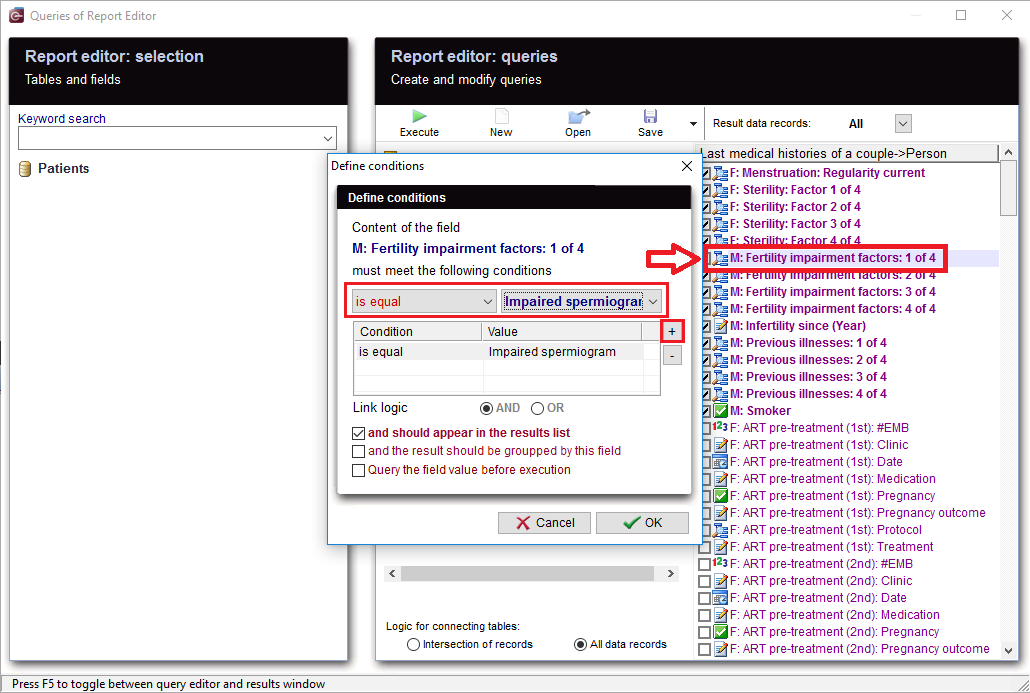Last medical histories
From MedITEX - Wiki
| (28 intermediate revisions by one user not shown) | |||
| Line 1: | Line 1: | ||
| − | + | <p>To open <strong>Report editor</strong>, go to <strong>Reports -> Report editor </strong>in the menu bar.</p> | |
| + | <table style="margin-left: auto; margin-right: auto;" border="0" width="10" height="24"> | ||
| + | <tbody> | ||
| + | <tr> | ||
| + | <td><img src="/images/ReportEd.png" alt="" /><br /></td> | ||
| + | </tr> | ||
| + | </tbody> | ||
| + | </table> | ||
| + | <p> </p> | ||
| + | <p> </p> | ||
| + | <p>After opening the <strong>Report Editor</strong>, you will see on the main screen the <strong>Report editor selection</strong> with tables and fields, in addition to the <strong>Report editor queries</strong> which allows you to create and edit queries.</p> | ||
| + | <p> </p> | ||
| + | <h3>Create and edit queries</h3> | ||
| + | <table style="margin-left: auto; margin-right: auto;" border="0" width="10" height="24"> | ||
| + | <tbody> | ||
| + | <tr> | ||
| + | <td> | ||
| + | <p>[[Image:PersonSelection.png|none|740px|thumb|left|link=http://wiki.meditex-software.com/images/PersonSelection.png| ]]</p> | ||
| + | </td> | ||
| + | </tr> | ||
| + | <tr> | ||
| + | <td> | ||
| + | <p style="text-align: center;">From the left, drag the section "<strong>Persons</strong>" and drop it in the center.</p> | ||
| + | </td> | ||
| + | </tr> | ||
| + | </tbody> | ||
| + | </table> | ||
| + | <p> </p> | ||
| + | <table style="margin-left: auto; margin-right: auto;" border="0"> | ||
| + | <tbody> | ||
| + | <tr> | ||
| + | <td> | ||
| + | <p>[[Image:LastMedicalHistories.png|none|740px|thumb|left|link=http://wiki.meditex-software.com/images/LastMedicalHistories.png| ]]</p> | ||
| + | <p> </p> | ||
| + | <p>[[Image:LastMedicalHistoriesFields.png|none|740px|thumb|left|link=http://wiki.meditex-software.com/images/LastMedicalHistoriesFields.png| ]]</p> | ||
| + | </td> | ||
| + | </tr> | ||
| + | <tr> | ||
| + | <td style="text-align: center;"><span id="result_box" lang="en">Then move "<strong>Last medical histories of a couple</strong>" to the center and select the desired fields.</span></td> | ||
| + | </tr> | ||
| + | </tbody> | ||
| + | </table> | ||
| + | <p> </p> | ||
| + | <table style="margin-left: auto; margin-right: auto;" border="0" width="497" height="511"> | ||
| + | <tbody> | ||
| + | <tr> | ||
| + | <td><img src="/images/MedHisRun.png" alt="" /><br /></td> | ||
| + | <td><span id="result_box" lang="en">When you click on the tool bar button "<span id="result_box" lang="en"><strong>Execute</strong></span>", the evaluation is carried out and you get the results.</span></td> | ||
| + | </tr> | ||
| + | <tr> | ||
| + | <td colspan="2">[[Image:LastMedicalHistoriesResult.png|none|740px|thumb|left|link=http://wiki.meditex-software.com/images/LastMedicalHistoriesResult.png| ]]</td> | ||
| + | </tr> | ||
| + | </tbody> | ||
| + | </table> | ||
| + | <p> </p> | ||
| + | <h3>Apply filters</h3> | ||
| + | <table style="margin-left: auto; margin-right: auto;" border="0"> | ||
| + | <tbody> | ||
| + | <tr> | ||
| + | <td><img style="display: block; margin-left: auto; margin-right: auto;" src="/images/LastMedicalHistoriesFilter1.png" alt="" /><br /></td> | ||
| + | <td> | ||
| + | <p><span id="result_box" lang="en">As a result, sections can be <strong>filtered</strong>.</span></p> | ||
| + | <p><span id="result_box" lang="en">For example, "Last medical histories of a couple.F:Sterility:Factor" can be set to "Blanks".</span></p> | ||
| + | </td> | ||
| + | </tr> | ||
| + | <tr> | ||
| + | <td><span id="result_box" lang="en"><img src="/images/LastMedicalHistoriesFilter2.png" alt="" /></span></td> | ||
| + | <td><span lang="en"> | ||
| + | <p><span id="result_box" lang="en">Or Last medical histories of a couple:M:Smoker = "1" which will only display rows with "Yes".<br /></span></p> | ||
| + | <p><span lang="en">This filter can be further processed.</span></p> | ||
| + | </span></td> | ||
| + | </tr> | ||
| + | <tr> | ||
| + | <td><img style="display: block; margin-left: auto; margin-right: auto;" src="/images/LastMedHisCustomFilter1.png" alt="" /> | ||
| + | <p> </p> | ||
| + | <img style="display: block; margin-left: auto; margin-right: auto;" src="/images/LastMedHisCustomFilter2.png" alt="" /></td> | ||
| + | <td><span lang="en">You can also customize and set filters of your choice.<br /></span></td> | ||
| + | </tr> | ||
| + | </tbody> | ||
| + | </table> | ||
| + | <p> </p> | ||
| + | <h3>Define conditions</h3> | ||
| + | <table style="margin-left: auto; margin-right: auto;" border="0"> | ||
| + | <tbody> | ||
| + | <tr> | ||
| + | <td>[[Image:LastMedHisCondition.png|none|740px|thumb|left|link=http://wiki.meditex-software.com/images/LastMedHisCondition.png| ]]</td> | ||
| + | </tr> | ||
| + | <tr> | ||
| + | <td> | ||
| + | <p><span id="result_box" lang="en"><span title="Soll der Zeitraum eingeschränkt werden, sucht man sich ein geeignetes Datum, wie z.B.">You can define your own <strong>conditions</strong>.</span></span></p> | ||
| + | <p><span id="result_box" lang="en"><span title="Soll der Zeitraum eingeschränkt werden, sucht man sich ein geeignetes Datum, wie z.B.">If you want the content of the field to be limited, or look for a specific condition, E.g.: </span><span title="„Datum der Punktion“.">"M: Fertility impairment factors", </span><span title="Mit Doppelklick auf diesem Datum öffnet sich das Fenster für die Bedingung. ">double-clicking on this record opens the window for the condition you want to set.</span></span><span id="result_box" lang="en"><span title="Mit Plus wird eine neue Bedingung angelegt."> <span id="result_box" lang="en"><span title="Mit Plus wird eine neue Bedingung angelegt.">With <strong>'+' </strong>button, a new condition is applied. </span></span></span></span></p> | ||
| + | <p><span id="result_box" lang="en"><span title="Es können mehrere Bedingungen angelegt werden, z.B.">Several conditions can be applied, for example, </span><span title="„ist größer gleich“ und „ ist kleiner gleich“. ">"is greater" and "less equal".</span></span></p> | ||
| + | <p><span lang="en"><span title="„ist größer gleich“ und „ ist kleiner gleich“. "><span id="result_box" lang="en"><span title="Mit diesem Filter „Datum der Punktion“ bekommt man nun alle Therapien bei denen eine Punktion in diesem Zeitraum durchgeführt wurde.">This condtion filters "<span id="result_box" lang="en"><span title="„Datum der Punktion“.">M: Fertility impairment factors</span></span>" .You get now all the last medical histories in which the <span id="result_box" lang="en"><span title="„Datum der Punktion“.">fertility impairment factor meets the impaired spermiogram</span></span>. Anejaculations </span><span title="möchte man nur Zyklen mit Punktion, dann ist dies der richtige Filter. "><span id="result_box" lang="en"><span title="Inseminationen oder Kryozyklen fallen dann natürlich raus!">or Neurogenic disorder then naturally fall out. </span><span title="möchte man nur Zyklen mit Punktion, dann ist dies der richtige Filter. "> </span></span></span></span></span></span></p> | ||
| + | <p><span lang="en"><span title="„ist größer gleich“ und „ ist kleiner gleich“. "><span lang="en"><span title="möchte man nur Zyklen mit Punktion, dann ist dies der richtige Filter. "><span lang="en"><span title="möchte man nur Zyklen mit Punktion, dann ist dies der richtige Filter. "><span id="result_box" lang="en"><span title="Man könnte z.B.">You could, for example, </span><span title="auch auf „Bezugsdatum“ filtern (dies ist i.R. das Startdatum).">Filter on "reference date". </span><span title="Dann werden wieder alle Therapien berücksichtigt, aber dann braucht man je nachdem welches Ergebnis man erwartet (z.B. alle Schwangerschaften) wahrscheinlich noch weitere Filter (damit z.B. die noch nicht durchgeführten oder abgebrochenen Zyklen aus der Ergebnisliste rausfallen). ">Then again, all therapies are considered, but you were just expecting the result of your choice (for example, all pregnancies), so, inevitably another filter should be set.</span></span></span></span></span></span></span></span></p> | ||
| + | <p><span lang="en"><span title="„ist größer gleich“ und „ ist kleiner gleich“. "><span lang="en"><span title="möchte man nur Zyklen mit Punktion, dann ist dies der richtige Filter. "><span lang="en"><span title="möchte man nur Zyklen mit Punktion, dann ist dies der richtige Filter. "><span lang="en"><span title="Dann werden wieder alle Therapien berücksichtigt, aber dann braucht man je nachdem welches Ergebnis man erwartet (z.B. alle Schwangerschaften) wahrscheinlich noch weitere Filter (damit z.B. die noch nicht durchgeführten oder abgebrochenen Zyklen aus der Ergebnisliste rausfallen). "><span id="result_box" lang="en"><span title="Man könnte aber auch „Datum des ET oder letzten IUI“ als Filter verwenden, denn dann werden nur Therapien verwendet, bei denen es eine Insemination oder einen Transfer gegeben hat.">And you could also choose "Infertility since" to use as a filter, then only medical histories meeting the condition you set<span lang="en"><span title="„ist größer gleich“ und „ ist kleiner gleich“. "><span lang="en"><span title="möchte man nur Zyklen mit Punktion, dann ist dies der richtige Filter. "><span lang="en"><span title="möchte man nur Zyklen mit Punktion, dann ist dies der richtige Filter. "><span lang="en"><span title="Dann werden wieder alle Therapien berücksichtigt, aber dann braucht man je nachdem welches Ergebnis man erwartet (z.B. alle Schwangerschaften) wahrscheinlich noch weitere Filter (damit z.B. die noch nicht durchgeführten oder abgebrochenen Zyklen aus der Ergebnisliste rausfallen). "><span id="result_box" lang="en"><span title="Man könnte aber auch „Datum des ET oder letzten IUI“ als Filter verwenden, denn dann werden nur Therapien verwendet, bei denen es eine Insemination oder einen Transfer gegeben hat."> </span></span></span></span></span></span></span></span></span></span>can be used. </span><span title="Nicht durchgeführte oder abgebrochene Zyklen, oder Zyklen bei denen alles eingefroren wurde und somit es zu keinem Transfer kam, fallen dann automatisch aus der Ergebnisliste raus. "> </span></span></span></span></span></span></span></span></span></span></p> | ||
| + | </td> | ||
| + | </tr> | ||
| + | </tbody> | ||
| + | </table> | ||
| + | <p> </p> | ||
| + | <table border="0"> | ||
| + | <tbody> | ||
| + | <tr> | ||
| + | <td><img style="display: block; margin-left: auto; margin-right: auto;" src="/images/LastMedHisQueryParameter.png" alt="" /></td> | ||
| + | </tr> | ||
| + | <tr> | ||
| + | <td style="text-align: center;">You can check this box before running your query.</td> | ||
| + | </tr> | ||
| + | <tr> | ||
| + | <td><img style="display: block; margin-left: auto; margin-right: auto;" src="/images/LastMedHisParameter.png" alt="" /><br /></td> | ||
| + | </tr> | ||
| + | <tr> | ||
| + | <td>As soon as you run your query, an extra window will appear, and you have the possibility to edit or insert a value as a parameter for the condition you already set.</td> | ||
| + | </tr> | ||
| + | </tbody> | ||
| + | </table> | ||
| + | <p> </p> | ||
| + | <p><span id="result_box" lang="en"><span title="Wie man sieht gibt es viele Möglichkeiten eine Abfrage zu gestalten, d.h.">As you can see, there are many ways to make a query, so </span><span title="es sollte gut überlegt werden, mit welcher Methode und welchen Filtern man zu der gewünschten Ergebnisliste kommt (sodass nicht versehentlich Zyklen ausgeschlossen werden, oder man zu viele Ergebnisse bekommt, da nicht gewünschte Therapien rausgefiltert wurden). ">it should be carefully considered; what methods to use and which filters to set, so no medical histories are <span id="result_box" lang="en"><span title="es sollte gut überlegt werden, mit welcher Methode und welchen Filtern man zu der gewünschten Ergebnisliste kommt (sodass nicht versehentlich Zyklen ausgeschlossen werden, oder man zu viele Ergebnisse bekommt, da nicht gewünschte Therapien rausgefiltert wurden). ">accidentally </span></span>excluded, or there is no way to get too many results, since unwanted rows have been filtered out.</span></span></p> | ||
| + | <p> </p> | ||
| + | <h3>More</h3> | ||
| + | <p> </p> | ||
| + | <table style="margin-left: auto; margin-right: auto;" border="0"> | ||
| + | <tbody> | ||
| + | <tr> | ||
| + | <td><img src="/images/LastMedHisRecord.png" alt="" width="625" height="261" /><br /></td> | ||
| + | </tr> | ||
| + | <tr> | ||
| + | <td> | ||
| + | <p><span id="result_box" lang="en"><span title="Aus der Ergebnisliste kann per Doppelklick die Patientenakte geöffnet werden. ">From the results, the patient records can be opened by double-clicking on the desired section.</span><span title="Doppelklick in eine Spalte „Person.“ öffnet den Bereich Verwaltung. "> </span></span></p> | ||
| + | <p><span id="result_box" lang="en"><span title="Doppelklick in eine Spalte „Person.“ öffnet den Bereich Verwaltung. ">Double-clicking on the column "<strong>Persons</strong>." opens the Administration space.</span></span></p> | ||
| + | <p><span id="result_box" lang="en"><span title="Doppelklick in eine Spalte „Person.“ öffnet den Bereich Verwaltung. "><span id="result_box" lang="en"><span title="Doppelklick in eine Spalte „Therapie.“ öffnet die Therapie. ">Double-clicking on the column "<strong>Last medical histories of a couple.</strong>" opens the Medical history overview.</span></span></span></span></p> | ||
| + | </td> | ||
| + | </tr> | ||
| + | </tbody> | ||
| + | </table> | ||
| + | <p> </p> | ||
| + | <table style="margin-left: auto; margin-right: auto;" border="0"> | ||
| + | <tbody> | ||
| + | <tr> | ||
| + | <td><img src="/images/SaveLoad.PNG" alt="" width="160" height="36" /><br /></td> | ||
| + | <td><span id="result_box" lang="en"><span title="Vergessen Sie nicht die Abfragen zu speichern.">Do not forget to <strong>save </strong>the query. It </span><span title="Diese können später auch wieder geladen werden.">can be <strong>loaded </strong>later.</span></span></td> | ||
| + | </tr> | ||
| + | </tbody> | ||
| + | </table> | ||
| + | <p> </p> | ||
| + | <p> </p> | ||
| + | <table style="float: right;" border="0" width="252" height="24"> | ||
| + | <tbody> | ||
| + | <tr> | ||
| + | <td style="text-align: right;"><a href="/index.php?title=Queries_examples">Back to Queries examples<br /></a></td> | ||
| + | <td style="text-align: right;"><a href="#top">Back to top</a></td> | ||
| + | </tr> | ||
| + | </tbody> | ||
| + | </table> | ||
Latest revision as of 09:23, 1 August 2019
To open Report editor, go to Reports -> Report editor in the menu bar.
| <img src="/images/ReportEd.png" alt="" /> |
After opening the Report Editor, you will see on the main screen the Report editor selection with tables and fields, in addition to the Report editor queries which allows you to create and edit queries.
Contents |
Create and edit queries
|
From the left, drag the section "Persons" and drop it in the center. |
|
|
| Then move "Last medical histories of a couple" to the center and select the desired fields. |
| <img src="/images/MedHisRun.png" alt="" /> |
When you click on the tool bar button "Execute", the evaluation is carried out and you get the results. |
Apply filters
| <img style="display: block; margin-left: auto; margin-right: auto;" src="/images/LastMedicalHistoriesFilter1.png" alt="" /> |
As a result, sections can be filtered. For example, "Last medical histories of a couple.F:Sterility:Factor" can be set to "Blanks". |
| <img src="/images/LastMedicalHistoriesFilter2.png" alt="" /> |
Or Last medical histories of a couple:M:Smoker = "1" which will only display rows with "Yes". This filter can be further processed. |
| <img style="display: block; margin-left: auto; margin-right: auto;" src="/images/LastMedHisCustomFilter1.png" alt="" />
<img style="display: block; margin-left: auto; margin-right: auto;" src="/images/LastMedHisCustomFilter2.png" alt="" /> |
You can also customize and set filters of your choice. |
Define conditions
|
You can define your own conditions. If you want the content of the field to be limited, or look for a specific condition, E.g.: "M: Fertility impairment factors", double-clicking on this record opens the window for the condition you want to set. With '+' button, a new condition is applied. Several conditions can be applied, for example, "is greater" and "less equal". This condtion filters "M: Fertility impairment factors" .You get now all the last medical histories in which the fertility impairment factor meets the impaired spermiogram. Anejaculations or Neurogenic disorder then naturally fall out. You could, for example, Filter on "reference date". Then again, all therapies are considered, but you were just expecting the result of your choice (for example, all pregnancies), so, inevitably another filter should be set. And you could also choose "Infertility since" to use as a filter, then only medical histories meeting the condition you set can be used. |
| <img style="display: block; margin-left: auto; margin-right: auto;" src="/images/LastMedHisQueryParameter.png" alt="" /> |
| You can check this box before running your query. |
| <img style="display: block; margin-left: auto; margin-right: auto;" src="/images/LastMedHisParameter.png" alt="" /> |
| As soon as you run your query, an extra window will appear, and you have the possibility to edit or insert a value as a parameter for the condition you already set. |
As you can see, there are many ways to make a query, so it should be carefully considered; what methods to use and which filters to set, so no medical histories are accidentally excluded, or there is no way to get too many results, since unwanted rows have been filtered out.
More
| <img src="/images/LastMedHisRecord.png" alt="" width="625" height="261" /> |
|
From the results, the patient records can be opened by double-clicking on the desired section. Double-clicking on the column "Persons." opens the Administration space. Double-clicking on the column "Last medical histories of a couple." opens the Medical history overview. |
| <img src="/images/SaveLoad.PNG" alt="" width="160" height="36" /> |
Do not forget to save the query. It can be loaded later. |
| <a href="/index.php?title=Queries_examples">Back to Queries examples </a> |
<a href="#top">Back to top</a> |