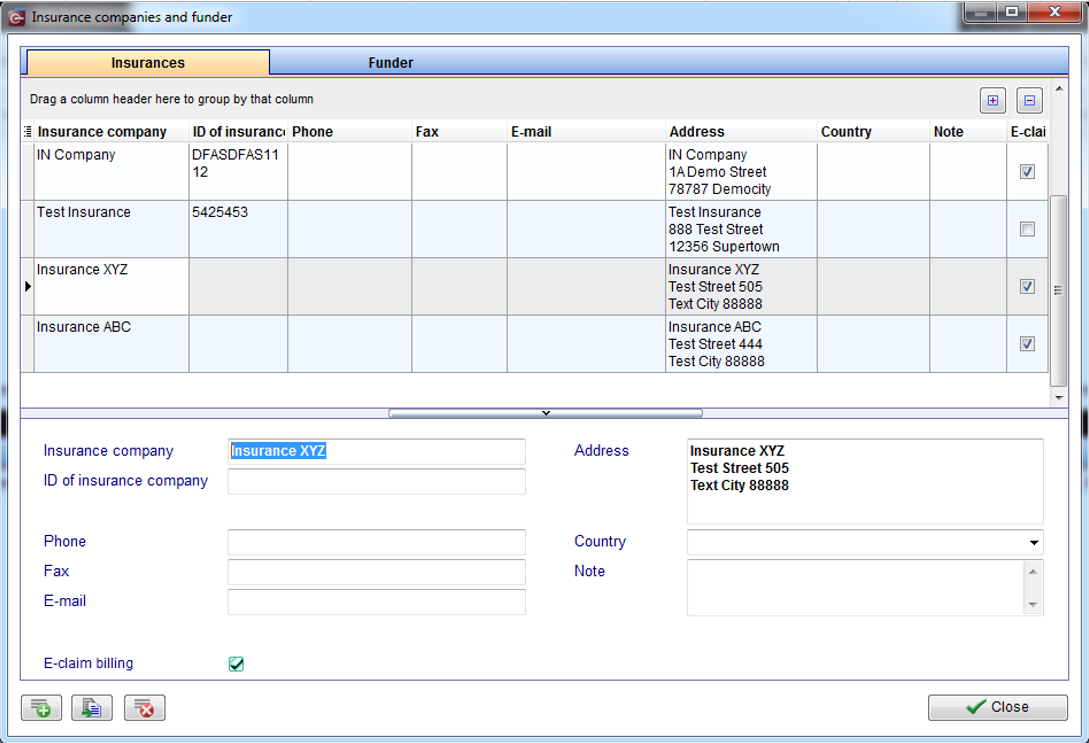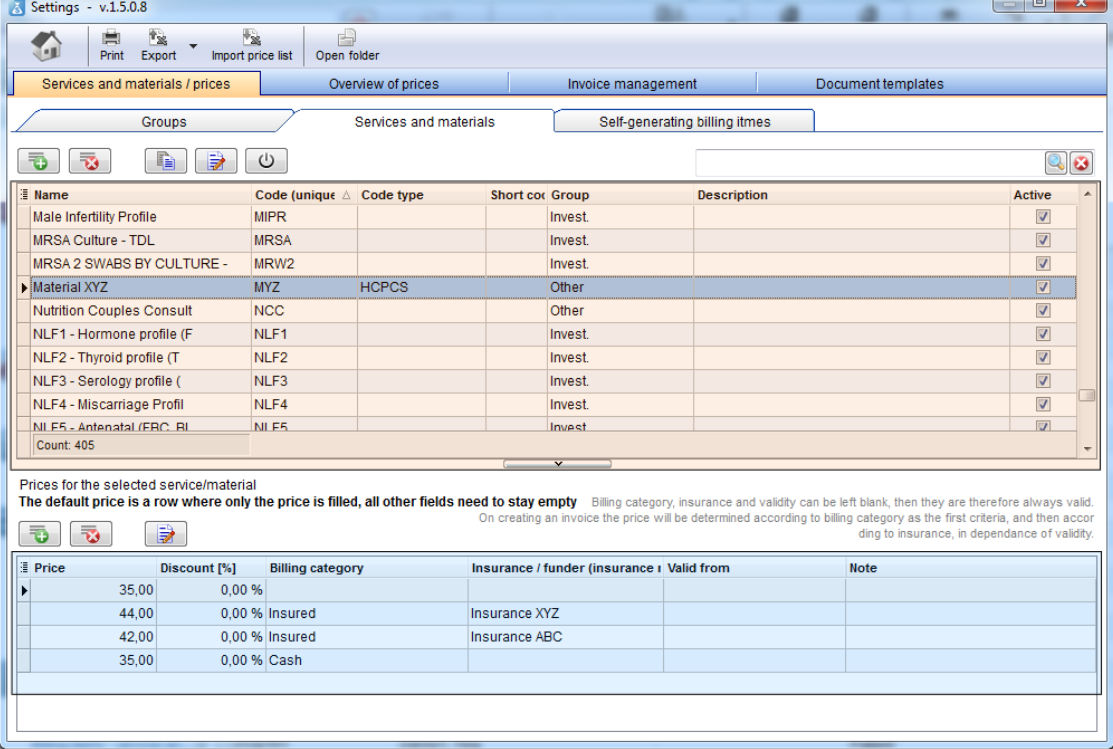Import Price List
From MedITEX - Wiki
| Line 58: | Line 58: | ||
<td align="center">7.</td> | <td align="center">7.</td> | ||
<td style="text-align: left;" align="center">BILLING_CATEGORY</td> | <td style="text-align: left;" align="center">BILLING_CATEGORY</td> | ||
| − | <td style="text-align: left;" align="center">Must be exactly the name how you defined it in billing category list.<br /><span id="result_box" lang="en"><span title="Sollte der Ordner „Updates" nicht vorhanden sein, einfach erstellen. "><span id="result_box" lang="en"><span title="Nutzen sie den Refresh Button um die Ansicht zu aktualisieren. "><span id="result_box" lang="en"><span title="Nutzen sie den Refresh Button um die Ansicht zu aktualisieren. "><span id="result_box" lang="en"><span title="Ob die Datei geschlossen werden darf sehen sie anhand des Eintrags der letzten Spalte. "><span id="result_box" lang="en"><span title="Nutzen sie den Refresh Button um die Ansicht zu aktualisieren. "><span id="result_box" lang="en"><span title="Nutzen sie den Refresh Button um die Ansicht zu aktualisieren. ">[[Image:sys_table_acc.PNG|none| | + | <td style="text-align: left;" align="center">Must be exactly the name how you defined it in billing category list.<br /><span id="result_box" lang="en"><span title="Sollte der Ordner „Updates" nicht vorhanden sein, einfach erstellen. "><span id="result_box" lang="en"><span title="Nutzen sie den Refresh Button um die Ansicht zu aktualisieren. "><span id="result_box" lang="en"><span title="Nutzen sie den Refresh Button um die Ansicht zu aktualisieren. "><span id="result_box" lang="en"><span title="Ob die Datei geschlossen werden darf sehen sie anhand des Eintrags der letzten Spalte. "><span id="result_box" lang="en"><span title="Nutzen sie den Refresh Button um die Ansicht zu aktualisieren. "><span id="result_box" lang="en"><span title="Nutzen sie den Refresh Button um die Ansicht zu aktualisieren. ">[[Image:sys_table_acc.PNG|none|300px|thumb|left|link=http://wiki.meditex-software.com/images/sys_table_acc.PNG| ]]</span></span></span></span></span></span></span></span></span></span></span></span><br /></td> |
</tr> | </tr> | ||
<tr> | <tr> | ||
| Line 83: | Line 83: | ||
<ul> | <ul> | ||
<li>Not all fields are required;</li> | <li>Not all fields are required;</li> | ||
| − | <li>Required fields are: | + | <li>Required fields are: |
<ul> | <ul> | ||
<li>ITEM_NAME</li> | <li>ITEM_NAME</li> | ||
Revision as of 16:24, 21 July 2014
This page contains additional importing features supported by MedITEX.
Price List Import
It is possible to import price lists by providing a spreadsheet with the information described on this section.
An example of this file can be downloaded from the link below.
| <img src="/images/plus48.png" alt="" width="48" height="48" /> |
<a href="/images/Pricelist_MedITEX_Example.xls">Click here</a> to download an example of Insurance information import file. |
The structure of this file is described in the table below:
| Column name | Column content | |
| 1. | ITEM_NAME | Name of an item. |
| 2. | ITEM_CODE | This code is UNIQUE for each item. |
| 3. | CODE_TYPE |
The type of your code. Possible here: |
| 4. | SHORT_CODE | Some characters of your choice. Not necessary. |
| 5. | ITEM_GROUP | Group for items. If the group name is not found in the list of groups, it will be inserted. |
| 6. |
ITEM_PRICE | Price for an item. |
| 7. | BILLING_CATEGORY | Must be exactly the name how you defined it in billing category list. |
| 8. |
INSURANCE_NAME |
Must be exactly the name how you defined it in MedITEX IVF - Insurance administration.
|
| 9. | ITEM_DESCRIPTION |
Description. |
| <img src="/images/hint129.png" alt="" width="129" height="129" /> |
|
| NOTE: |
|
|
|
|
<a href="/index.php?title=Import_and_Export_tools">Back to Import and Export tools</a> |
<a href="#top">Back to top</a> |