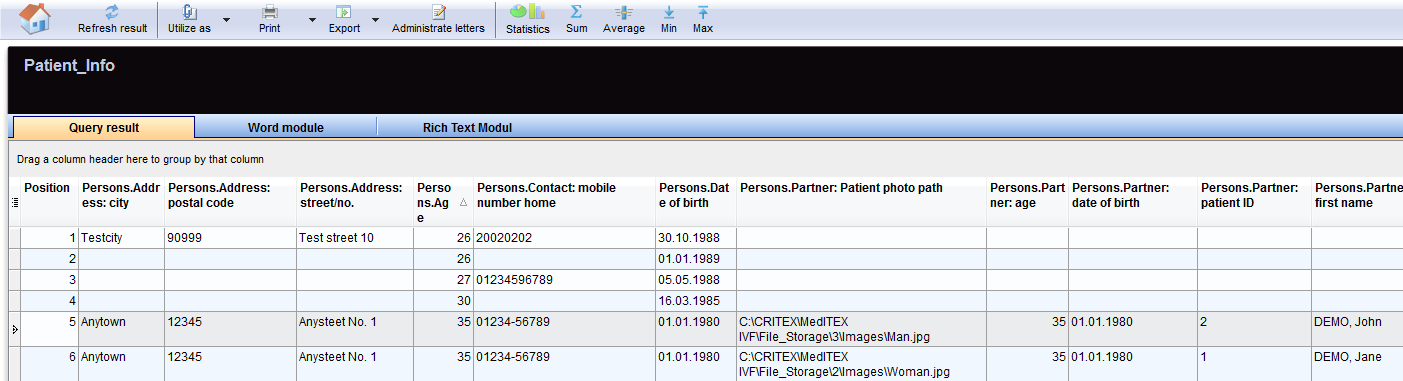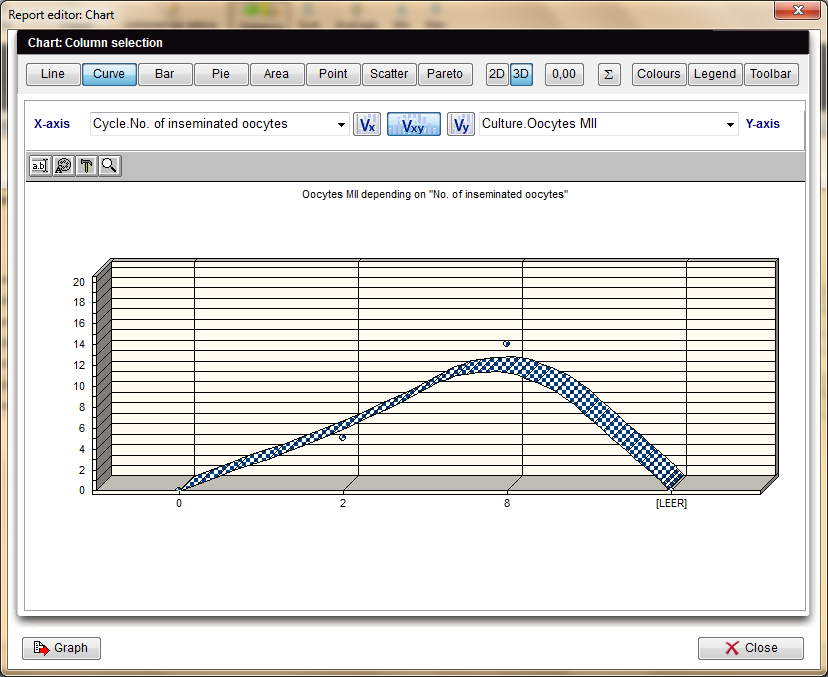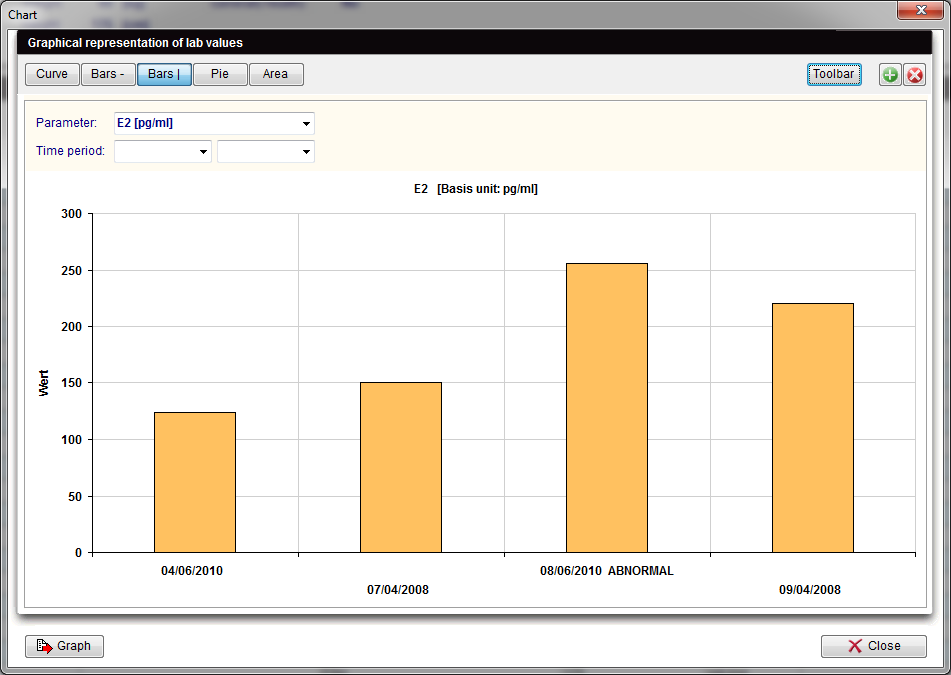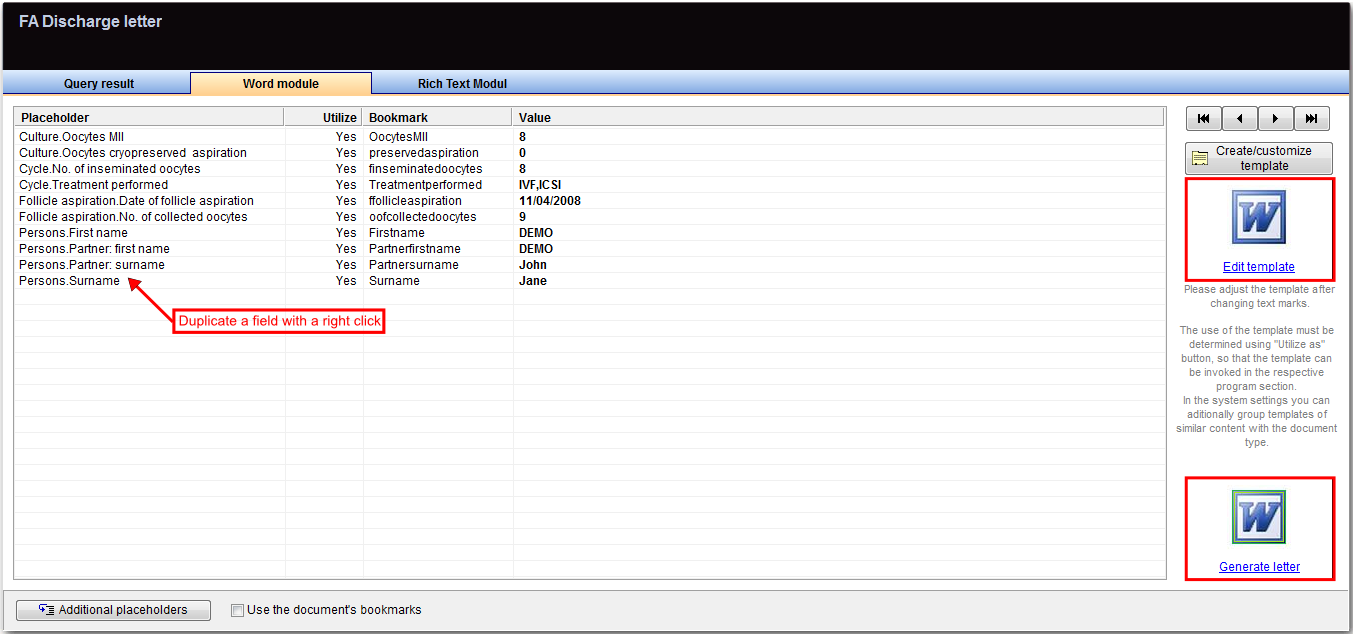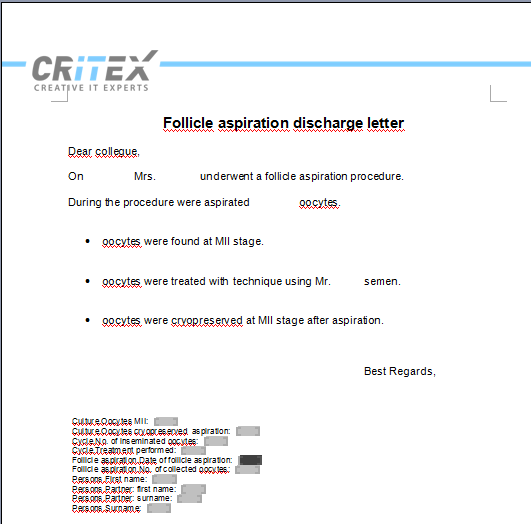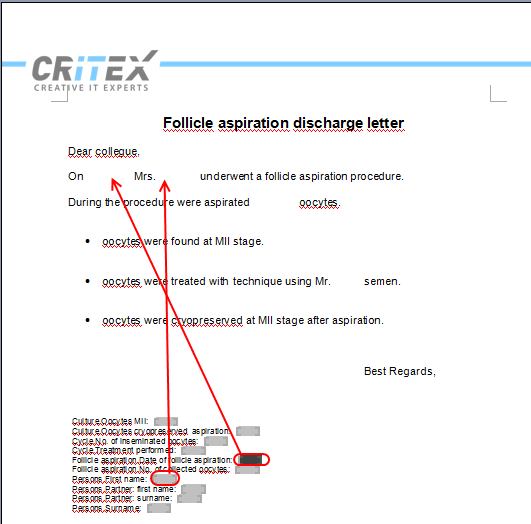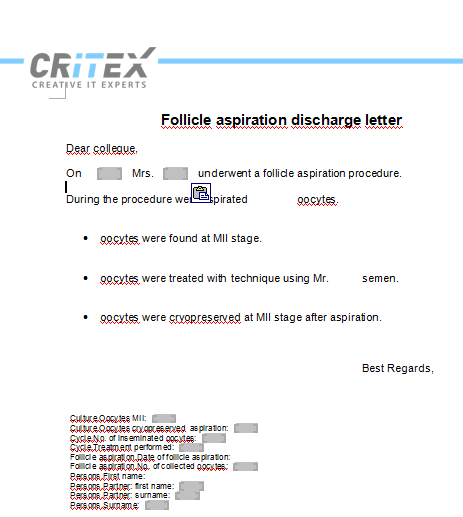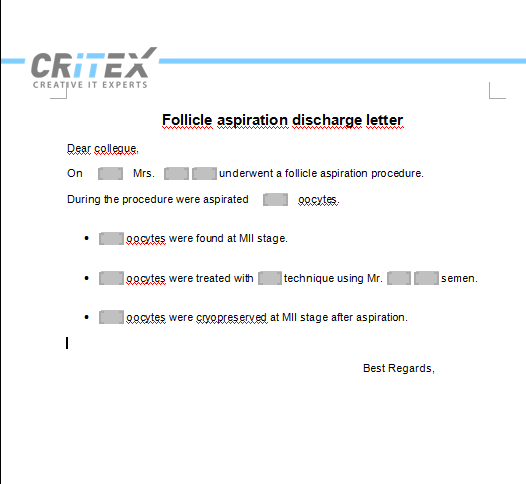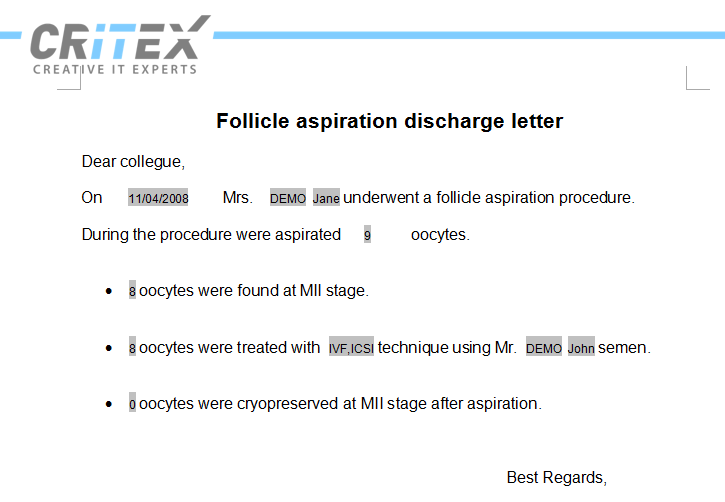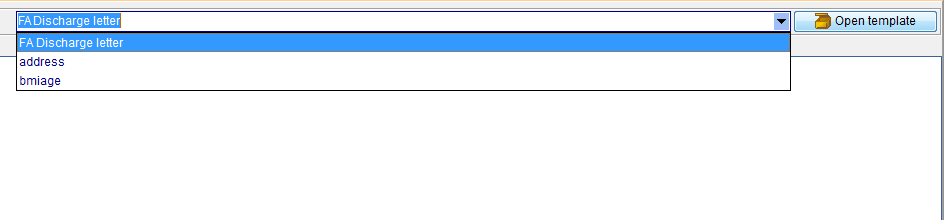Gestione risultati
From MedITEX - Wiki
| Line 149: | Line 149: | ||
<td><img style="display: block; margin-left: auto; margin-right: auto;" src="/images/Toolbar.png" alt="" width="59" height="27" /></td> | <td><img style="display: block; margin-left: auto; margin-right: auto;" src="/images/Toolbar.png" alt="" width="59" height="27" /></td> | ||
<td>Cliccare su questo pulsante per <strong>visualizzare/nascondere la barra degli strumenti</strong>.</td> | <td>Cliccare su questo pulsante per <strong>visualizzare/nascondere la barra degli strumenti</strong>.</td> | ||
| + | </tr> | ||
| + | <tr> | ||
| + | <td><img style="display: block; margin-left: auto; margin-right: auto;" src="/images/PlusChart.png" alt="" width="54" height="29" /></td> | ||
| + | <td>Creare un nuovo grafico. si aprirà sulla destra della finestra principale. Chiudere il grafico con la <strong>X</strong> rossa.</td> | ||
| + | </tr> | ||
| + | <tr> | ||
| + | <td>Parametro</td> | ||
| + | <td>Cambia i parametri del grafico.</td> | ||
| + | </tr> | ||
| + | <tr> | ||
| + | <td>Periodo di tempo</td> | ||
| + | <td>Imposta un periodo.</td> | ||
</tr> | </tr> | ||
<tr> | <tr> | ||
| Line 193: | Line 205: | ||
</tbody> | </tbody> | ||
</table> | </table> | ||
| − | |||
<table style="margin-left: auto; margin-right: auto;" border="0" width="457" height="92"> | <table style="margin-left: auto; margin-right: auto;" border="0" width="457" height="92"> | ||
<tbody> | <tbody> | ||
| Line 224: | Line 235: | ||
<tbody> | <tbody> | ||
<tr> | <tr> | ||
| − | <td style="text-align: center;"><strong><span style="font-size: small;"> | + | <td style="text-align: center;"><strong><span style="font-size: small;">Segnaposto</span></strong></td> |
<td> | <td> | ||
| − | <p> | + | <p>Questa colonna elenca i <strong>segnaposti </strong>presenti nella query. Ogni segnaposto è stato generato dalla selezione <strong>dei campi durante la creazione della query</strong>. Un segnaposto può essere <strong>duplicato </strong>semplicemente facendo doppio click sul nome<strong>.</strong></p> |
| − | <p> | + | <p>Se lo stesso segnaposto deve essere presente <strong>in più parti</strong> del documento è sufficiente <strong>duplicarlo</strong>.</p> |
| − | <p> | + | <p>Il <strong>nuovo segnaposto</strong> verrà riempito con lo <strong>stesso valore</strong> del segnaposto da cui è stato creato.</p> |
</td> | </td> | ||
</tr> | </tr> | ||
<tr> | <tr> | ||
| − | <td style="text-align: center;" | + | <td style="text-align: center;"><span style="font-size: x-small;"><strong>Usa</strong></span></td> |
| − | <td> | + | <td>L'utente può decidere se <strong>utilizzare o meno</strong> il segnaposto nel documento. Per <strong>modificare lo stato</strong> da Si a No è sufficiente fare<strong> doppio click</strong> sulla riga del segnaposto corrispondente.</td> |
</tr> | </tr> | ||
<tr> | <tr> | ||
| − | <td style="text-align: center;"><strong><span style="font-size: small;"> | + | <td style="text-align: center;"><strong><span style="font-size: small;">Segnalibro</span></strong></td> |
| − | <td> | + | <td>Questa colonna elenca i nomi dei segnalibri inseriti nel documento <strong>Word </strong>relativo alla query. Per <strong>modificare </strong>il nome di questi segnalibri è sufficiente fare <strong>doppio click</strong>.</td> |
</tr> | </tr> | ||
<tr> | <tr> | ||
| − | <td style="text-align: center;"><strong><span style="font-size: small;"> | + | <td style="text-align: center;"><strong><span style="font-size: small;">Valore</span></strong></td> |
<td> | <td> | ||
| − | <p> | + | <p>In questa colonna vengono visualizzati i <strong>risultati</strong> di ogni<strong> segnaposto</strong> per il <strong>recor</strong>d selezionato nella lista dei risultati.</p> |
</td> | </td> | ||
</tr> | </tr> | ||
| Line 248: | Line 259: | ||
<td><img style="display: block; margin-left: auto; margin-right: auto;" src="/images/REButtons.png" alt="" /></td> | <td><img style="display: block; margin-left: auto; margin-right: auto;" src="/images/REButtons.png" alt="" /></td> | ||
<td> | <td> | ||
| − | <p> | + | <p>Con questi pulsanti è possibile cambiare il record selezionato nella lista dei risultati, i valori dei risultati visualizzati nella colonna valori cambieranno di conseguenza.</p> |
</td> | </td> | ||
</tr> | </tr> | ||
| Line 254: | Line 265: | ||
<td><img src="/images/AdPlace.png" alt="" /></td> | <td><img src="/images/AdPlace.png" alt="" /></td> | ||
<td> | <td> | ||
| − | <p><strong> | + | <p><strong>Utilizzare segnaposti aggiuntivi</strong>:</p> |
| − | <p>In | + | <p>In aggiunta ai <strong>campi selezionati</strong> durante la <strong>creazione della query</strong>, è possibile utilizzare segnaposti aggiuntivi. Questo pulsante permette all'utente di <strong>aggiugere alla lettera</strong> segnalibri contenenti:<strong> Immagini ecografiche </strong>e <strong>delle cellule</strong>, <strong>firme utenti</strong><strong>, data</strong> e<strong> ora di stampa </strong>del documento.</p> |
| − | <p> | + | <p>Quando un <strong>segnaposto</strong> viene <strong>aggiunto</strong>, apparirà nella lista assieme al suo <strong>segnalibro</strong> e potrà essere inserito nella lettera come tutti gli altri.</p> |
</td> | </td> | ||
</tr> | </tr> | ||
| Line 262: | Line 273: | ||
</table> | </table> | ||
<p> </p> | <p> </p> | ||
| − | <h3> | + | <h3>Creare una lettera</h3> |
| − | <p> | + | <p>Quando una query viene salvata per la prima volta, un modulo <strong>Word</strong> viene creato nella cartella WOMOD. Questa cartella si trova in File_Storage\Templates. Il percorso copleto è inserito nelle <a href="/index.php?title=MedITEX_IVF_Impostazioni#Generale">impostazioni</a>.</p> |
<table border="0"> | <table border="0"> | ||
<tbody> | <tbody> | ||
| Line 269: | Line 280: | ||
<td><img style="display: block; margin-left: auto; margin-right: auto;" src="/images/CreateCust.png" alt="" /></td> | <td><img style="display: block; margin-left: auto; margin-right: auto;" src="/images/CreateCust.png" alt="" /></td> | ||
<td> | <td> | ||
| − | <p> | + | <p>Premendo questo pulsante il <strong>template standard WOMOD </strong>si apre<strong>.</strong> Il template conterà i segnalibri presenti nella lista Segnalibri con il relativo segnaposto.</p> |
</td> | </td> | ||
</tr> | </tr> | ||
<tr> | <tr> | ||
<td colspan="2"> | <td colspan="2"> | ||
| − | <p> | + | <p>Se il modello di una lettera è già disponibile in formato <strong>MS Word</strong>, è possibile salvare il modello come template prima di creare la query. Il template deve essere salvato nella cartella WOMOD con lo<strong> stesso nome</strong> che verrà dato alla <strong>query</strong>.</p> |
</td> | </td> | ||
</tr> | </tr> | ||
| Line 280: | Line 291: | ||
</table> | </table> | ||
<p> </p> | <p> </p> | ||
| − | <p><strong> | + | <p><strong>Per creare una lettera:</strong></p> |
<table style="margin-left: auto; margin-right: auto;" border="0"> | <table style="margin-left: auto; margin-right: auto;" border="0"> | ||
<tbody> | <tbody> | ||
| Line 287: | Line 298: | ||
</tr> | </tr> | ||
<tr> | <tr> | ||
| − | <td>1. | + | <td>1. Scrivere il testo standard.</td> |
</tr> | </tr> | ||
</tbody> | </tbody> | ||
| Line 300: | Line 311: | ||
<tr> | <tr> | ||
<td colspan="2"> | <td colspan="2"> | ||
| − | <p>2. | + | <p>2. <strong>Tagliare</strong> e <strong>incollare </strong>i segnalibri nella posizione corretta. Una volta spostato il segnalibro, il suo segnaposto può essere eliminato dal fondo della pagina.</p> |
</td> | </td> | ||
</tr> | </tr> | ||
| Line 312: | Line 323: | ||
</tr> | </tr> | ||
<tr> | <tr> | ||
| − | <td>3. | + | <td>3. Una volta che tutti i segnalibri sono stati sistemati e i relativi segnaposti eliminati, la lettera può essere salvata.</td> |
</tr> | </tr> | ||
</tbody> | </tbody> | ||
| Line 321: | Line 332: | ||
<tr> | <tr> | ||
<td><img src="/images/ed4.png" alt="" width="147" height="102" /></td> | <td><img src="/images/ed4.png" alt="" width="147" height="102" /></td> | ||
| − | <td> | + | <td>Il <strong>testo standard</strong> di lettere già salvate può essere modificate attraverso il pulsante <strong>Modifica template</strong>.</td> |
</tr> | </tr> | ||
<tr> | <tr> | ||
<td><img src="/images/ed5.png" alt="" /></td> | <td><img src="/images/ed5.png" alt="" /></td> | ||
| − | <td> | + | <td>Per visualizzare e stampare la lettera relativa al record selezionato premere <strong>Crea lettera</strong>. Una lettera con tutti i segnalibri riemtpiti si aprirà:</td> |
</tr> | </tr> | ||
<tr> | <tr> | ||
| Line 333: | Line 344: | ||
</table> | </table> | ||
<p> </p> | <p> </p> | ||
| − | <h3> | + | <h3>Utilizzare una lettera come template standard</h3> |
| − | <p> | + | <p>Dopo aver creato la lettera è possibile renderla disponibile, nelle varie sezioni di MedITEX IVF, come lettera standard.</p> |
| − | <p> | + | <p>n base ai dati selezionati nella query, sezioni di MedITEx si attiveranno nel menù a tendina.</p> |
<table style="margin-left: auto; margin-right: auto;" border="0"> | <table style="margin-left: auto; margin-right: auto;" border="0"> | ||
<tbody> | <tbody> | ||
<tr> | <tr> | ||
<td colspan="2"> | <td colspan="2"> | ||
| − | <p> | + | <p>Se la query contiene dati appartenenti a:</p> |
</td> | </td> | ||
</tr> | </tr> | ||
| Line 346: | Line 357: | ||
<td> | <td> | ||
<ul> | <ul> | ||
| − | <li> | + | <li>Terapia</li> |
</ul> | </ul> | ||
<ul> | <ul> | ||
| − | <li> | + | <li>OI-IUI</li> |
</ul> | </ul> | ||
<ul> | <ul> | ||
| − | <li> | + | <li>Anamnesi</li> |
</ul> | </ul> | ||
<ul> | <ul> | ||
| − | <li> | + | <li>Risultati laboratorio </li> |
</ul> | </ul> | ||
<ul> | <ul> | ||
| − | <li> | + | <li>Spermiogramma</li> |
</ul> | </ul> | ||
<ul> | <ul> | ||
| − | <li> | + | <li>Dati paziente</li> |
</ul> | </ul> | ||
<ul> | <ul> | ||
| − | <li> | + | <li>Medici di Riferimento</li> |
| + | </ul> | ||
| + | <ul> | ||
| + | <li>Diagn. Strumentale</li> | ||
</ul> | </ul> | ||
</td> | </td> | ||
<td> | <td> | ||
<ul> | <ul> | ||
| − | <li> | + | <li>sarà possibile utilizzare il documento come <strong>lettera terapia</strong>;</li> |
| + | </ul> | ||
| + | <ul> | ||
| + | <li>sarà possibile utilizzare il documento come <strong>lettera inseminazione</strong>;</li> | ||
</ul> | </ul> | ||
<ul> | <ul> | ||
| − | <li> | + | <li>sarà possibile utilizzare il documento come <strong>lettera anamnesi</strong>;</li> |
</ul> | </ul> | ||
<ul> | <ul> | ||
| − | <li> | + | <li>sarà possibile utilizzare il documento come <strong>l</strong><strong>ettera laboratorio</strong>;</li> |
</ul> | </ul> | ||
<ul> | <ul> | ||
| − | <li> | + | <li>sarà possibile utilizzare il documento come <strong><strong>lettera </strong>spermiogramma</strong>;</li> |
</ul> | </ul> | ||
<ul> | <ul> | ||
| − | <li> | + | <li><strong><span style="font-weight: normal;">sarà possibile utilizzare il documento come </span><strong>lettera amministrazione</strong></strong>;</li> |
</ul> | </ul> | ||
<ul> | <ul> | ||
| − | <li> | + | <li><strong><span style="font-weight: normal;">sarà possibile utilizzare il documento come </span><strong>lettera per medici di riferimento</strong></strong>;</li> |
</ul> | </ul> | ||
<ul> | <ul> | ||
| − | <li> | + | <li><strong><span style="font-weight: normal;">sarà possibile utilizzare il documento come </span><strong>lettera esami.</strong></strong></li> |
</ul> | </ul> | ||
</td> | </td> | ||
| Line 394: | Line 411: | ||
</table> | </table> | ||
<p> </p> | <p> </p> | ||
| − | <p> | + | <p>Premendo la freccia alla destra del pulsante <strong>Usa come </strong>e selezionando <strong>Modello lettera</strong> la lista delle sezioni di MedITEX in cui la lettera può essere collegata saranno attive e selezionabili. </p> |
| − | <p> | + | <p>Per il nostro esempio, solo due opzioni sono attive:</p> |
<table style="margin-left: auto; margin-right: auto;" border="0"> | <table style="margin-left: auto; margin-right: auto;" border="0"> | ||
<tbody> | <tbody> | ||
| Line 404: | Line 421: | ||
</table> | </table> | ||
<p> </p> | <p> </p> | ||
| − | <p> | + | <p>Nel menù principale di <strong>MedITEX IVF</strong> cliccando su <strong>Lettere </strong>si troverà (in bese alla mashera di input aperta) l'elenco delle query con lettere collegate (assume we have chosen for our query <strong>Cycle letter</strong>, the letter will be available in the cycle input mask).</p> |
<p>A click on the desired entry in the menu leads to the execution of the query for the <strong>current patient</strong> or the <strong>current therapy </strong>only.</p> | <p>A click on the desired entry in the menu leads to the execution of the query for the <strong>current patient</strong> or the <strong>current therapy </strong>only.</p> | ||
<p>A <strong>Word</strong> document is then generated from the associated letter template. The word document will automatically be copied in the file storage folder related to the patient and the document entry in the patient demographics mask will also be generated. The type of the document generated in the demographics will be the one assigned as described <a href="/index.php?title=Result_management#Administrate_letters">here</a>.</p> | <p>A <strong>Word</strong> document is then generated from the associated letter template. The word document will automatically be copied in the file storage folder related to the patient and the document entry in the patient demographics mask will also be generated. The type of the document generated in the demographics will be the one assigned as described <a href="/index.php?title=Result_management#Administrate_letters">here</a>.</p> | ||
Revision as of 12:29, 18 April 2016
Dopo aver Eseguito una Query la finastra dei Risultati si apre.
Contents |
Pulsanti
Pulsanti con il contorno blu tratteggiato sono selezionabili.
| <a href="/index.php?title=MedITEX_IVF_Pagina_Principale"><img style="display: block; margin-left: auto; margin-right: auto; border: 2px dotted blue;" src="/images/HomeRE.png" alt="" width="70" height="35" /></a> | Cliccando questo pulsante si ritorna alla pagina principale di MedITEX IVF. |
| <img style="display: block; margin-left: auto; margin-right: auto;" src="/images/RefreshResult.png" alt="" width="85" height="35" /> | Se valori di uno o più campi ella query vengono modificati, la finestra dei risultati può essere aggiornata premendo questo pulsante, senza dover rieseguire lan query. |
| <img style="display: block; margin-left: auto; margin-right: auto;" src="/images/UtilizeAs.png" alt="" width="75" height="35" /> | Arraverso questo pulsante sarà possibile impostare la query come work list nella sezione liste o utilizzarla come lettera in una delle sezioni di MedITEX IVF. |
| <img style="display: block; margin-left: auto; margin-right: auto;" src="/images/PrintRE.png" alt="" width="86" height="35" /> | Risultati della query possono essere stampati come tabella o come lettere singole o seriali, in basa alla tab attiva (Risultati Query, modulo Word o modiulo Rich text). |
| <img style="display: block; margin-left: auto; margin-right: auto;" src="/images/ExportRE.png" alt="" /> | Cliccando questo pulsante la tabella dei risultati può essere esportata in fiversi formati (Excel, CSV, HTML, TXT, PDF e XML). |
| <a href="/index.php?title=Gestione_risultati#Gestione_lettere"><img style="display: block; margin-left: auto; margin-right: auto; border: 2px dotted blue;" src="/images/AdministrateLetters.png" alt="" width="109" height="35" /></a> | Cliccando questo pulsante si potrà accedere alla finestra Configurazione. |
| <a href="/index.php?title=Gestione_risultati#Analisi_statistiche"><img style="display: block; margin-left: auto; margin-right: auto; border: 2px dotted blue;" src="/images/Statistics.png" alt="" width="60" height="38" /></a> | questo pulsante può essere utilizzato per creare grafici. |
| <img src="/images/Sum.png" alt="" /> | La somma dei valori di una colonna sarà calcolata. |
| <img src="/images/Average.png" alt="" width="58" height="35" /> | La media dei valori di una colonna sarà calcolata. |
| <img src="/images/MinRE.png" alt="" width="32" height="35" /> | Il valore minimo di una colonna verrà visualizzato alla base della colonna stessa. |
| <img src="/images/MaxRE.png" alt="" width="36" height="35" /> | Il valore massimo di una colonna verrà visualizzato alla base della colonna stessa. |
Risultati query
Se la tab dei Risultati della query è attiva, tutti i campi precedentemente selezionati visualizzati in colonne. Ogni riga della tabella rappresenta un record.
Filtrare, raggruppare o ordinare la lista dei risultati
La lista dei risultati può essere filtrata, raggruppata e ordinata cliccando sull'intestazione delle colonne, come spiegato <a href="/index.php?title=Benvenuti_in_MedITEX_IVF#Gestione_Liste">qui</a>. Il filtro corrisponde ad una restrizione logica dei risultati visualizzati nella tabella (es. solo pazienti incinte, etc.).
Analisi statistiche
I risultati della query possono esssere utilizzati in analisi statistiche.
Ci sono due modi per creare questo tipo di analisi:
Funzioni matematiche
In questa sezione possono essere applicate su colonne alcune funzioni matematiche di base, come somma, media, minimo e massimo, oppure si possono generare grafici.
| <img src="/images/MathRE.png" alt="" /> |
|
Creare un grafico
| <img src="/images/Statistics.png" alt="" width="60" height="38" /> | Cliccando il pulsante Statistiche, la seguente finestra si aprirà: |
Per l'asse x è possibile selezionare qualsiasi colonna della tabella dei risultati.
Per l'asse y, invece, sarà possibile selezionare campi (colonne) a cui sono associati valori numerici (numeri interi o decimali).
Le statistiche disponibili sono di tipo descrittivo: istogrammi, grafici a torta, a linee o singoli punti.
L'interpretazione dei valori dell'asse y dipende esclusivamente dalla scala di misurazione dei dati utilizzati (i dati sono, tuttavia, visualizzati come se appartenessero all'intervallo di scala).
| Spiegazione campi/icone: | |
| Curve, Barre... Pareto | Diversi tipi di layout del grafico selezianabili. |
| <img style="display: block; margin-left: auto; margin-right: auto;" src="/images/2D3D.png" alt="" width="59" height="28" /> | Cliccando questi pulsanti, il grafico avrà un layout 2D/3D . |
| <img src="/images/0,00.png" alt="" /> |
Pulsante per impostare il numero di cifre decimali. |
| <img src="/images/Colours.png" alt="" width="59" height="25" /> |
Permette di scegliere il colore dello sfondo del grafico e della cornice. La terza opzione permette di invertire i colori tra grafico e cornice. |
| <img style="display: block; margin-left: auto; margin-right: auto;" src="/images/Legend.png" alt="" width="57" height="25" /> | Cliccare su questo pulsante per visualizzare/nascondere la legenda. |
| <img style="display: block; margin-left: auto; margin-right: auto;" src="/images/Toolbar.png" alt="" width="59" height="27" /> | Cliccare su questo pulsante per visualizzare/nascondere la barra degli strumenti. |
| <img style="display: block; margin-left: auto; margin-right: auto;" src="/images/PlusChart.png" alt="" width="54" height="29" /> | Creare un nuovo grafico. si aprirà sulla destra della finestra principale. Chiudere il grafico con la X rossa. |
| Parametro | Cambia i parametri del grafico. |
| Periodo di tempo | Imposta un periodo. |
| Distribuzione dei valori dell'asse X. | |
| Distribuzione dei valori dell'asse Y come funzione dei valori dell'asse X | |
| Distribuzione dei valori dell'asse Y. | |
| <img src="/images/Ed.png" alt="" /> | Cliccare su questo pulsante per modificare i titoli del grafico. |
| <img src="/images/ed1.png" alt="" width="24" height="22" /> | Cliccare su questo pulsante per modificare carattere e colore dei titoli e legenda del grafico. |
| <img src="/images/ed2.png" alt="" width="24" height="22" /> | Cliccare su questo pulsante per visualizzare/nascondere la barra dei colori/design e la legenda. Scegliendo l'opzione Editor Dati sarà possibile modificare i valori del grafico. |
| <img src="/images/ed3.png" alt="" width="24" height="22" /> | Cliccare su questo pulsante per modificare le opzioni di visualizzazione. |
| <img style="display: block; margin-left: auto; margin-right: auto;" src="/images/Graph.png" alt="" width="85" height="26" /> |
Cliccando su questo pulsante l'utente potrà:
|
| <img src="/images/hint48.png" alt="" width="48" height="48" /> |
Se il vostro sistema non supporta le librerie necessarie, una versione semplificata di questo tool vi sarà presentata. |
Modulo Word
Selezionando la tab Modulo Word apparirà una lista.
Spiegazione Colonne
| Segnaposto |
Questa colonna elenca i segnaposti presenti nella query. Ogni segnaposto è stato generato dalla selezione dei campi durante la creazione della query. Un segnaposto può essere duplicato semplicemente facendo doppio click sul nome. Se lo stesso segnaposto deve essere presente in più parti del documento è sufficiente duplicarlo. Il nuovo segnaposto verrà riempito con lo stesso valore del segnaposto da cui è stato creato. |
| Usa | L'utente può decidere se utilizzare o meno il segnaposto nel documento. Per modificare lo stato da Si a No è sufficiente fare doppio click sulla riga del segnaposto corrispondente. |
| Segnalibro | Questa colonna elenca i nomi dei segnalibri inseriti nel documento Word relativo alla query. Per modificare il nome di questi segnalibri è sufficiente fare doppio click. |
| Valore |
In questa colonna vengono visualizzati i risultati di ogni segnaposto per il record selezionato nella lista dei risultati. |
| <img style="display: block; margin-left: auto; margin-right: auto;" src="/images/REButtons.png" alt="" /> |
Con questi pulsanti è possibile cambiare il record selezionato nella lista dei risultati, i valori dei risultati visualizzati nella colonna valori cambieranno di conseguenza. |
| <img src="/images/AdPlace.png" alt="" /> |
Utilizzare segnaposti aggiuntivi: In aggiunta ai campi selezionati durante la creazione della query, è possibile utilizzare segnaposti aggiuntivi. Questo pulsante permette all'utente di aggiugere alla lettera segnalibri contenenti: Immagini ecografiche e delle cellule, firme utenti, data e ora di stampa del documento. Quando un segnaposto viene aggiunto, apparirà nella lista assieme al suo segnalibro e potrà essere inserito nella lettera come tutti gli altri. |
Creare una lettera
Quando una query viene salvata per la prima volta, un modulo Word viene creato nella cartella WOMOD. Questa cartella si trova in File_Storage\Templates. Il percorso copleto è inserito nelle <a href="/index.php?title=MedITEX_IVF_Impostazioni#Generale">impostazioni</a>.
| <img style="display: block; margin-left: auto; margin-right: auto;" src="/images/CreateCust.png" alt="" /> |
Premendo questo pulsante il template standard WOMOD si apre. Il template conterà i segnalibri presenti nella lista Segnalibri con il relativo segnaposto. |
|
Se il modello di una lettera è già disponibile in formato MS Word, è possibile salvare il modello come template prima di creare la query. Il template deve essere salvato nella cartella WOMOD con lo stesso nome che verrà dato alla query. |
|
Per creare una lettera:
| 1. Scrivere il testo standard. |
|
2. Tagliare e incollare i segnalibri nella posizione corretta. Una volta spostato il segnalibro, il suo segnaposto può essere eliminato dal fondo della pagina. |
|
| 3. Una volta che tutti i segnalibri sono stati sistemati e i relativi segnaposti eliminati, la lettera può essere salvata. |
| <img src="/images/ed4.png" alt="" width="147" height="102" /> | Il testo standard di lettere già salvate può essere modificate attraverso il pulsante Modifica template. |
| <img src="/images/ed5.png" alt="" /> | Per visualizzare e stampare la lettera relativa al record selezionato premere Crea lettera. Una lettera con tutti i segnalibri riemtpiti si aprirà: |
Utilizzare una lettera come template standard
Dopo aver creato la lettera è possibile renderla disponibile, nelle varie sezioni di MedITEX IVF, come lettera standard.
n base ai dati selezionati nella query, sezioni di MedITEx si attiveranno nel menù a tendina.
|
Se la query contiene dati appartenenti a: |
|
|
|
Premendo la freccia alla destra del pulsante Usa come e selezionando Modello lettera la lista delle sezioni di MedITEX in cui la lettera può essere collegata saranno attive e selezionabili.
Per il nostro esempio, solo due opzioni sono attive:
| <img src="/images/Letter6.png" alt="" /> |
Nel menù principale di MedITEX IVF cliccando su Lettere si troverà (in bese alla mashera di input aperta) l'elenco delle query con lettere collegate (assume we have chosen for our query Cycle letter, the letter will be available in the cycle input mask).
A click on the desired entry in the menu leads to the execution of the query for the current patient or the current therapy only.
A Word document is then generated from the associated letter template. The word document will automatically be copied in the file storage folder related to the patient and the document entry in the patient demographics mask will also be generated. The type of the document generated in the demographics will be the one assigned as described <a href="/index.php?title=Result_management#Administrate_letters">here</a>.
Printing letters
In order to print the created letters from MedITEX IVF, you must be in the appropriate window. For example, if you wish to print a Medical history letter, you must first select the desired patient, then click on Medical history and finally, generate the letter from the top menu Letter.
| <a href="/index.php?title=How_to_print_letters%3F"><img src="/images/howto48.png" alt="" width="48" height="48" /></a> | <a href="/index.php?title=How_to_print_letters%3F">Click here</a> to read more about printing letters |
Serial letters
Report editor also allows the printing of serial letters. In order to perform this task, select several rows from the Results tab, change to the WOMOD tab and click on Print-> Serial letters. The letters will be saved in the File storage for each patient where the letter was created and after, printed.
| <a href="/index.php?title=How_to_print_letters%3F#Serial_letters"><img src="/images/howto48.png" alt="" width="48" height="48" /></a> | <a href="/index.php?title=How_to_print_letters%3F#Serial_letters">Click here</a> to read more about printing serial letters. |
Rich text module
The Rich text module tool allows the easy creation of letters and documents. A document is composed of three units: header, text area and footer.
- The header, for example, you can add a logo, individual text and the date.
- In the text area you can add individual text which ideally contains placeholders (text contained between two %%; eg %Persons.First name%) of the result table. As you can see in the print preview, these placeholders will be replaced by the values of the result table. Placeholders can be duplicated selecting them from the drop box Placeholders and clicking on <img src="/images/RichB.png" alt="" />. Moreover, additional placeholders can be used.
- The footer may contain a greeting, address or a name.
Standard formatting (font size, text alignment, color etc.) can be applied in all three areas.
Header and footer can be saved and imported later for other documents.
| <img src="/images/OpenTemp.png" alt="" width="143" height="21" /> | To import header and footer from another document, select the document to import from and press Open template. |
Gestione lettere
| <img style="display: block; margin-left: auto; margin-right: auto;" src="/images/AdministrateLSettings.png" alt="" width="190" height="31" /> | <a href="/index.php?title=Result_management#Administrate_letters"><img style="display: block; margin-left: auto; margin-right: auto;" src="/images/AdministrateLetters.png" alt="" width="109" height="35" /></a> |
|
You can find this button in the <a href="/index.php?title=MedITEX_IVF_Settings#Report_editor">settings</a>. |
You can find this button in the result management of the <a href="/index.php?title=Result_management#Buttons">report editor</a>. |
|
If one of these buttons are clicked the following window opens: |
|
| <a href="/index.php?title=Configure_letters"><img src="/images/plus48.png" alt="" width="48" height="48" /></a> | <a href="/index.php?title=Configure_letters">Click here</a> to have more information about the content of this window. |
The list on the left shows the letters which have been set to be available in one of the MedITEX sections. If the user selects the type of document in the Document type drop menu, the letter will be saved in the demographic section among the documents of the same type.
| <img style="display: block; margin-left: auto; margin-right: auto;" src="/images/AdEdDelRE.png" alt="" width="97" height="30" /> |
Other types of documents may be created clicking on Plus. Once a type of document is created it will be available in the New entry menu present in the Demographics section. With the button Edit, the document type can be edited. A letter can be removed from the MedITEX section it was assigned to by selecting it and clicking on Delete. |
| <img src="/images/Always.png" alt="" /> | Enabling memory query. |
| The box under Show placeholder / Show SQL-Query is useful for support purposes. | |
| <a href="/index.php?title=MedITEX_IVF_manual">Back to the MedITEX IVF menu </a> | <a href="#top">Back to top</a> |
|
<a href="/index.php?title=Configure_letters"><img src="/images/help.png" border="1" alt="" width="48" height="48" align="BOTTOM" /> </a><a href="/index.php?title=Configure_letters">Click here</a> to have more information about the content of this window. |