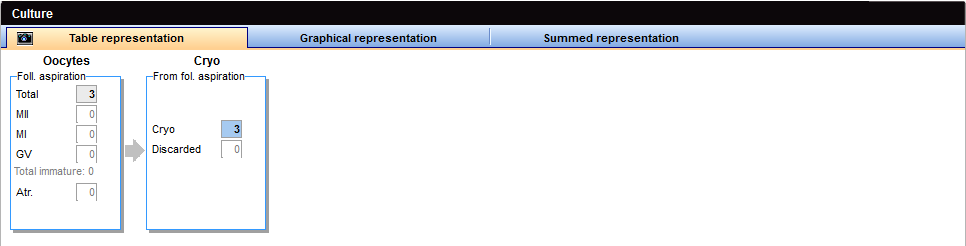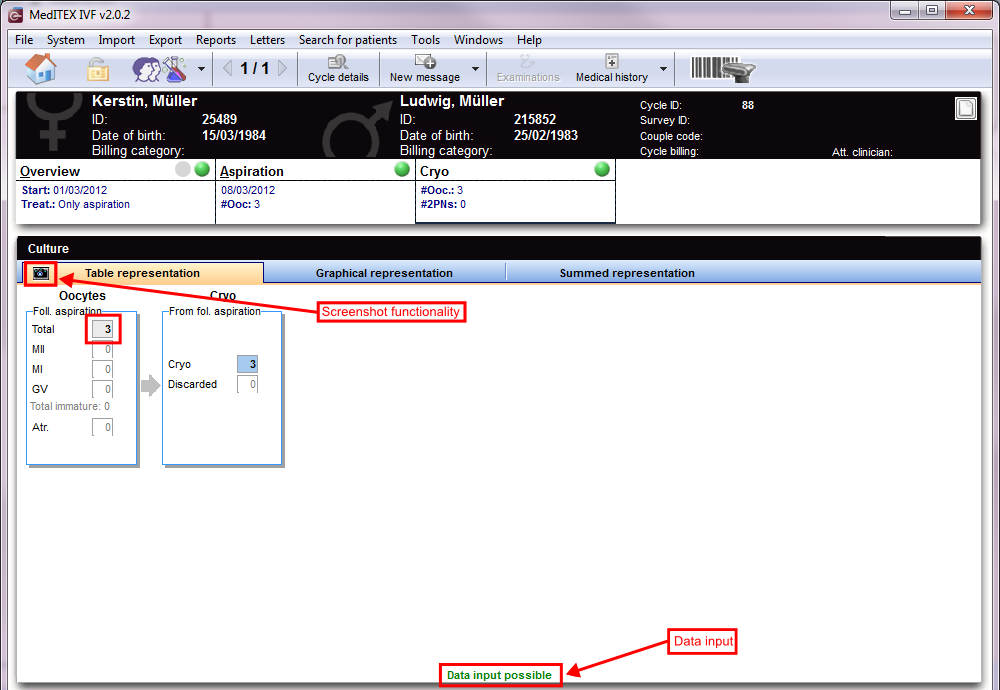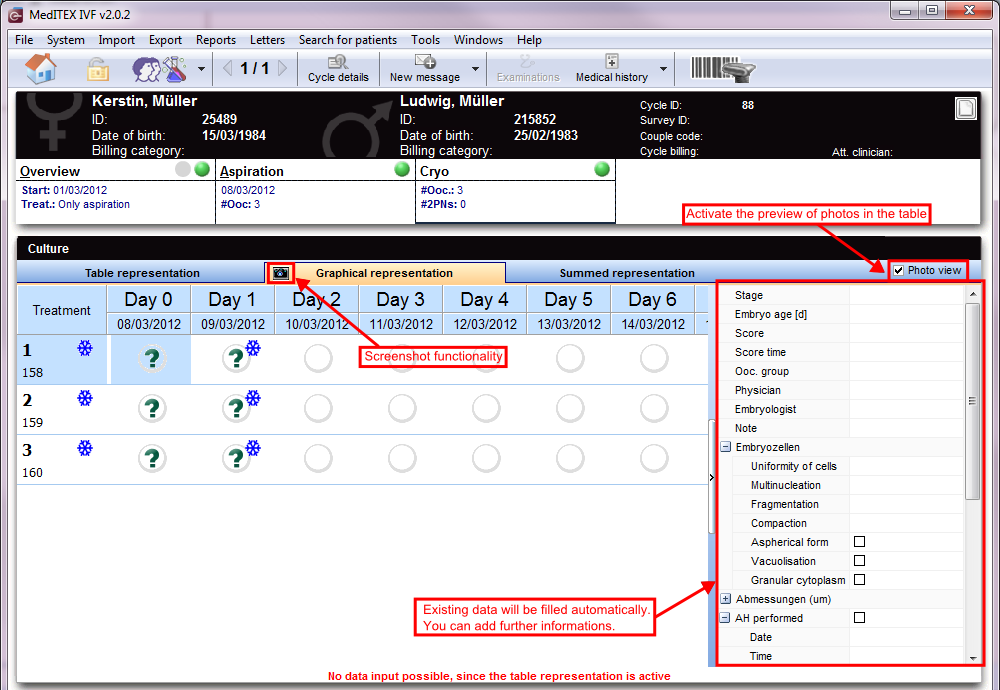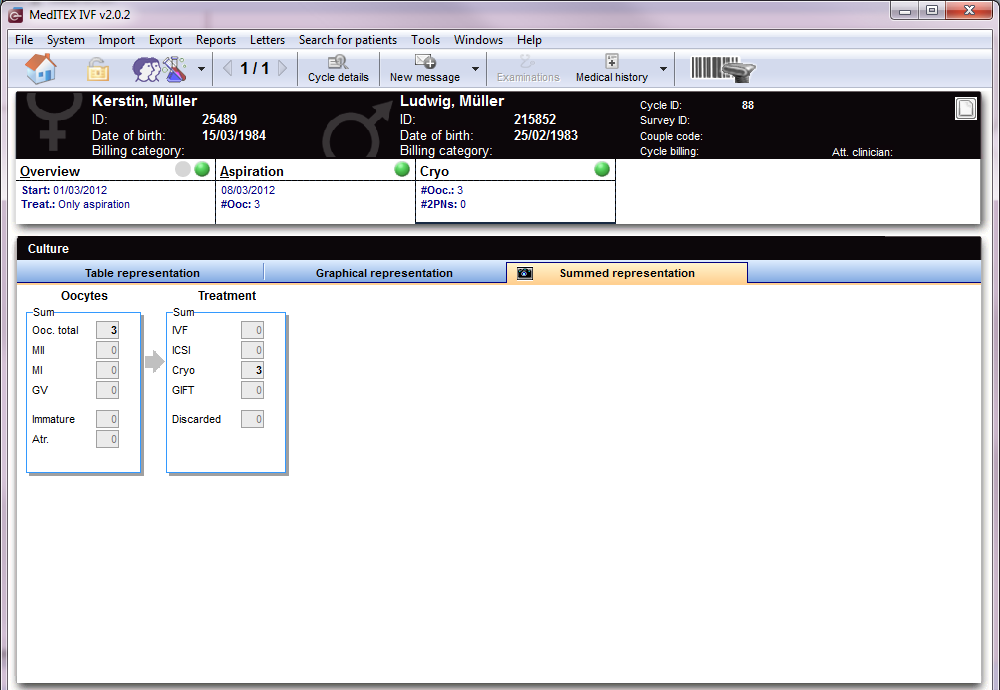Cycle Cryo
From MedITEX - Wiki
| (17 intermediate revisions by 2 users not shown) | |||
| Line 1: | Line 1: | ||
| − | < | + | <table style="margin-left: auto; margin-right: auto;" border="0"> |
| + | <tbody> | ||
| + | <tr> | ||
| + | <td>[[Image:cr1.png|none|740px|thumb|left|link=http://wiki.meditex-software.com/images/cr1.png| ]]</td> | ||
| + | </tr> | ||
| + | </tbody> | ||
| + | </table> | ||
<p> </p> | <p> </p> | ||
| + | <p>The <strong>Cryo </strong>tab has very similar functionalities to the <strong>Culture</strong> tab. Follicles from the <strong>Follicle aspiration</strong> tab will automatically be transferred here so you can decide which ones to freeze or discard.</p> | ||
| + | <p style="text-align: justify;">Before entering data, you should consider the focus of you documentation.</p> | ||
| + | <p style="text-align: justify;"><strong>MedITEX IVF</strong> provides two possibilities:</p> | ||
| + | <ul> | ||
| + | <li>A more simplified and summarized documentation, called <strong>Table representation</strong>; </li> | ||
| + | <li>And a more complete version – <strong>Graphical representation</strong>. </li> | ||
| + | </ul> | ||
| + | <p style="text-align: justify;">The <strong>table </strong>and <strong>graphical representations</strong> are linked logically. Therefore, changes made in one of the two views will also be represented in the other.</p> | ||
<p> </p> | <p> </p> | ||
| + | <h2>Table representation</h2> | ||
| + | <table style="margin-left: auto; margin-right: auto;" border="0"> | ||
| + | <tbody> | ||
| + | <tr> | ||
| + | <td>[[Image:cr0.png|none|740px|thumb|left|link=http://wiki.meditex-software.com/images/cr0.png| ]]</td> | ||
| + | </tr> | ||
| + | </tbody> | ||
| + | </table> | ||
| + | <p style="text-align: justify;"> </p> | ||
| + | <h3 style="text-align: justify;"><span id="Options_of_cryopreservation" class="mw-headline">Options of cryopreservation</span></h3> | ||
| + | <p style="text-align: justify;">You have<strong> two options</strong> to freeze oocytes:</p> | ||
| + | <table style="margin-left: auto; margin-right: auto;" border="0"> | ||
| + | <tbody> | ||
| + | <tr> | ||
| + | <td style="text-align: center;"><a href="/index.php?title=Cryo_storage"><img style="border: 2px dotted blue;" src="/images/cr6.png" alt="" width="158" height="199" /></a><br /></td> | ||
| + | <td style="text-align: justify;"><strong>1. </strong>Click on the <strong>Cryo</strong> field and enter the number of oocytes to freeze.</td> | ||
| + | </tr> | ||
| + | <tr> | ||
| + | <td style="text-align: center;"><a href="/index.php?title=Freezing_a_new_sample"><img style="border: 2px dotted blue;" src="/images/cr5.png" alt="" width="156" height="193" /></a></td> | ||
| + | <td style="text-align: justify;"><strong>2. Double-click</strong> on the <strong>Cryo</strong> field. The <strong>oocyte/embryo cryopreservation</strong> window will be opened and now, you can enter the number of oocytes.</td> | ||
| + | </tr> | ||
| + | </tbody> | ||
| + | </table> | ||
<p> </p> | <p> </p> | ||
| + | <table style="margin-left: auto; margin-right: auto;" border="0" width="386" height="24"> | ||
| + | <tbody> | ||
| + | <tr> | ||
| + | <td><a href="/index.php?title=Cycle_Culture#Table_representation"><img src="/images/plus48.png" alt="" width="48" height="48" /></a></td> | ||
| + | <td>The <strong>Cryo </strong>and <strong>Culture</strong> tabs are very similar. <a href="/index.php?title=Cycle_Culture#Table_representation">Click here</a> to read more about the <strong>Table representation </strong>view in the <strong>Culture </strong>tab.</td> | ||
| + | </tr> | ||
| + | </tbody> | ||
| + | </table> | ||
<p> </p> | <p> </p> | ||
| + | <h2>Graphical representation</h2> | ||
| + | <p style="text-align: justify;">The <strong>graphical representation</strong> allows the documentation of individual<strong> oocytes/embryo</strong>s, its development status and oocyte-specific processes on all culture days.</p> | ||
| + | <p style="text-align: justify;">The <strong>table </strong>and <strong>graphical representations </strong>are logically linked. Meaning that, changes made in one of the views will also be represented in the other. Keep in mind that you can only make changes into one representation at a time and, to switch the representation method, you need to unlock the desired one by clicking the <span style="color: #ff0000;"><strong>red </strong></span>text at the bottom of the window.</p> | ||
| + | <p style="text-align: justify;">After performing the follicle aspiration procedure, the same exact amount of follicles will be available for cultivation here on the <strong>Graphical representation</strong>. Ten days are available for you to document the growth progress.</p> | ||
| + | <table style="margin-left: auto; margin-right: auto;" border="0"> | ||
| + | <tbody> | ||
| + | <tr> | ||
| + | <td>[[Image:cr3.png|none|740px|thumb|left|link=http://wiki.meditex-software.com/images/cr3.png| ]]</td> | ||
| + | </tr> | ||
| + | </tbody> | ||
| + | </table> | ||
<p> </p> | <p> </p> | ||
| − | <table border="0"> | + | <table style="margin-left: auto; margin-right: auto;" border="0" width="386" height="24"> |
<tbody> | <tbody> | ||
<tr> | <tr> | ||
| − | <td>< | + | <td><a href="/index.php?title=Cycle_Culture#Graphical_representation"><img src="/images/plus129.png" alt="" width="129" height="129" /></a></td> |
| − | <td> | + | <td> |
| + | <p>You can find more information about the <strong><a href="/index.php?title=Cycle_Culture#Graphical_representation">Graphical representation</a> </strong>view at the <strong>Culture</strong> tab.<a href="/index.php?title=Cycle_Culture#Graphical_representation"><strong> </strong></a></p> | ||
| + | <ul> | ||
| + | <li><a href="/index.php?title=Cycle_Culture#Editing_oocytes_.2F_embryos"><span class="toctext">Editing oocytes</span></a></li> | ||
| + | <li><a href="/index.php?title=Cycle_Culture#States_of_oocytes"><span class="toctext">States of oocytes</span></a></li> | ||
| + | <li><a href="/index.php?title=Cycle_Culture#Select_several_oocytes_.2F_embryos"><span class="toctext">Select several oocytes</span></a></li> | ||
| + | <li><a href="/index.php?title=Cycle_Culture#Photo_view"><span class="toctext">Photo view</span></a></li> | ||
| + | <li><a href="/index.php?title=Cycle_Culture#Screenshot_functionality"><span class="toctext">Screenshot functionality</span></a></li> | ||
| + | </ul> | ||
| + | </td> | ||
</tr> | </tr> | ||
</tbody> | </tbody> | ||
</table> | </table> | ||
<p> </p> | <p> </p> | ||
| + | <h2>Summed representation</h2> | ||
| + | <table style="margin-left: auto; margin-right: auto;" border="0"> | ||
| + | <tbody> | ||
| + | <tr> | ||
| + | <td>[[Image:cr4.png|none|740px|thumb|left|link=http://wiki.meditex-software.com/images/cr4.png| ]]</td> | ||
| + | </tr> | ||
| + | </tbody> | ||
| + | </table> | ||
| + | <p style="text-align: justify;">An additional tab – <strong>Summed representation</strong> – <strong> </strong>provides a <strong>quick overview</strong> of the <strong>culture progress</strong>.</p> | ||
| + | <p style="text-align: justify;">Data input is not possible here.</p> | ||
| + | <p style="text-align: justify;"> </p> | ||
| + | <hr /> | ||
<p> </p> | <p> </p> | ||
| + | <table style="margin-left: auto; margin-right: auto;" border="0"> | ||
| + | <tbody> | ||
| + | <tr> | ||
| + | <td><img src="/images/howto48.png" alt="" width="48" height="48" /></td> | ||
| + | <td><a href="/index.php?title=MedITEX_IVF_how_to#Cycle">Click here</a> to find further information on our <a href="/index.php?title=MedITEX_IVF_how_to#Cycle">how to</a> section.</td> | ||
| + | </tr> | ||
| + | </tbody> | ||
| + | </table> | ||
| + | <table style="float: right;" border="0"> | ||
| + | <tbody> | ||
| + | <tr> | ||
| + | <td style="text-align: right;"><a href="/index.php?title=MedITEX_IVF_manual">Back to the MedITEX IVF menu</a></td> | ||
| + | <td style="text-align: right;"><a href="/index.php?title=MedITEX_IVF_manual"> </a><a href="/index.php?title=MedITEX_IVF_manual"> </a><a href="/index.php?title=Cycles">Back to the cycles</a></td> | ||
| + | <td style="text-align: right;"><a href="#top">Back to top</a></td> | ||
| + | </tr> | ||
| + | </tbody> | ||
| + | </table> | ||
Latest revision as of 15:17, 25 March 2013
The Cryo tab has very similar functionalities to the Culture tab. Follicles from the Follicle aspiration tab will automatically be transferred here so you can decide which ones to freeze or discard.
Before entering data, you should consider the focus of you documentation.
MedITEX IVF provides two possibilities:
- A more simplified and summarized documentation, called Table representation;
- And a more complete version – Graphical representation.
The table and graphical representations are linked logically. Therefore, changes made in one of the two views will also be represented in the other.
Contents |
Table representation
Options of cryopreservation
You have two options to freeze oocytes:
| <a href="/index.php?title=Cryo_storage"><img style="border: 2px dotted blue;" src="/images/cr6.png" alt="" width="158" height="199" /></a> |
1. Click on the Cryo field and enter the number of oocytes to freeze. |
| <a href="/index.php?title=Freezing_a_new_sample"><img style="border: 2px dotted blue;" src="/images/cr5.png" alt="" width="156" height="193" /></a> | 2. Double-click on the Cryo field. The oocyte/embryo cryopreservation window will be opened and now, you can enter the number of oocytes. |
| <a href="/index.php?title=Cycle_Culture#Table_representation"><img src="/images/plus48.png" alt="" width="48" height="48" /></a> | The Cryo and Culture tabs are very similar. <a href="/index.php?title=Cycle_Culture#Table_representation">Click here</a> to read more about the Table representation view in the Culture tab. |
Graphical representation
The graphical representation allows the documentation of individual oocytes/embryos, its development status and oocyte-specific processes on all culture days.
The table and graphical representations are logically linked. Meaning that, changes made in one of the views will also be represented in the other. Keep in mind that you can only make changes into one representation at a time and, to switch the representation method, you need to unlock the desired one by clicking the red text at the bottom of the window.
After performing the follicle aspiration procedure, the same exact amount of follicles will be available for cultivation here on the Graphical representation. Ten days are available for you to document the growth progress.
| <a href="/index.php?title=Cycle_Culture#Graphical_representation"><img src="/images/plus129.png" alt="" width="129" height="129" /></a> |
You can find more information about the <a href="/index.php?title=Cycle_Culture#Graphical_representation">Graphical representation</a> view at the Culture tab.<a href="/index.php?title=Cycle_Culture#Graphical_representation"> </a>
|
Summed representation
An additional tab – Summed representation – provides a quick overview of the culture progress.
Data input is not possible here.
| <img src="/images/howto48.png" alt="" width="48" height="48" /> | <a href="/index.php?title=MedITEX_IVF_how_to#Cycle">Click here</a> to find further information on our <a href="/index.php?title=MedITEX_IVF_how_to#Cycle">how to</a> section. |
| <a href="/index.php?title=MedITEX_IVF_manual">Back to the MedITEX IVF menu</a> | <a href="/index.php?title=MedITEX_IVF_manual"> </a><a href="/index.php?title=MedITEX_IVF_manual"> </a><a href="/index.php?title=Cycles">Back to the cycles</a> | <a href="#top">Back to top</a> |