Cryo storage
From MedITEX - Wiki
Back to MedITEX IVF Manual home page
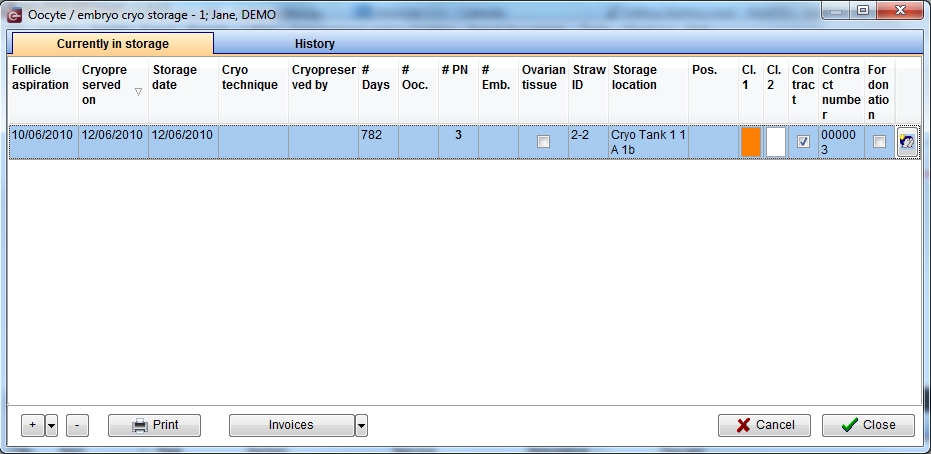 |
Click on this icon to access the QM field section related to this area | ||
|
|
Click on this icon to freeze a new sample
Click on this icon to thaw a sample |
||
| Above oocyte/embryo cryostorage, below sperm cryostorage |
|||
 |
|
Click on this icon to print the list of current cryostorage content | |
| Click on this icon to open the spermiogram related to the selected sample |
|||
|
Click on this icon to open the status of the invoices related to the selected sample. By clicking on the right arrow will be possible to choose if open the invoices' status or the contract window |
Freezing a oocyte/embryo sample
By clicking on the "+" icon it is possible to freeze a new sample. When the right black arrow on the "+" icon is clicked one more option is provided: to use the same values of the selected sample.
In each case the following window will pop up:
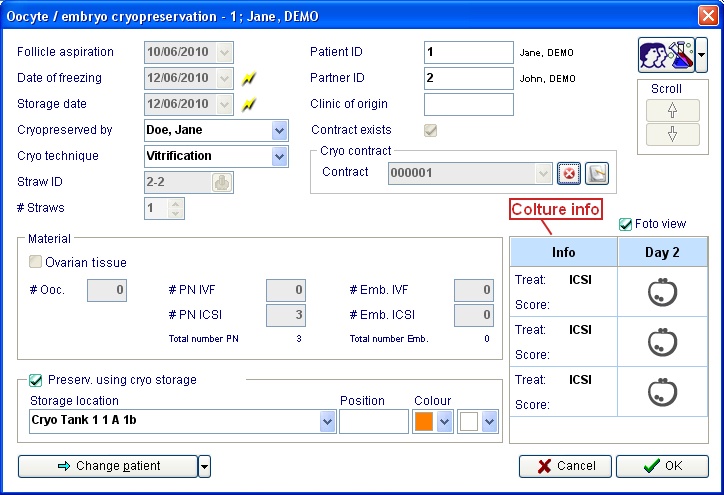
Explaination of the fields/icons:
- Follicle aspiration: date of the follicle aspiration
- Date of freezing: date of the freezing of the sample
- Storage date: date of the storage of the sample (this is useful when a sample comes from another center)
- Cryopreserved by: operator that carried out the freezing
- Cryo technique: technique used to freeze the material. Techniques may be added and/or modified in the related system table.
- Straw ID: ID assigned to the straw. If
 is clicked an ID number will be automatically assigned
is clicked an ID number will be automatically assigned - # Straws: number of straws containing the same amount of material
- Patient ID: patient ID
- Partner ID: partner ID
- Clinic of origin: external center where the material comes from. To select a center double click in the blank field.
- Contract exists: if a contract is linked to the sample the box is checked
- Contract: by clicking on the right arrow of the field it is possible to link an existing cryocontract to the sample. By clicking on
 the link will be removed. Click on this icon
the link will be removed. Click on this icon  to open the contract window
to open the contract window  : Click on this icon to access the QM field section related to this area or on the right arrow to block the QM fields or to see the change log.
: Click on this icon to access the QM field section related to this area or on the right arrow to block the QM fields or to see the change log. : Click on the arrows to scroll up/down the samples stored for the selected patient
: Click on the arrows to scroll up/down the samples stored for the selected patient- Material: number of oocytes/PN/embryos stored in the straws
- Preserv. using cryostorage: if the box is cecked the straws will be stored in a location present in the clinic. See below how to choose a location
- Position: additional field to keep information related to the position of the sample
- Colour: colours to be chosen according the colours of the used straws
- Colture info: if the material was frozen in the colture section it is possible, by double clicking on the icons, to see the information related to the day of colture when the selected material was frozen
- Change patient: by clicking on this icon it is possible to freeze a new sample for any selected patient. It is also possible to skip to the latest frozen material for any selected patient by clicking on the right black arrow and selecting the relevant option
Freezing a sperm sample
By clicking on the "+" icon it is possible to freeze a new sample. When the right black arrow on the "+" icon is clicked one more option is provided: to use the same values of the selected sample.
In each case the following window will pop up:
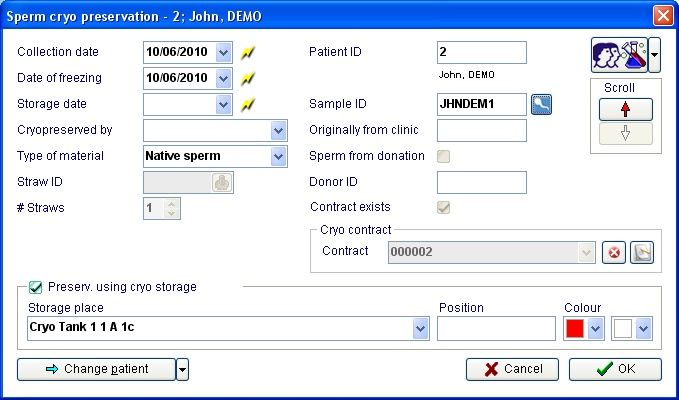
Explaination of the fields/icons:
- Collection date: date of the sperm collection
- Date of freezing: date of the freezing of the sample
- Storage date: date of the storage of the sample (this is useful when a sample comes from another center)
- Cryopreserved by: operator that carried out the freezing
- Type of material: type of the stored material.
- Straw ID: ID assigned to the straw. If
 is clicked an ID number will be automatically assigned
is clicked an ID number will be automatically assigned - # Straws: number of straws containing the same amount of material
- Patient ID: patient ID
- Sample ID: sample ID. By clicking on the icon
 the relevant spemiogram will open.
the relevant spemiogram will open. - Originally from clinic: external center where the material comes from. To select a center double click in the blank field.
- Sperm from donation: if the box is checked the sample is from donation
- Donor ID: ID code of the donor of the sample
- Contract exists: if a contract is linked to the sample the box is checked
- Contract: by clicking on the right arrow of the field it is possible to link an existing cryocontract to the sample. By clicking on
 the link will be removed. Click on this icon
the link will be removed. Click on this icon  to open the contract window
to open the contract window  : Click on this icon to access the QM field section related to this area or on the right arrow to block the QM fields or to see the change log.
: Click on this icon to access the QM field section related to this area or on the right arrow to block the QM fields or to see the change log. : Click on the arrows to scroll up/down the samples stored for the selected patient
: Click on the arrows to scroll up/down the samples stored for the selected patient- Preserv. using cryostorage: if the box is cecked the straws will be stored in a location present in the clinic. See below how to choose a location
- Position: additional field to keep information related to the position of the sample
- Colour: colours to be chosen according the colours of the used straws
- Change patient: by clicking on this icon it is possible to freeze a new sample for any selected patient. It is also possible to skip to the latest frozen material for any selected patient by clicking on the right black arrow and selecting the relevant option
Choosing a location in the cryo storage