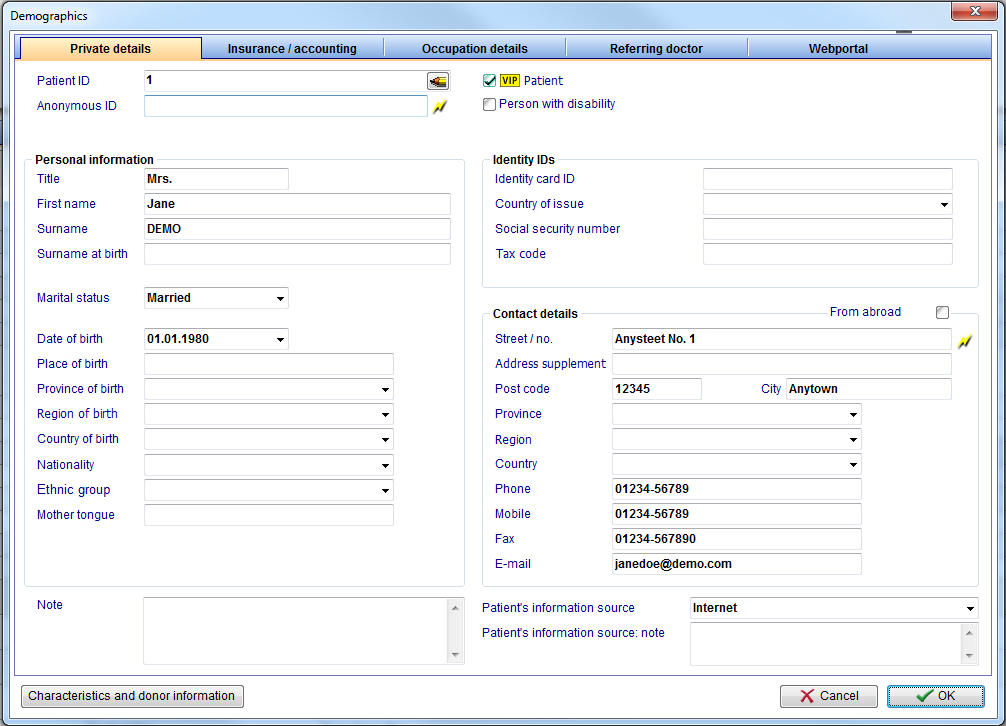Administration of staff and users
From MedITEX - Wiki
| Line 51: | Line 51: | ||
<tbody> | <tbody> | ||
<tr> | <tr> | ||
| − | <td> | + | <td>[[Image:Dem1.png|none|740px|thumb|left|link=http://wiki.meditex-software.com/images/NewPersonPerson.png]]<br /></td> |
<td> | <td> | ||
<p><strong>User name:</strong> displays the username when editing a person. If a new person is being added, this field will be blank.</p> | <p><strong>User name:</strong> displays the username when editing a person. If a new person is being added, this field will be blank.</p> | ||
| Line 92: | Line 92: | ||
<tr> | <tr> | ||
<td style="text-align: right;"><span><a href="/index.php?title=MedITEX_Administration_manual">Back to MedITEX Administration manual<br /></a></span></td> | <td style="text-align: right;"><span><a href="/index.php?title=MedITEX_Administration_manual">Back to MedITEX Administration manual<br /></a></span></td> | ||
| − | <td style="text-align: right;"><a href=" | + | <td style="text-align: right;"><a href="#top">Back to top</a></td> |
</tr> | </tr> | ||
</tbody> | </tbody> | ||
</table> | </table> | ||
Revision as of 09:28, 10 June 2014
Contents |
Buttons
Buttons with a blue dotted frame have special functionalities. Click on it to have more information.
| <a href="/index.php?title=Administration_of_staff_and_users#Enter_new_person_.2F_Change"><img style="display: block; margin-left: auto; margin-right: auto; border: 2px dotted blue;" src="/images/Plus.png" alt="" /></a> | New person: click here to add a new person to the list. |
| <img src="/images/DeleteX.png" alt="" width="26" height="24" /> | Delete person: click here to delete the selected person from the list. Confirmation is required. |
| <a href="/index.php?title=Administration_of_staff_and_users#Enter_new_person_.2F_Change"><img style="display: block; margin-left: auto; margin-right: auto; border: 2px dotted blue;" src="/images/ChangeButton.png" alt="" width="86" height="27" /></a> | Edit person: click here to edit information of the selected person |
Enter new person / Change
By double-clicking a row from the list, by clicking on "New person" or by clicking on "Change", this window will be displayed. Here you can add or edit information of the patient.
Buttons
| <img src="/images/ChooseColour.png" alt="" width="150" height="28" /> | Choose colour: to add or change the label colour of this person. |
| <img src="/images/ChangePassword.png" alt="" width="231" height="30" /> | Change password: this button only appears in case information of a person is being edited. |
| <img style="display: block; margin-left: auto; margin-right: auto;" src="/images/EnterUsernameAndPAssword.png" alt="" width="232" height="29" /> | Enter username and password: this button only appears in case a person is being added. |
Tabs
|
User name: displays the username when editing a person. If a new person is being added, this field will be blank.
Show in colour: this is the colour that will be displayed for this user throughout all MedITEX programs.
External staff member: select this box for external members working for the clinic.
Active: this check box allows this person to be selectable throughout program forms. For example: if Dr. Johnson does not have this box checked, he will not be able to be selected for a treatment.
Function: type of work done by this person.
Rights: these are the permissions of this person. |
| <img src="/images/NewPersonContacts.png" alt="" width="540" height="682" /> |
| Contact information about this person. |
| <img style="display: block; margin-left: auto; margin-right: auto;" src="/images/howto48.png" alt="" width="48" height="48" /> | If you would like to get more information, please follow <a href="/index.php?title=MedITEX_Administration_how_to">this link</a> and check our How to page. |
| <a href="/index.php?title=MedITEX_Administration_manual">Back to MedITEX Administration manual </a> |
<a href="#top">Back to top</a> |