How to use MedITEX WebPortal
From MedITEX - Wiki
In the following page, screenshots for both Desktop version and Mobile version will be displayed in every section.
Contents |
Log in
First log in
If you are using the webportal for the first time, you have to use the standard password that have you received from the clinic.
Afterwards you will be asked to change this password before you can continue.
If you want to see your new password in plaintext you can uncheck 'Hide passwords?'.
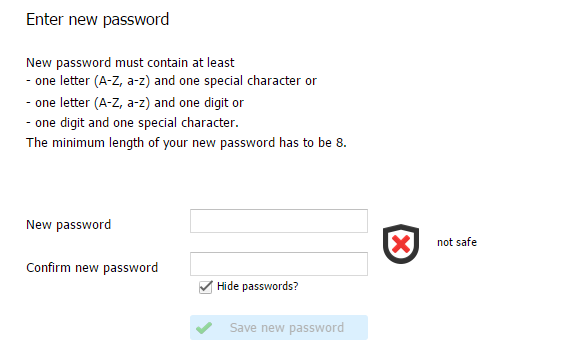 |
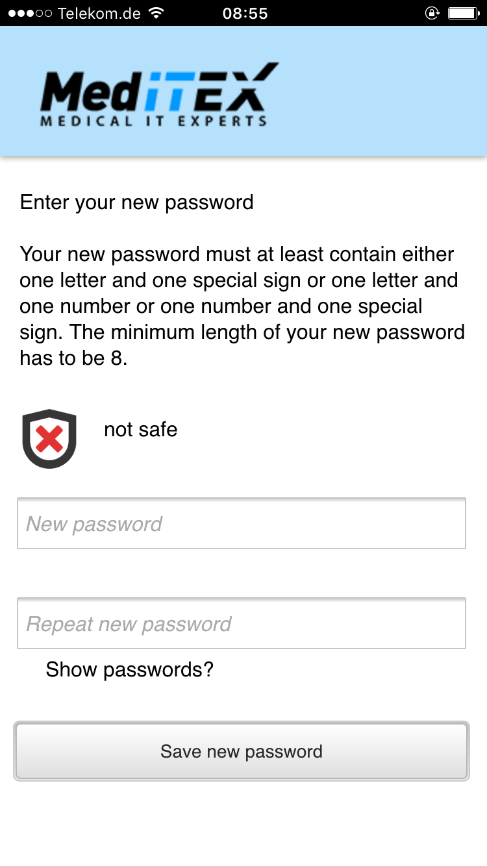 |
General log in
Type in either your username or your email address associated with your webportal account and your password.
If you want to see your password in plaintext you can uncheck 'Hide password'.
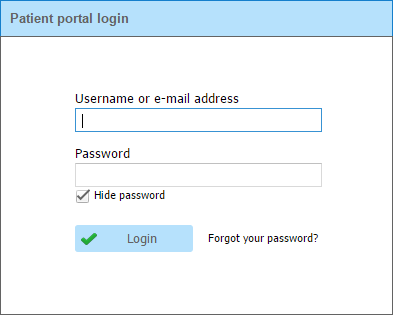 |
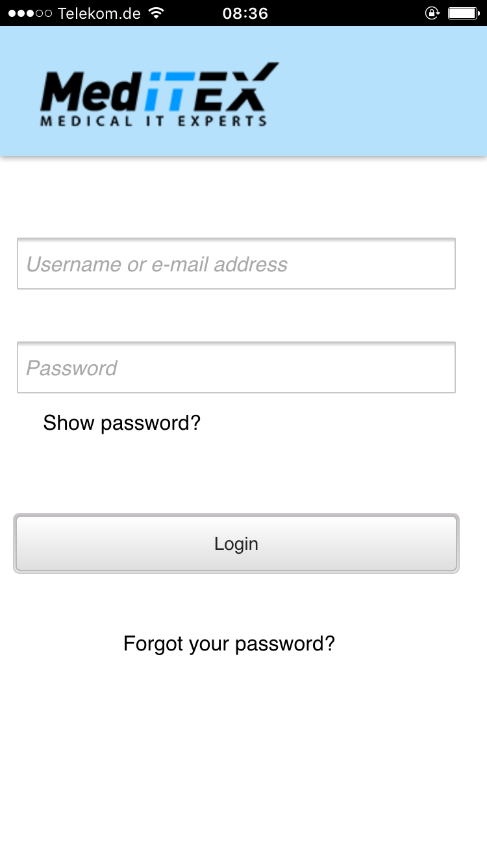 |
Forgot your password?
If you forgot your password you can click on “Forgot your password?” on the log in page.
You will be redirected to this page where you can type in your username or email address associated with your webportal account.
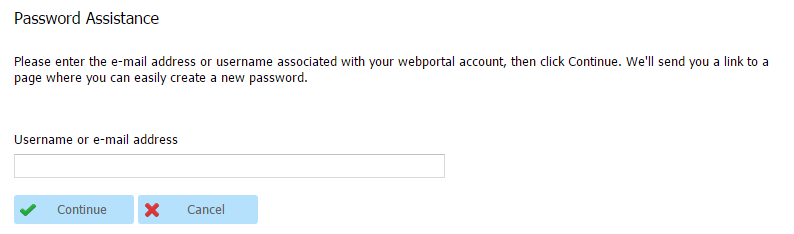 |
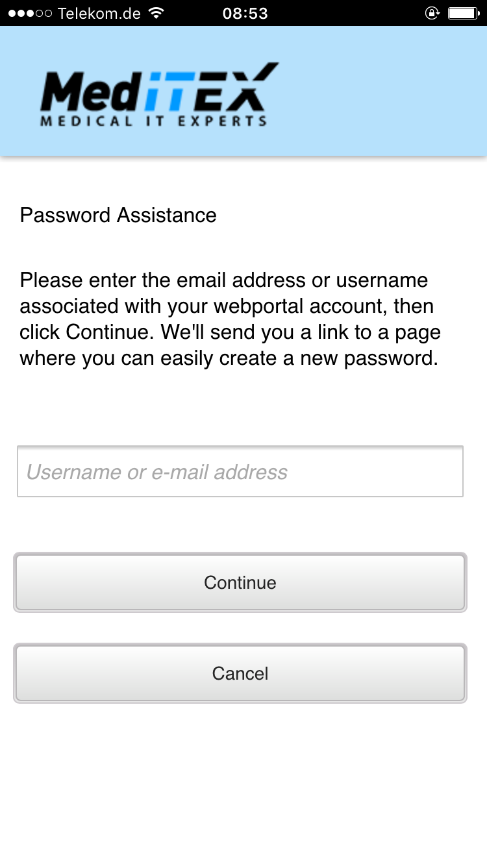 |
After clicking 'Continue' you will receive an email with a link to the page where you can easily create a new password.
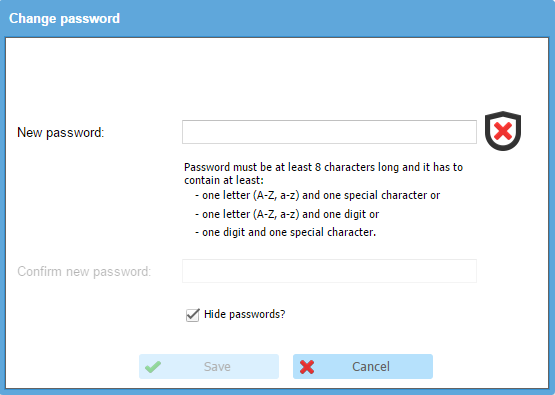 |
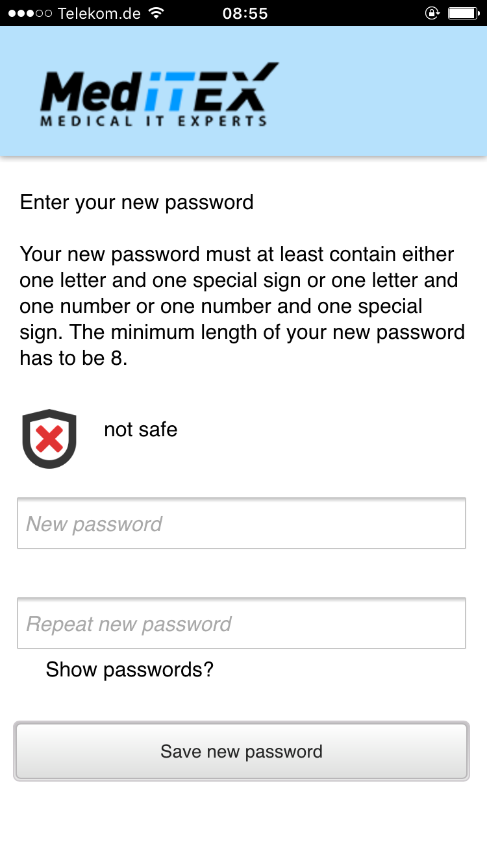 |
After saving the new password, you can log in.
If you don’t have an associated email address you cannot use this functionality. Please contact the clinic to reset your password.
The navigation shows you the different available areas that you can choose. The red bullet on 'Messages' shows you the number of unread messages.
 |
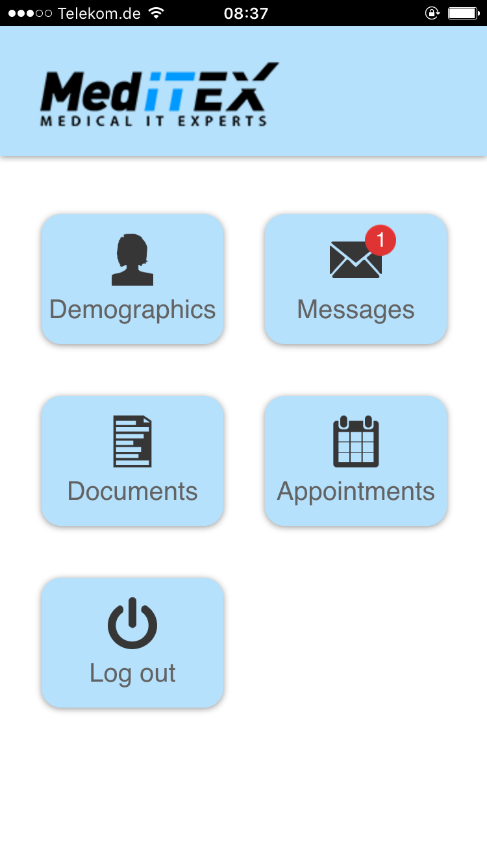 |
Home
The homescreen is an overview. You can display your next appointments and your favourite documents.
This area is only available for the desktop version of webportal.
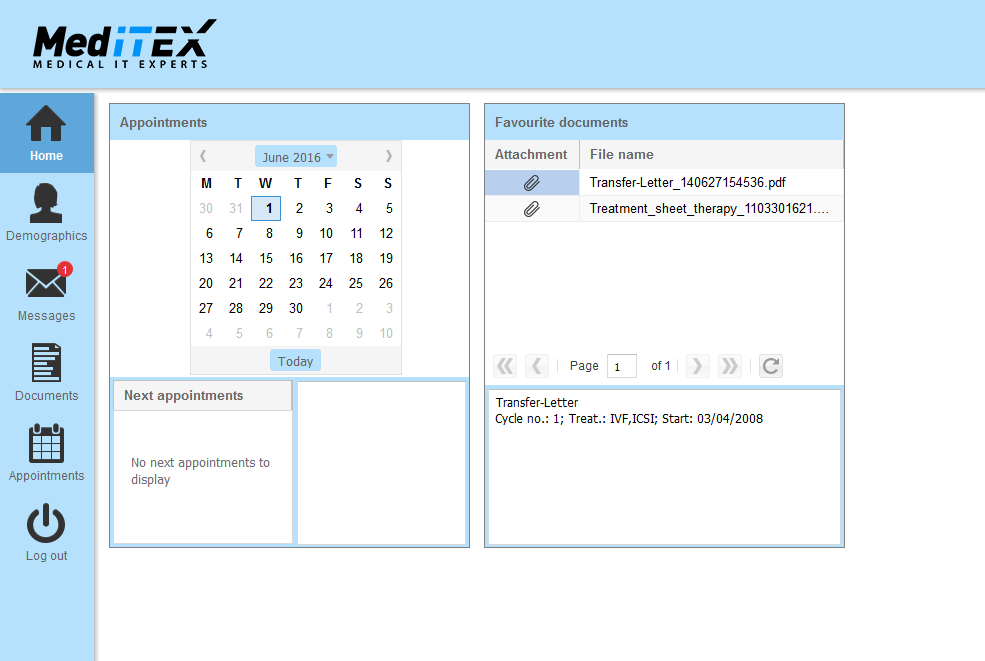 |
Demographics
In demographics, you can display and change your data.
Change data
To find everything easily, there are four different areas:
- Personal data
- Contact details
- Occupational data
- Account data
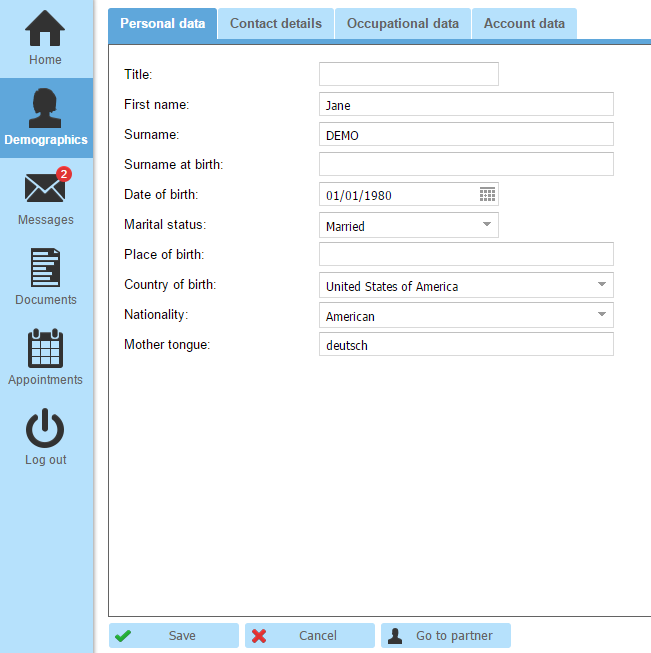 |
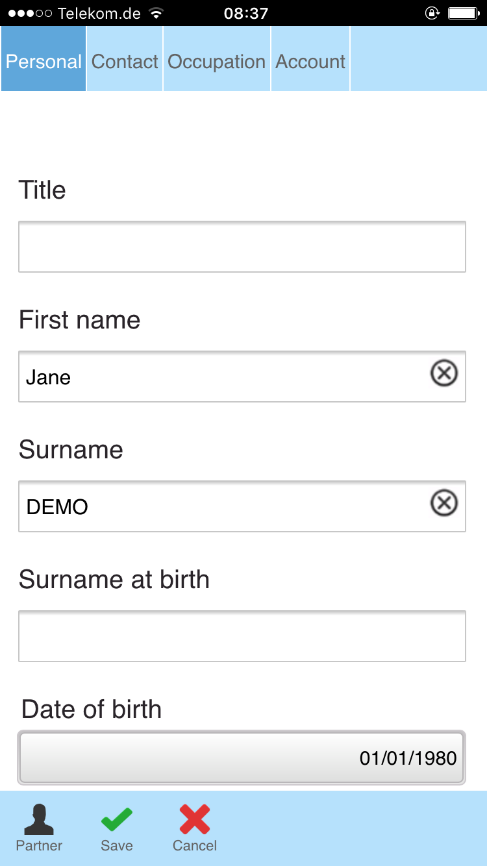 |
| Save all your changes. |
|
| Don’t save your changes and discard. | |
| If you are using your webportal together with your partner you can display the partner's data. |
Change Email address
If you want to change your email address go to 'Contact details' and press the button next to your email address.
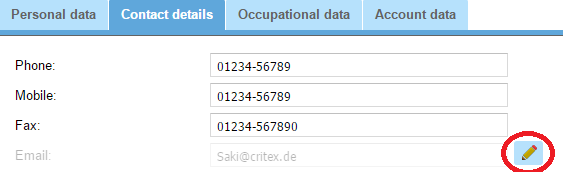 |
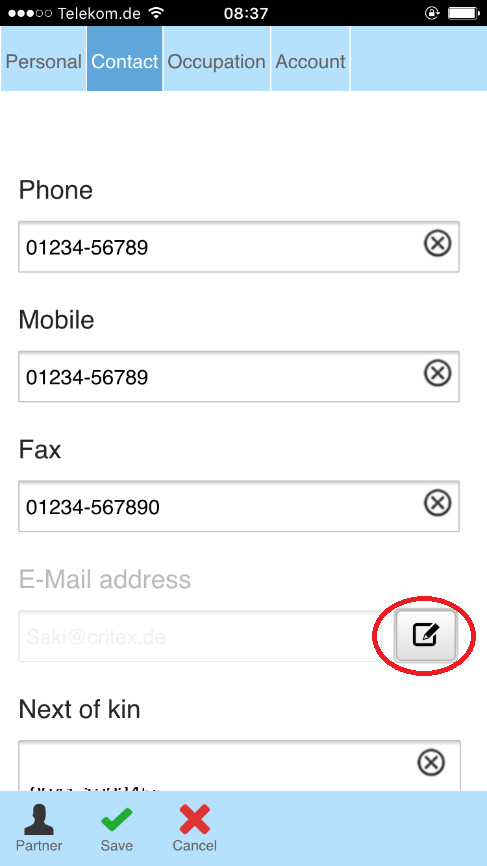 |
A new window will open. Here you can change your email address.
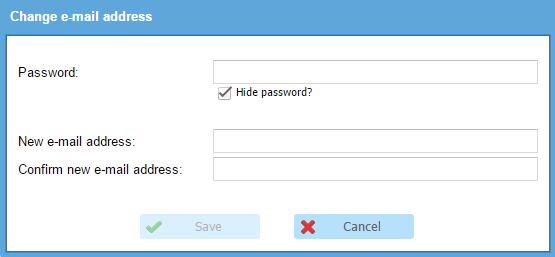 |
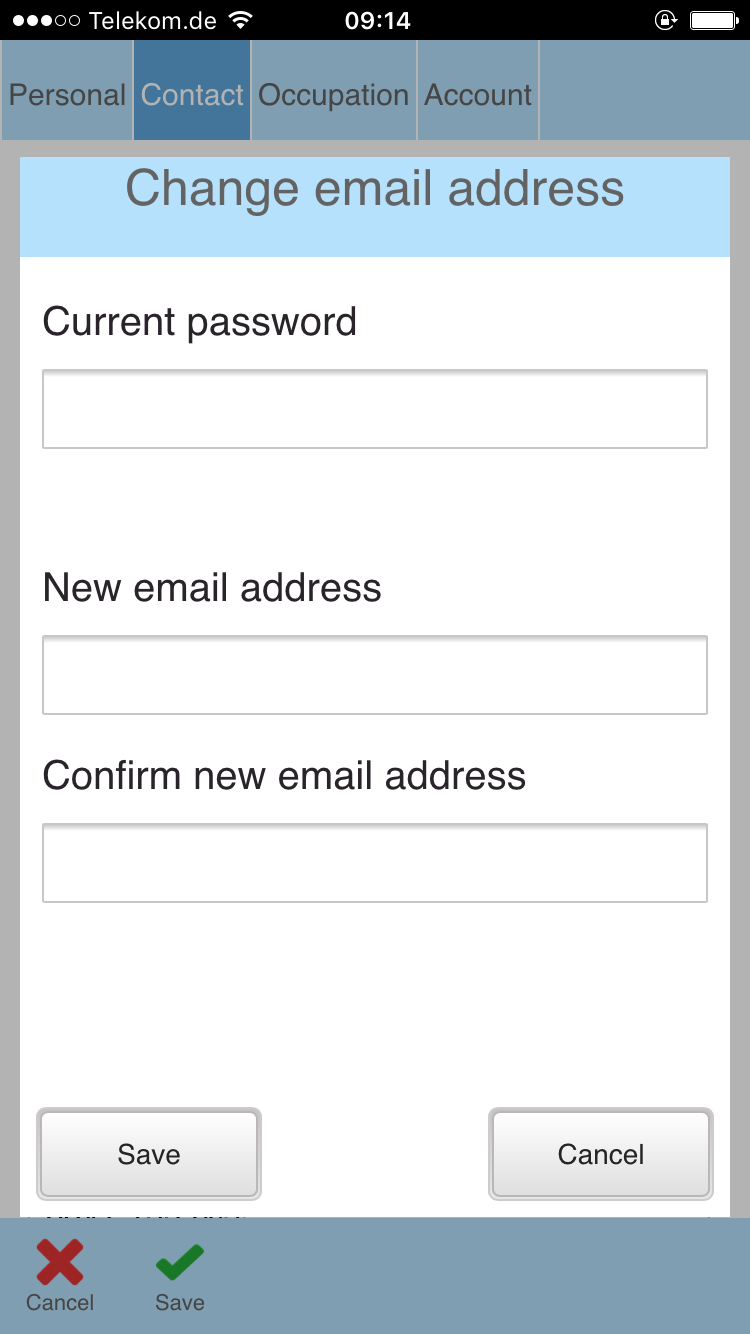 |
Change password
If you want to change your password, go to 'Account data' and press the button next to your password as shown in the screenshots.
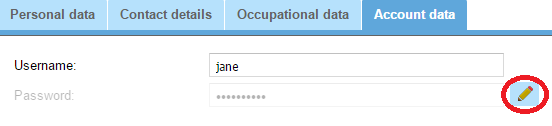 |
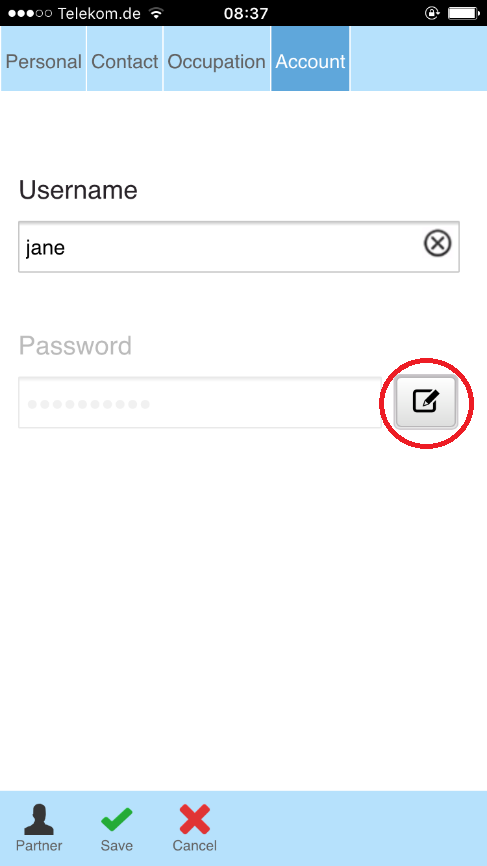 |
A new window will open. Here you can change your password.
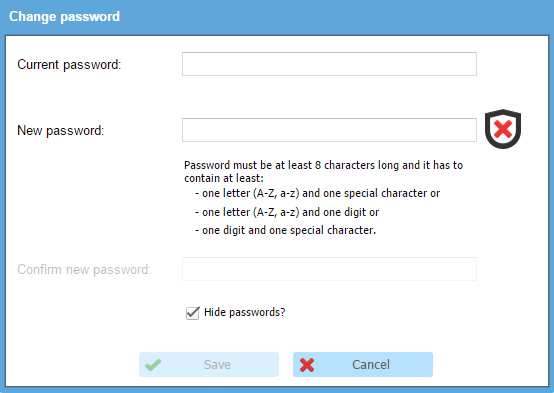 |
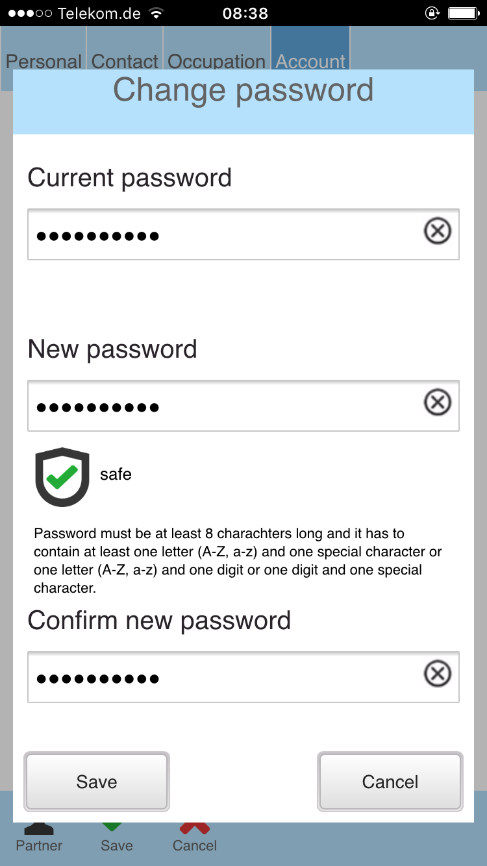 |
Messages
Areas
There are three different areas
- Inbox
- Sent
- Draft
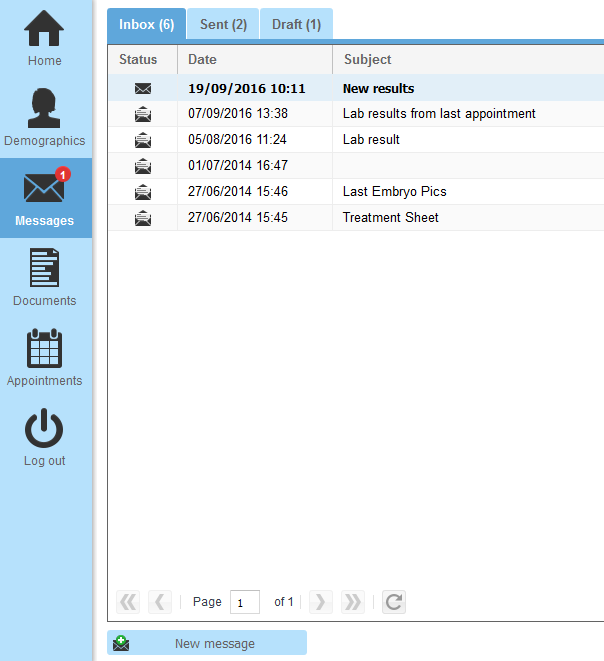 |
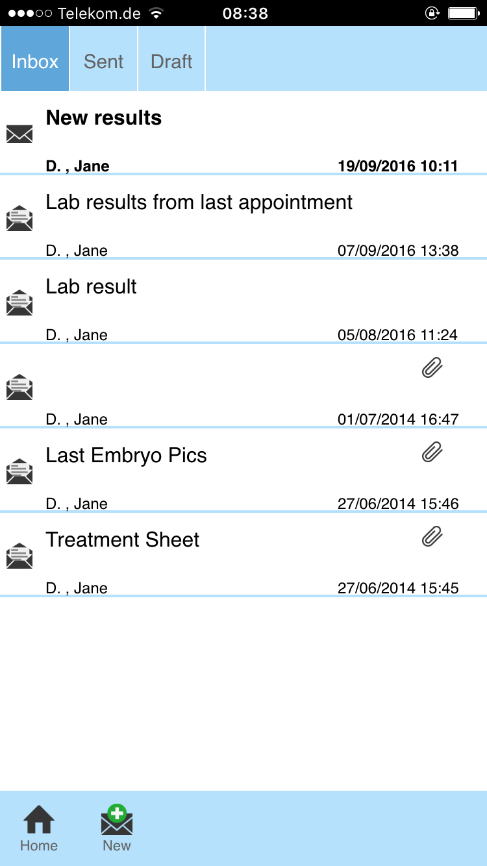 |
Open message
To open a message in the desktop version, you have to double click on the desired message.
To open a message in the mobile version, you have to click on the desired message.
|
Click on this button to create a new message. An empty page where you can type in your message will open. |
|