Esami di Diagn. Strumentale
From MedITEX - Wiki
Contents |
Risultati Gin., ecografie, altri esami
Selezionando una voce nel menù a tendina in "Nuovo esame" si aprirà la seguente finestra:
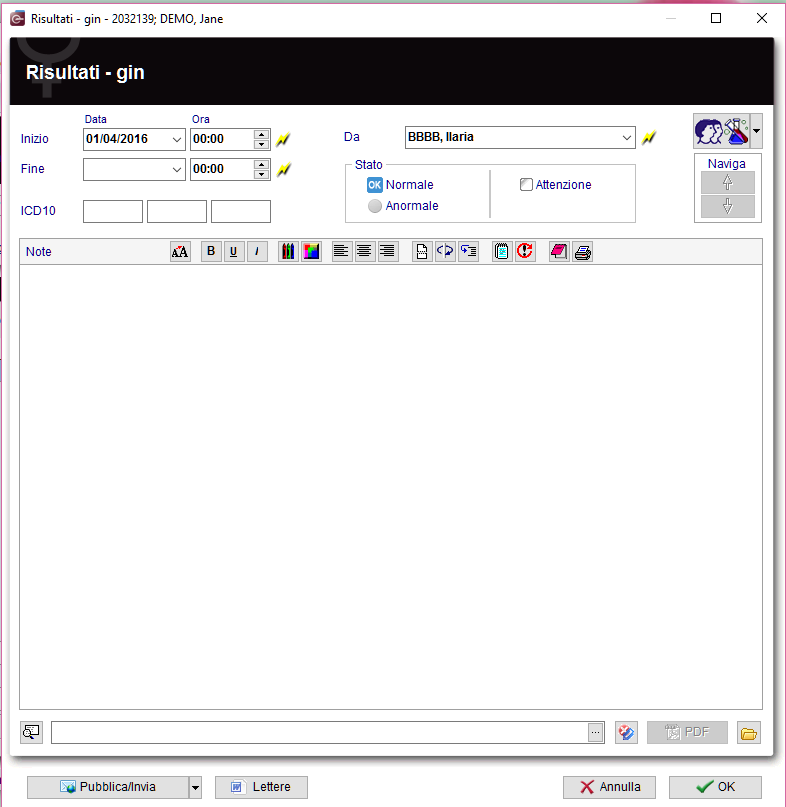 |
Spiegazione dei campi/icone
- Data: data della registrazione del documento. Cliccando il fulmine giallo comparirà la data corrente.
- Da: autore del documento o della nota.
- QM: l'icona dei campi QM permette l'accesso ai campi QM associati a quel documento.
- Naviga: cliccando sulle frecce è possibile passare da un documento all'altro relativi a quel paziente.
- Area Testo: sezione in cui è possibile inserire testo libero/note.
- Riquadro per documenti da allegare: è possibile trascinre documenti o immagini all'interno della nota/Attenzione nel campo sul fondo della finestra. Questi documenti allegati possono essere aperti facendo doppio click sull'icona con la lente di ingrandimento.
- Apri directory paziente: aprire la directory che contiene tutti i file relativi a quel paziente.
- Aggiungi documento: permette di sfogliare le varie directory per aggiungere un singolo documento
Pulsanti
| Cliccare sulla freccina verso il basso e selezionare l'opzione desiderata: invio del contenuto delal finestra via mail o invio tramite Web Portal. |
Overview esami
Selezionando dal menù a tendina non un singolo esame ma l'opzione Indagine è possibile documentare più esami nuovi contemporaneamente oppure importare le informazioni di esami singolo già effettuati in questa finestra, per avere una visione d'insieme di tutti gli esami già effettuati dalla paziente. Questa overview è visibile anche attraverso il pulsante Esami can be accessed via the Examinations button directly in the cycle area.
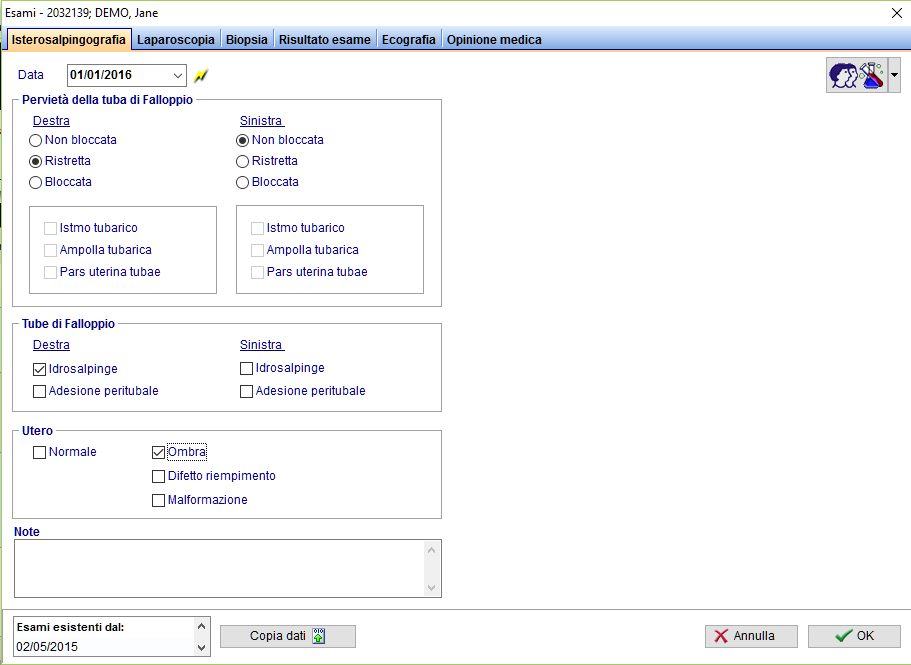 |
Risultati Andro
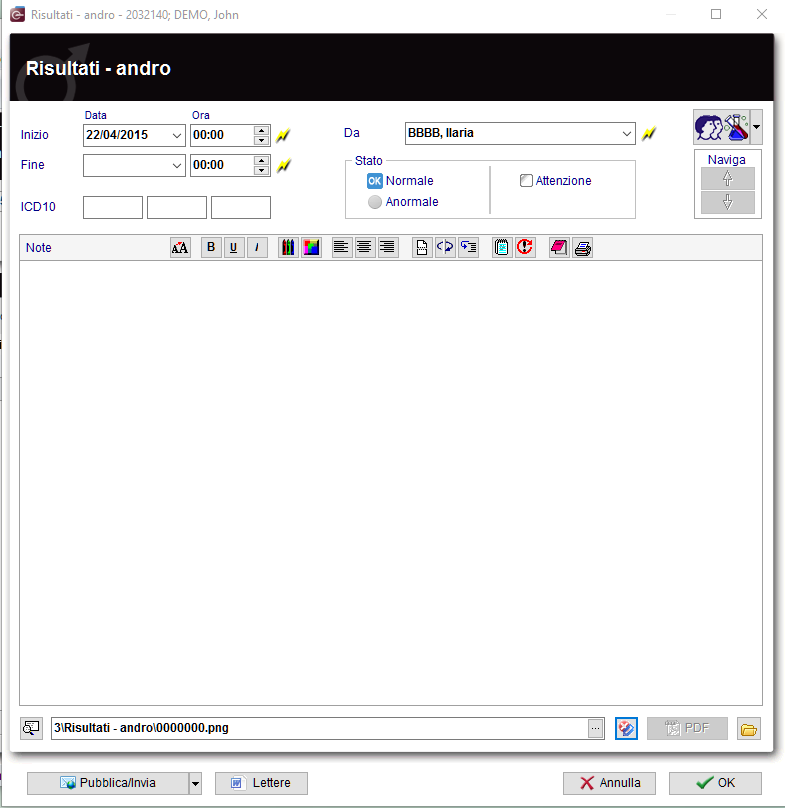 |
<strong>Spiegazione dei campi/icone </strong>
- Date: date of the registration of the document. If the lightning icon is clicked will be selected the current date.
- By: author of the document or of the notes.
- QM: QM field icon can be used to access the QM fields associated to this document.
- Browse: clicking on the arrows will scroll the documents archived upwards or downwards.
- Text area: a "WordPad" like tool that can be used to input a text.
- Container for pictures and documents: pictures and files can be easily linked to the document by dragging and dropping them into the blue box. Then they can be opened double-clicking on the icon.
- Open patient directory: opens the directory that contains all the files related to the patient.
- Add document: allows to browse the directories and to add a single document.
- Open document: always to open the document added.
| Click here if you cant save as PDF in your Microsoft Office. |
Aggiungere un altra voce alla lista esami
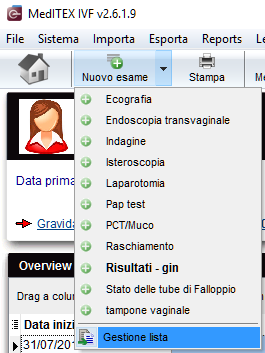 |
The list could be extended indefinitely. You can add examination types and their using gender and state at the system tables in the settings.
To edit the examintations
|
| Back to the MedITEX IVF menu | Back to top |