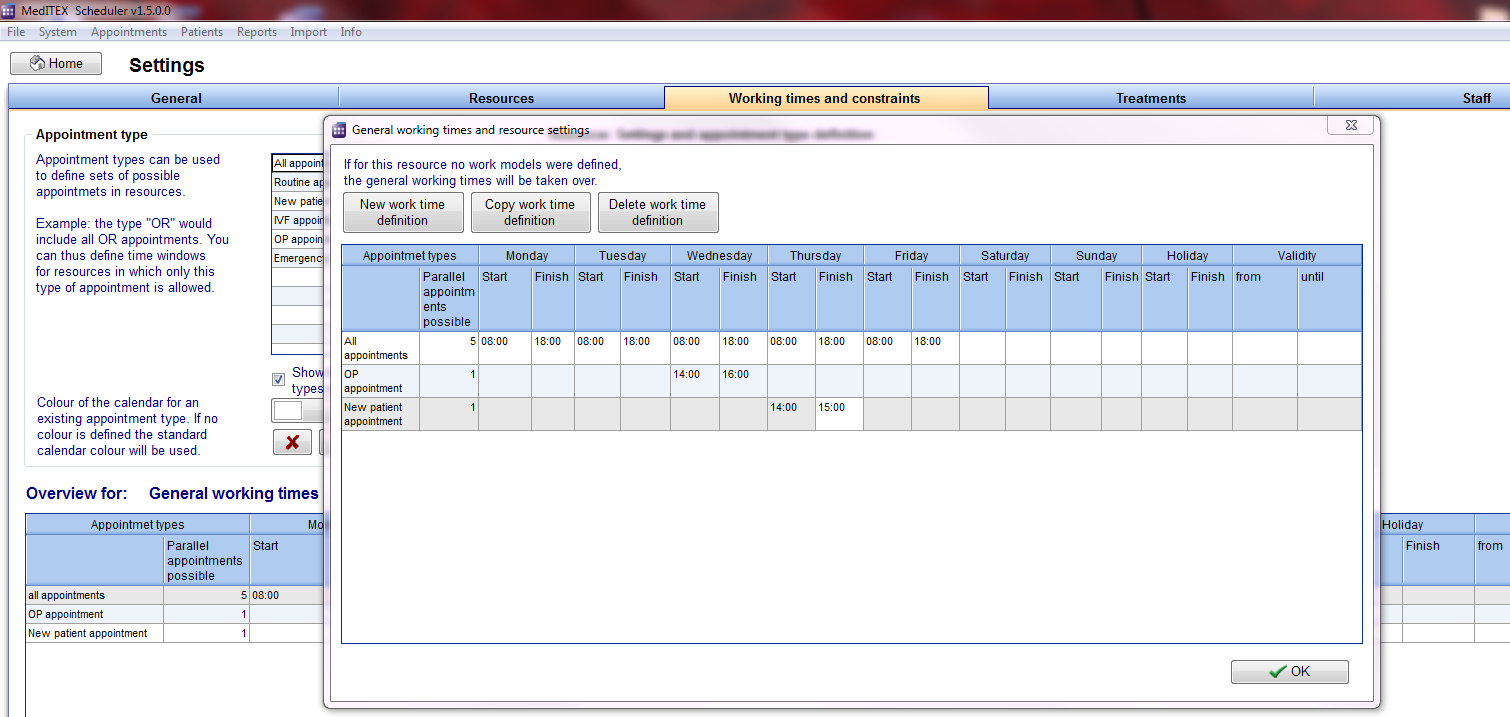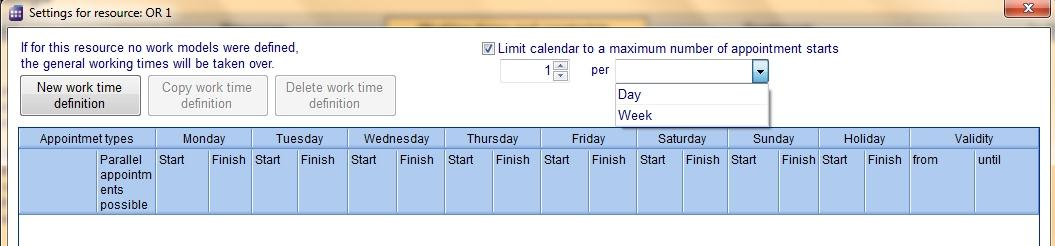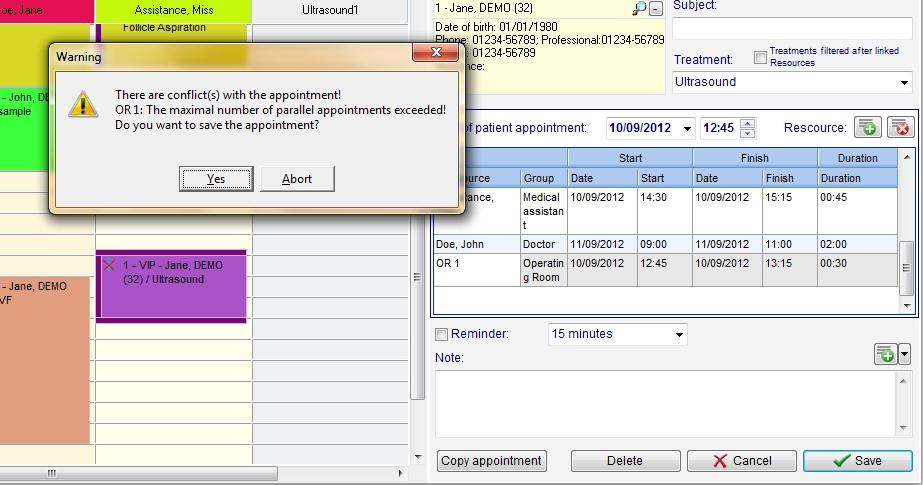How to limit the amount of appointments for a resource?
From MedITEX - Wiki
| Line 43: | Line 43: | ||
<td> | <td> | ||
<p style="text-align: center;">[[Image:Settings_WorkingTimeNewDetail3.png|none|740px|thumb|left|link=http://wiki.meditex-software.com/images/Settings_WorkingTimeNewDetail3.png]]</p> | <p style="text-align: center;">[[Image:Settings_WorkingTimeNewDetail3.png|none|740px|thumb|left|link=http://wiki.meditex-software.com/images/Settings_WorkingTimeNewDetail3.png]]</p> | ||
| − | |||
| − | |||
| − | |||
| − | |||
| − | |||
</td> | </td> | ||
</tr> | </tr> | ||
</tbody> | </tbody> | ||
</table> | </table> | ||
| − | <p style="text-align: justify;">For each day you can define the time of start and end. | + | <ul> |
| − | <p style="text-align: | + | <li>If at the assignment of an appointment the maximum number is exceeded, a warning will be displayed.</li> |
| + | </ul> | ||
| + | <p style="text-align: justify;"> </p> | ||
| + | <p style="text-align: justify;"><span id="result_box" class="short_text" lang="en"><span class="hps">Additional</span> <span class="hps">information:</span></span></p> | ||
| + | <ul> | ||
| + | <li>For each day you can define the time of start and end. </li> | ||
| + | </ul> | ||
| + | <ul> | ||
| + | <li>If you like to define a break, like e. g. a lunch break, insert a further row (button “New work time definition”). In one row you apply the times UNTIL the break, in the row bellow you apply the times beginning FROM the break. If you have more rows for a day and there are overlapping times, the summary of the appointment types of the intersection are valid for the overlapping time.</li> | ||
| + | </ul> | ||
| + | <p style="text-align: left;">Column “Validity”: If you don’t fill something out, the row with that working time definition will always be valid. But you can also fill out “from” or/and “until”. The scheduler will accordingly show the work times for that resource.</p> | ||
<table style="float: right;" border="0"> | <table style="float: right;" border="0"> | ||
<tbody> | <tbody> | ||
Revision as of 13:19, 14 November 2012
| <img src="/images/Setting.png" alt="" width="483" height="148" /> |
- Go to System -> Settings -> Working times and constraints.
- Open the settings window of a resource with double click on it or with the button „Edit resource settings“.
- Resources can be limited to accept up to a maximum number of appointment starts per day.
- The limitation can be defined for each day or for whole week.
Example:
In a clinic there are four beds available. Every day one bed can be assigned only once, to one patient. A resource „Beds“ has been defined. In order not to reserve more beds then beds available, a maximum number of starts of appointments for the resource „Beds“ is limited to four.
- If at the assignment of an appointment the maximum number is exceeded, a warning will be displayed.
Additional information:
- For each day you can define the time of start and end.
- If you like to define a break, like e. g. a lunch break, insert a further row (button “New work time definition”). In one row you apply the times UNTIL the break, in the row bellow you apply the times beginning FROM the break. If you have more rows for a day and there are overlapping times, the summary of the appointment types of the intersection are valid for the overlapping time.
Column “Validity”: If you don’t fill something out, the row with that working time definition will always be valid. But you can also fill out “from” or/and “until”. The scheduler will accordingly show the work times for that resource.
| <a href="/index.php?title=MedITEX_Scheduler_how_to...">Back to How to...</a> | <a href="#top">Back to top</a> |