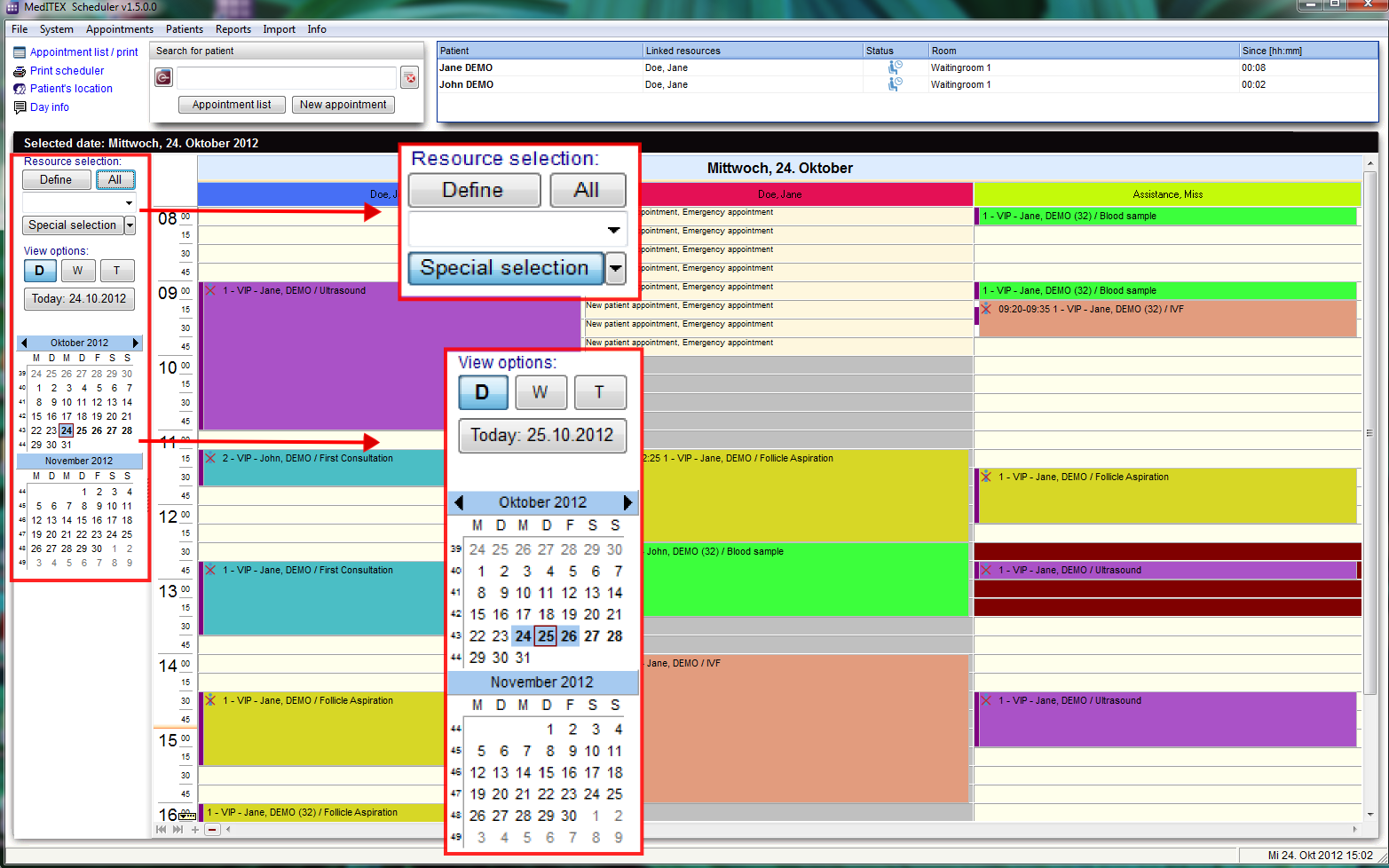How to change the settings of the schedule view?
From MedITEX - Wiki
(Difference between revisions)
| Line 9: | Line 9: | ||
<p style="text-align: left;"> </p> | <p style="text-align: left;"> </p> | ||
<p style="text-align: left;"> </p> | <p style="text-align: left;"> </p> | ||
| − | <table border="0"> | + | <table border="0" width="774" height="179"> |
<tbody> | <tbody> | ||
<tr> | <tr> | ||
<td><img style="float: left;" src="/images/Del.png" alt="" width="140" height="99" /></td> | <td><img style="float: left;" src="/images/Del.png" alt="" width="140" height="99" /></td> | ||
| − | < | + | <td> |
| − | + | ||
| − | + | ||
| − | + | ||
<p>1. The area of the resource selection:</p> | <p>1. The area of the resource selection:</p> | ||
<ul> | <ul> | ||
| − | <li>With a click on the button “Define” you can open a list with all | + | <li>With a click on the button “Define” you can open a list with all existing and active resources, which were defined in the settings. With this list it is possible to vary the order of resources. Read more <a href="/index.php?title=How_to_define_groups_or_sets_of_resources%3F">here</a>.</li> |
</ul> | </ul> | ||
<ul> | <ul> | ||
| Line 25: | Line 22: | ||
</ul> | </ul> | ||
<ul> | <ul> | ||
| − | <li>All groups that contain at least one resource are listed in the | + | <li>All groups that contain at least one resource are listed in the drop-down box beneath “Resource selection”. If you select one of these groups, all resources belonging to this group will immediately be displayed in the schedule. Read more <a href="/index.php?title=How_to_define_groups_or_sets_of_resources%3F">here</a>.</li> |
</ul> | </ul> | ||
<ul> | <ul> | ||
| − | <li>With a click on the button “Special selection” you can open a list | + | <li>With a click on the button “Special selection” you can open a list with all existing and active resources, which were defined in the settings. In this list it is possible to vary the order of resources by moving the selected resource it up or down using the corresponding buttons on the right side. Read more <a href="/index.php?title=Scheduler_main_page#Special_selection">here</a>. </li> |
</ul> | </ul> | ||
| + | </td> | ||
| + | </tr> | ||
| + | </tbody> | ||
| + | </table> | ||
| + | <p style="text-align: left;"><span lang="en"><span> </span></span></p> | ||
| + | <p> </p> | ||
<table style="float: left;" border="0"> | <table style="float: left;" border="0"> | ||
<tbody> | <tbody> | ||
Revision as of 17:44, 13 November 2012
There are many options to change the settings of views:
| <img style="float: left;" src="/images/Del.png" alt="" width="140" height="99" /> |
1. The area of the resource selection:
|
| <img src="/images/ViewOptions.PNG" alt="" width="146" height="371" /> |
| <a href="/index.php?title=MedITEX_Scheduler_how_to...">Back to How to...</a> | <a href="#top">Back to top</a> |